1.nano设置VNC服务
1.执行更新
sudo apt-get update2.安装vino服务端
这个vino服务端我使用的镜像文件是安装好了的,但是古早版的镜像文件可能没有,所以可以执行下代码看看是否有安装。
sudo apt-get install vino3.开启VNC 服务
sudo ln -s ../vino-server.service /usr/lib/systemd/user/graphical-session.target.wants4.配置VNC服务
gsettings set org.gnome.Vino prompt-enabled false
gsettings set org.gnome.Vino require-encryption false5.编辑org.gnome
用于恢复丢失的“enabled”参数,用于vnc允许使用RFB 协议进行远程控制
输入以下命令进入文件,将下方key内容添加到文件的最后面。保存并退出。
sudo vim /usr/share/glib-2.0/schemas/org.gnome.Vino.gschema.xml添加的文件内容如下
<key name='enable' type='b'>
<summary>Enable remote access to the desktop</summary>
<description>
If true, allows remote access to the desktop via the RFB
protocol. Users on remote machines may then connect to the
desktop using a VNC viewer.
</description>
<default>false</default>
</key>6.设置为Gnome编译模式,编译以上的文件
sudo glib-compile-schemas /usr/share/glib-2.0/schemas7. 在会话启动时添加程序:Vino-server,使用以下命令行:
/usr/lib/vino/vino-server8.连接测试
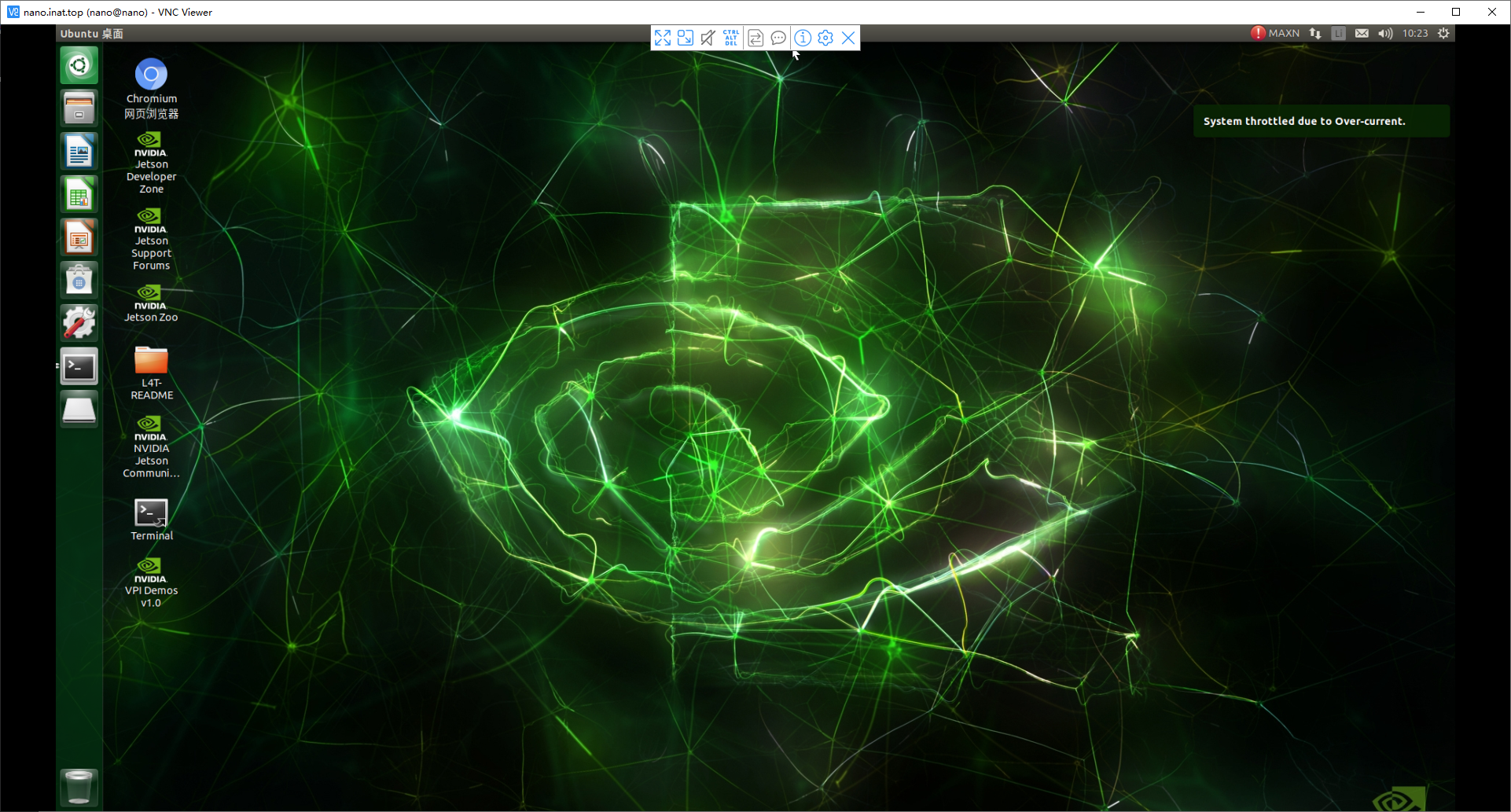
2.设置开机自启动
1.允许vino服务
gsettings set org.gnome.Vino enabled true2.创建VNC自动启动文件
创建文件夹,然后创建一个自动启动文件
mkdir -p ~/.config/autostart
sudo vim ~/.config/autostart/vino-server.desktop3.添加以下内容到vino-server.desktop文件中
[Desktop Entry]
Type=Application
Name=Vino VNC server
Exec=/usr/lib/vino/vino-server
NoDisplay=true提示:需要进入界面后才自动启动,建议取消登录密码进入界面。

评论 (0)