1.将域名托管到Cloudflare
网站地址:https://dash.cloudflare.com/
按指示步骤完成操作即可
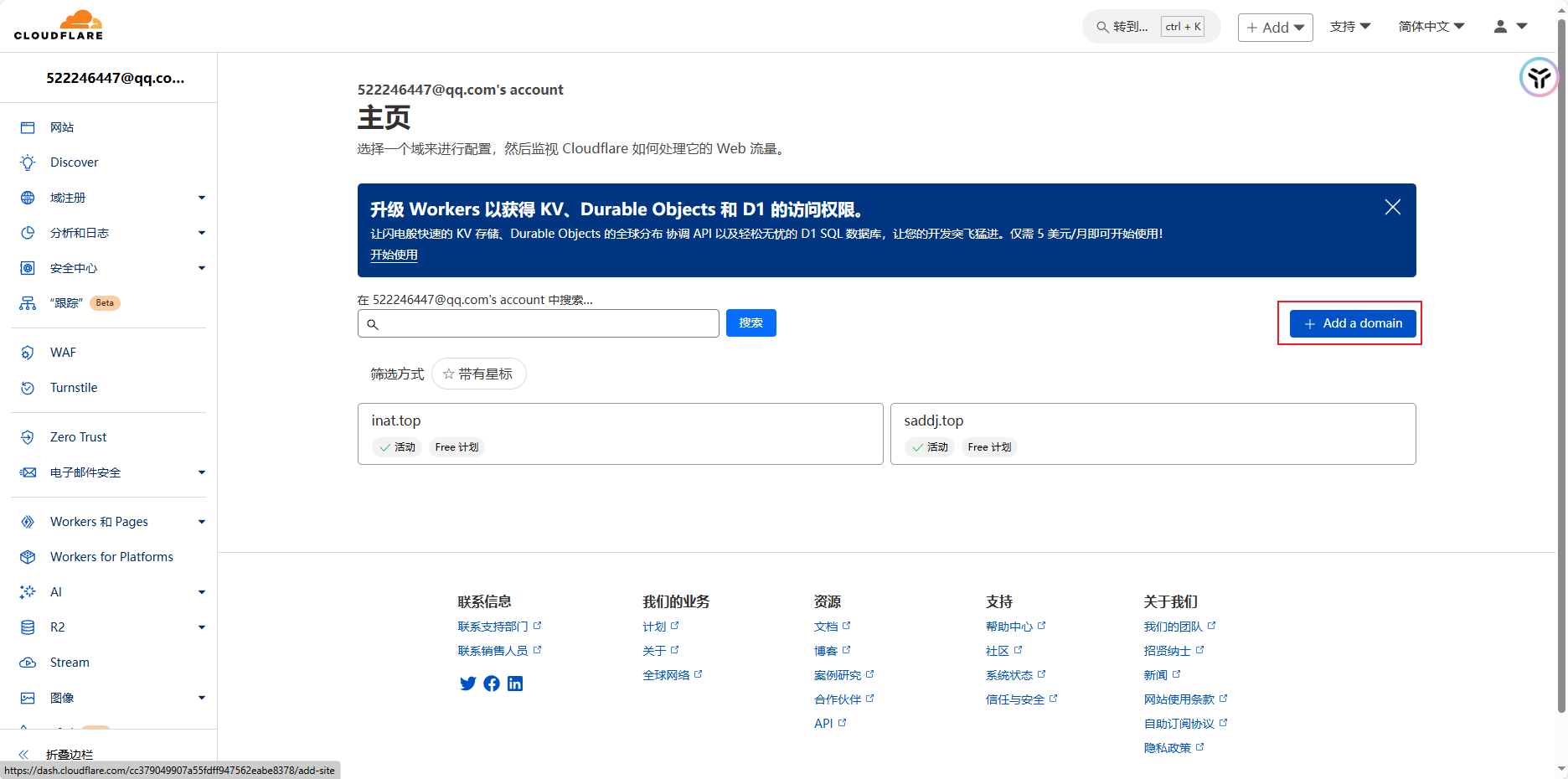
2.新建 workers
在左侧 workers and pages,然后新建,名字随便起。没有过多的配置,直接完成!
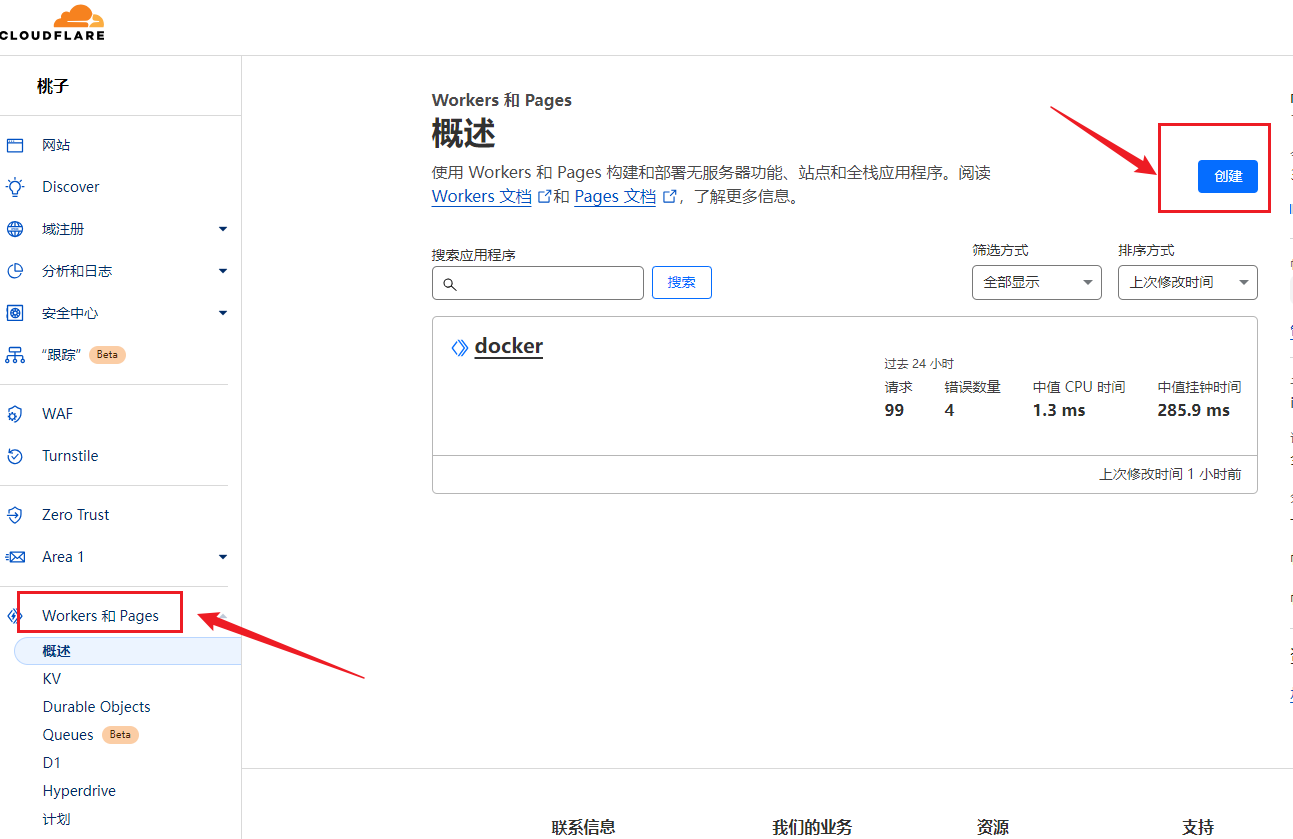
3.编辑代码
点击右上角的编辑代码,进入
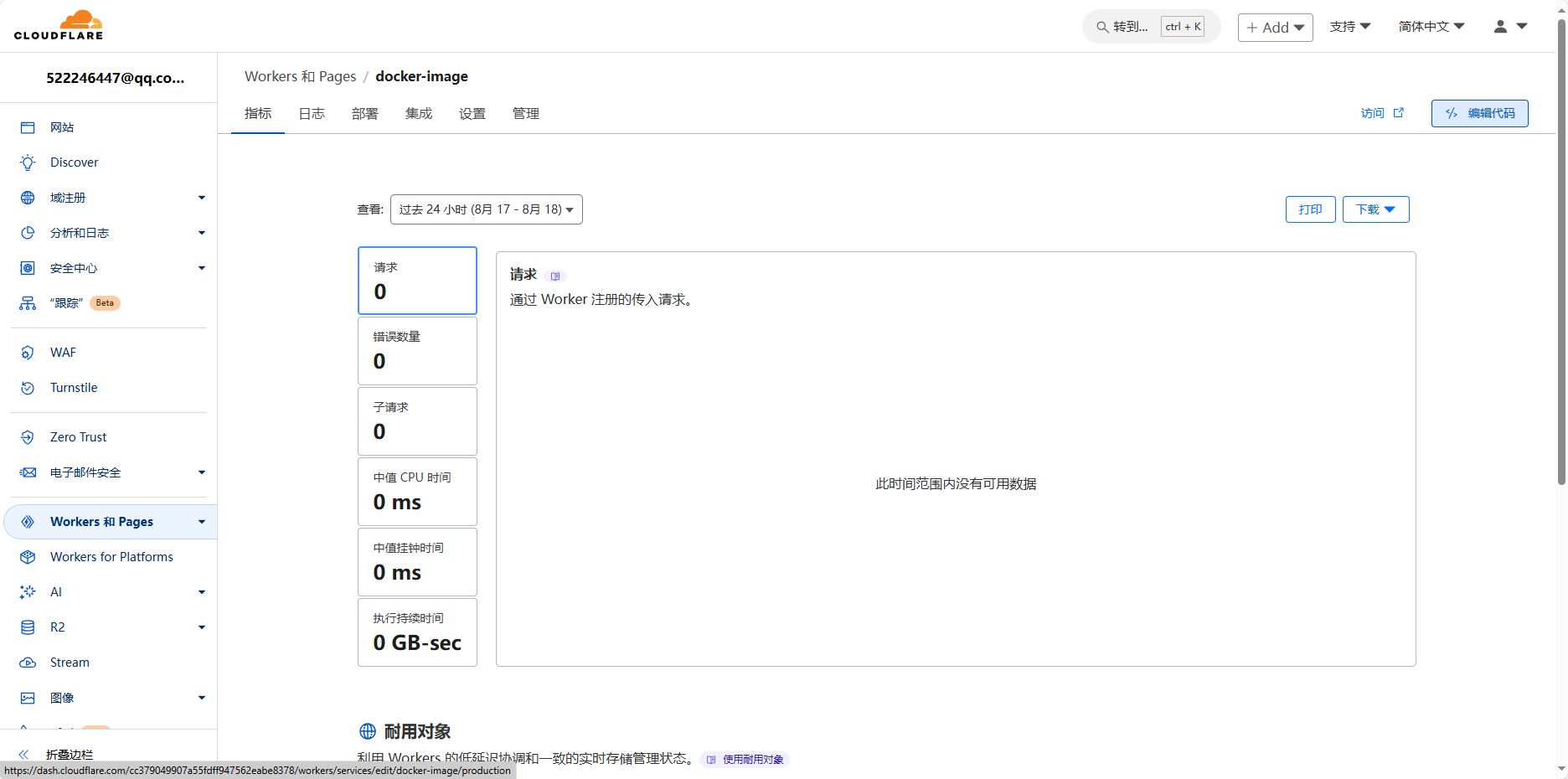
3.1 新建 index.html
如果所示,代码里面的docker.xxoo.team请替换成你自己的域名。
<!DOCTYPE html>
<html lang="en">
<head>
<meta charset="UTF-8">
<meta name="viewport" content="width=device-width, initial-scale=1.0">
<title>镜像使用说明</title>
<style>
body {
font-family: -apple-system, BlinkMacSystemFont, "Segoe UI", Roboto, "Helvetica Neue", Arial, sans-serif;
margin: 0;
padding: 0;
background-color: #f0f2f5;
display: flex;
flex-direction: column;
min-height: 100vh;
}
.header {
background: linear-gradient(90deg, #4e54c8 0%, #8f94fb 100%);
color: white;
text-align: center;
padding: 20px 0;
}
.container {
flex: 1;
display: flex;
justify-content: center;
align-items: center;
padding: 20px;
}
.content {
background: white;
border-radius: 8px;
box-shadow: 0 0 10px rgba(0, 0, 0, 0.1);
padding: 20px;
max-width: 800px; /* 调整后的宽度 */
width: 100%;
font-size: 16px; /* 放大字体 */
}
.code-block {
background: #2d2d2d;
color: #f8f8f2;
padding: 10px;
border-radius: 8px;
margin: 10px 0;
overflow-x: auto;
font-family: "Courier New", Courier, monospace; /* 保持代码块的字体 */
}
.footer {
background: #444;
color: white;
text-align: center;
padding: 5px 0; /* 调低高度 */
}
.footer a {
color: #4caf50;
text-decoration: none;
}
@media (max-width: 600px) {
.content {
padding: 10px;
font-size: 14px; /* 在小屏幕上稍微减小字体 */
}
}
</style>
</head>
<body>
<div class="header">
<h1>镜像使用说明</h1>
</div>
<div class="container">
<div class="content">
<p>要设置加速镜像服务,你可以执行下面命令:</p>
<div class="code-block">
<pre>
sudo tee /etc/docker/daemon.json <<EOF
{
"registry-mirrors": ["https://docker.xxoo.team"]
}
EOF
</pre>
</div>
<p>如果执行了上述命令,配置了镜像加速服务,可以直接 pull 镜像:</p>
<div class="code-block">
<pre>
docker pull halohub/halo:latest # 拉取 halo 镜像
</pre>
</div>
<p>因为Workers用量有限,在使用加速镜像服务时,你可以手动 pull 镜像然后 re-tag 之后 push 至本地镜像仓库:</p>
<div class="code-block">
<pre>
docker pull docker.xxoo.team/halohub/halo:latest # 拉取 halo 镜像
</pre>
</div>
</div>
</div>
<div class="footer">
<p>Powered by Cloudflare Workers</p>
<p><a href="https://www.xxoo.team">www.xxoo.team</a></p>
</div>
</body>
</html>3.2 修改 worker.js
import HTML from './index.html';
export default {
async fetch(request) {
const url = new URL(request.url);
const path = url.pathname;
const originalHost = request.headers.get("host");
const registryHost = "registry-1.docker.io";
if (path.startsWith("/v2/")) {
const headers = new Headers(request.headers);
headers.set("host", registryHost);
const registryUrl = `https://${registryHost}${path}`;
const registryRequest = new Request(registryUrl, {
method: request.method,
headers: headers,
body: request.body,
redirect: "follow",
});
const registryResponse = await fetch(registryRequest);
console.log(registryResponse.status);
const responseHeaders = new Headers(registryResponse.headers);
responseHeaders.set("access-control-allow-origin", originalHost);
responseHeaders.set("access-control-allow-headers", "Authorization");
return new Response(registryResponse.body, {
status: registryResponse.status,
statusText: registryResponse.statusText,
headers: responseHeaders,
});
} else {
return new Response(HTML.replace(/{{host}}/g, originalHost), {
status: 200,
headers: {
"content-type": "text/html"
}
});
}
}
}修改完记得保存。
4.部署+绑定域名
直接弹出部署,不用填任何东西,即可
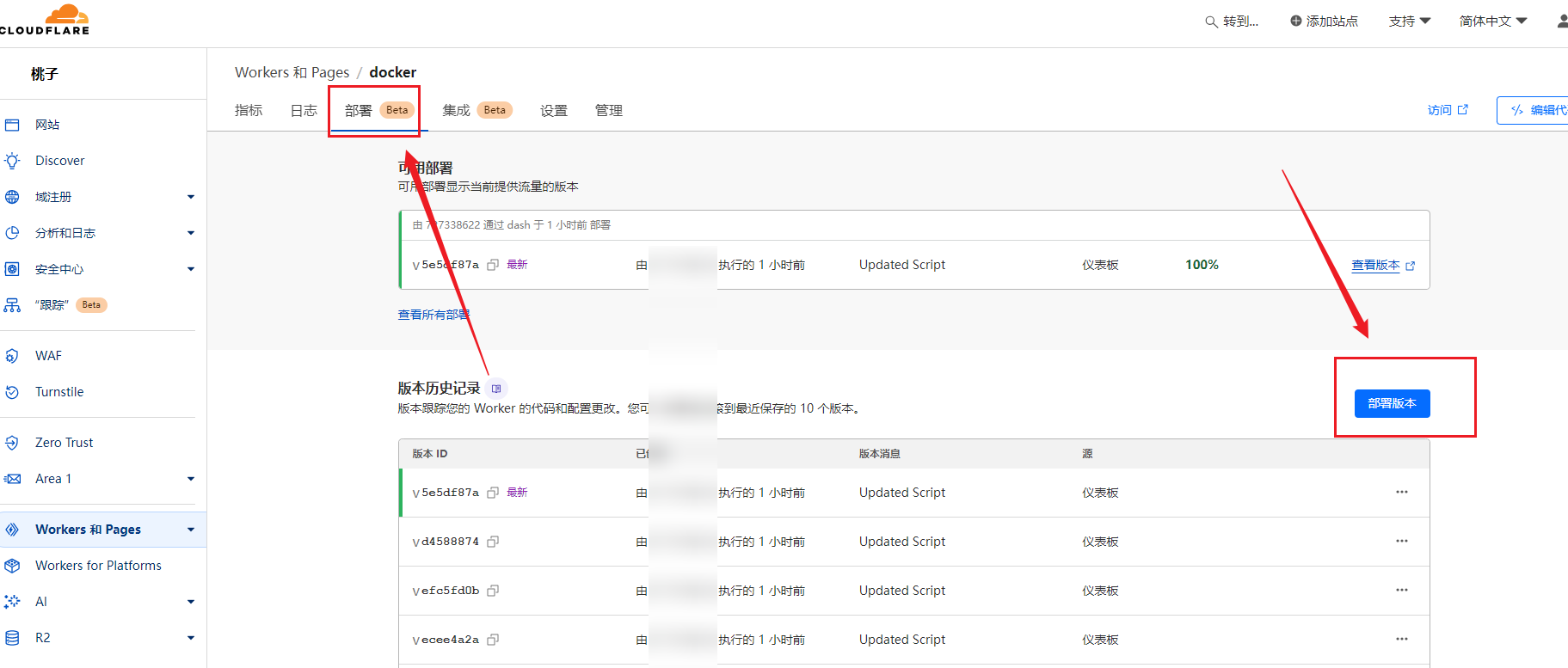
系统默认分配的有域名,被墙无法访问,所以只能用自己的域名才行。
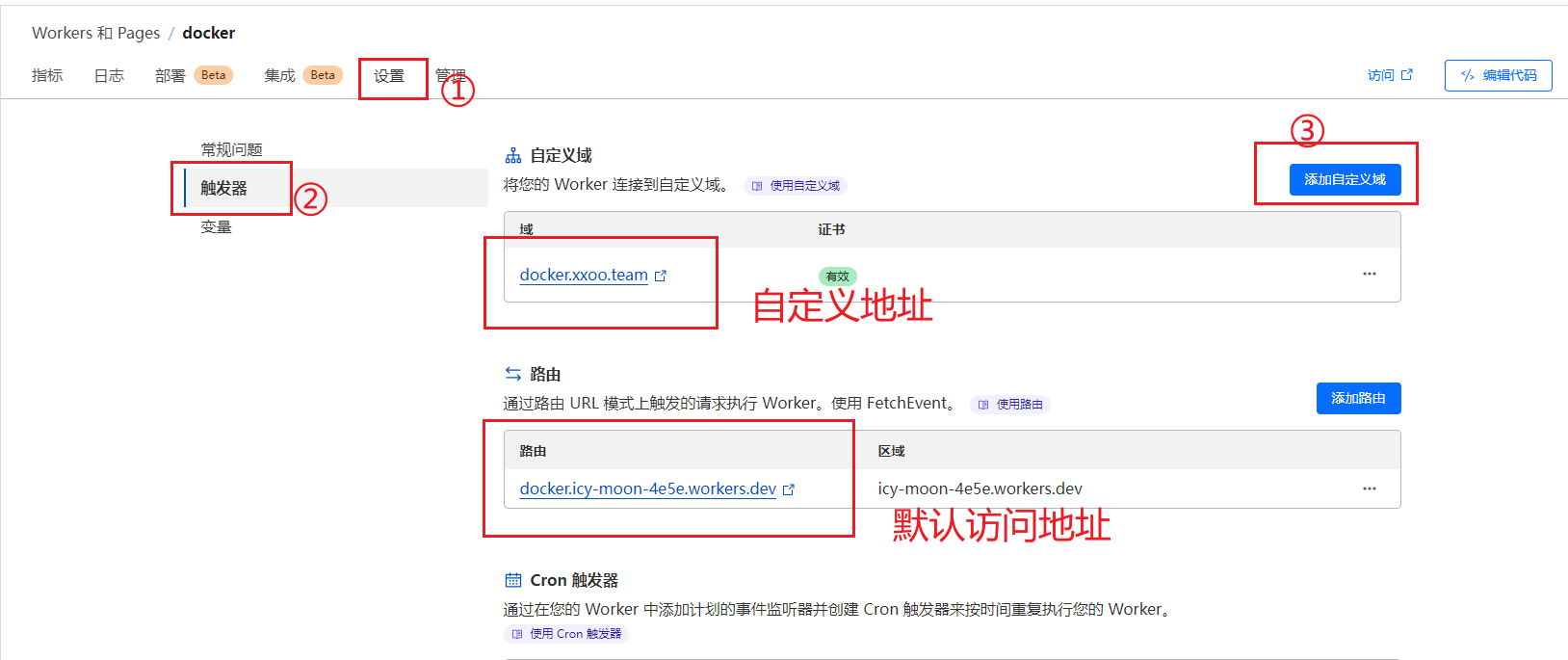
绑定成功需要等待几分钟,访问你的域名,如果出现如下页面就完成!


评论 (0)