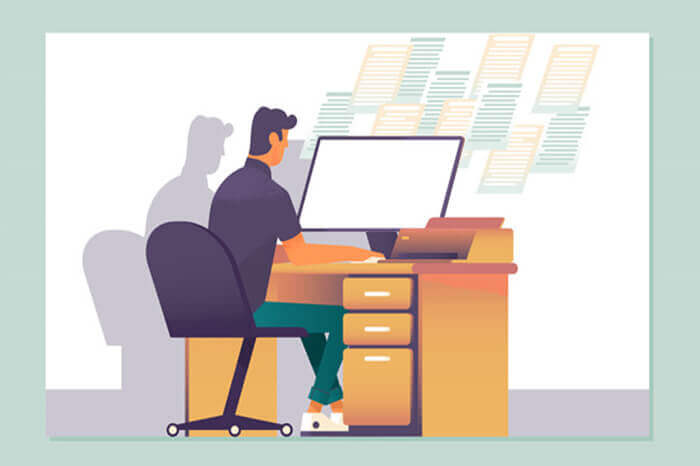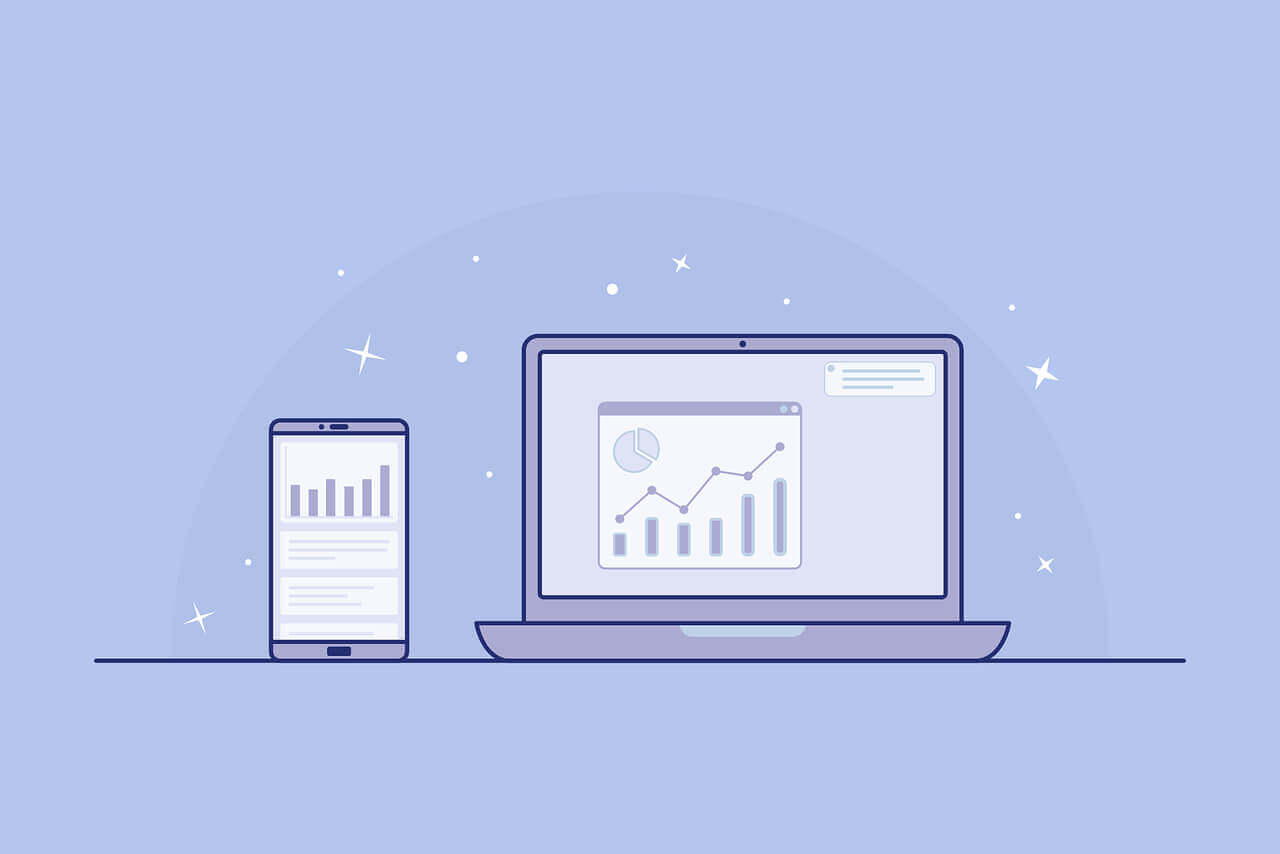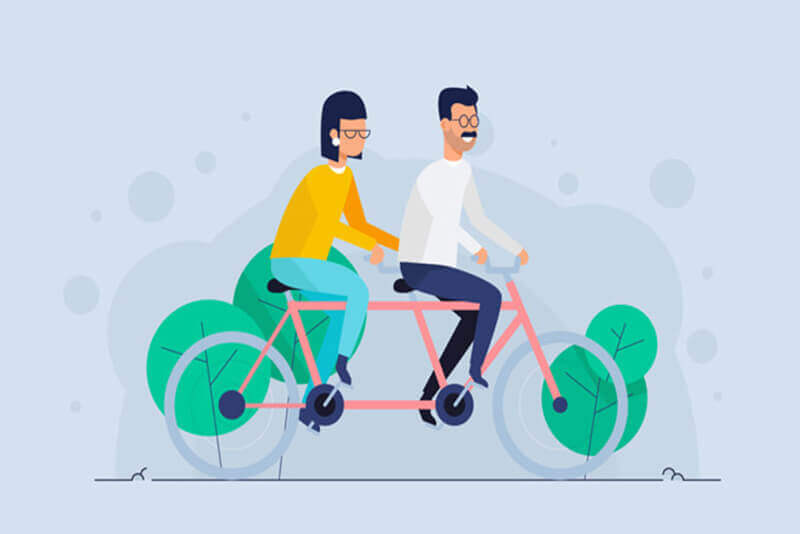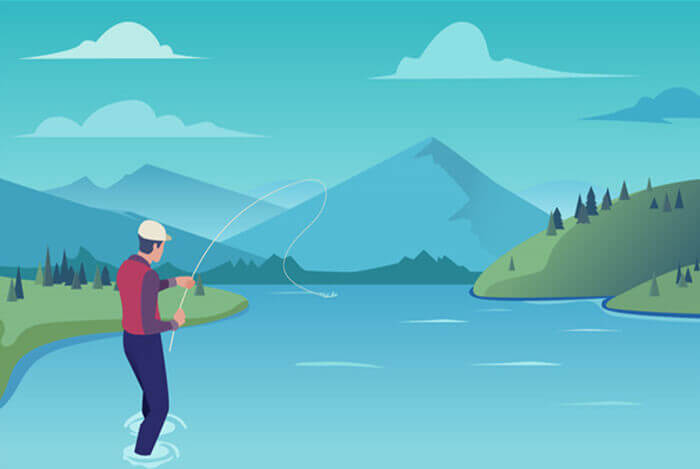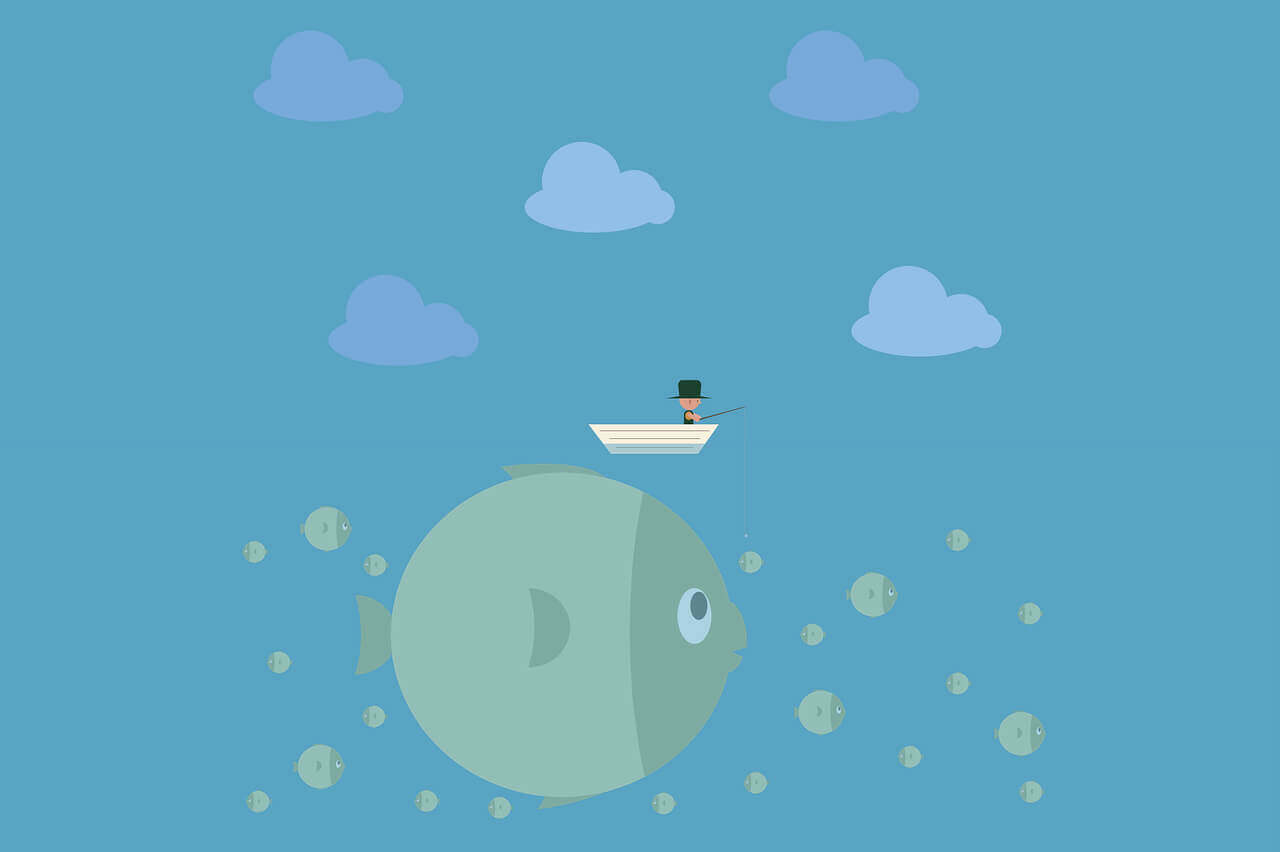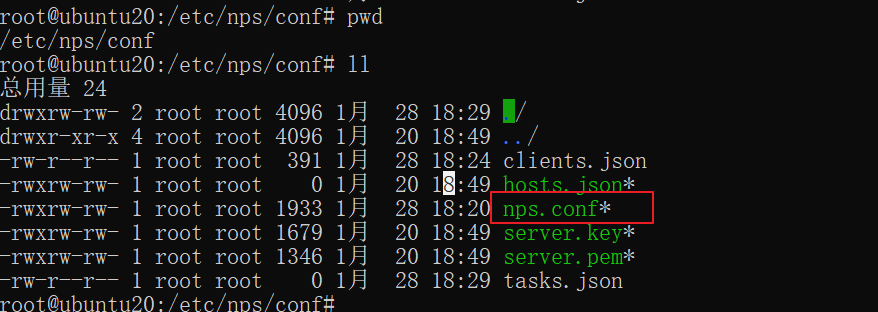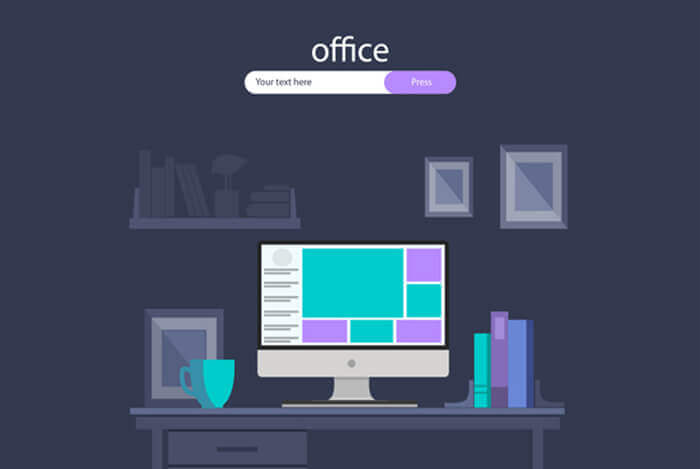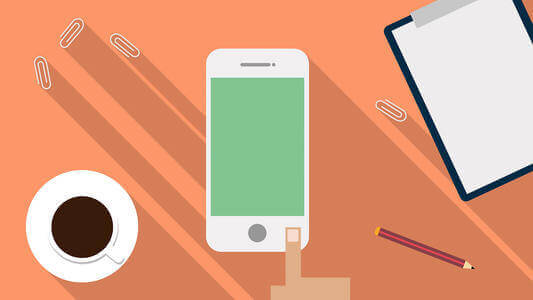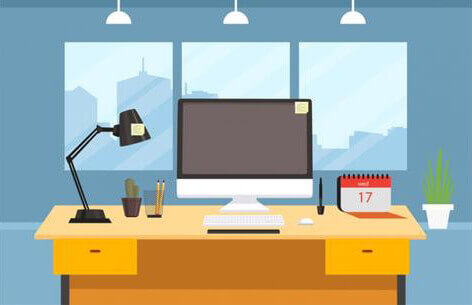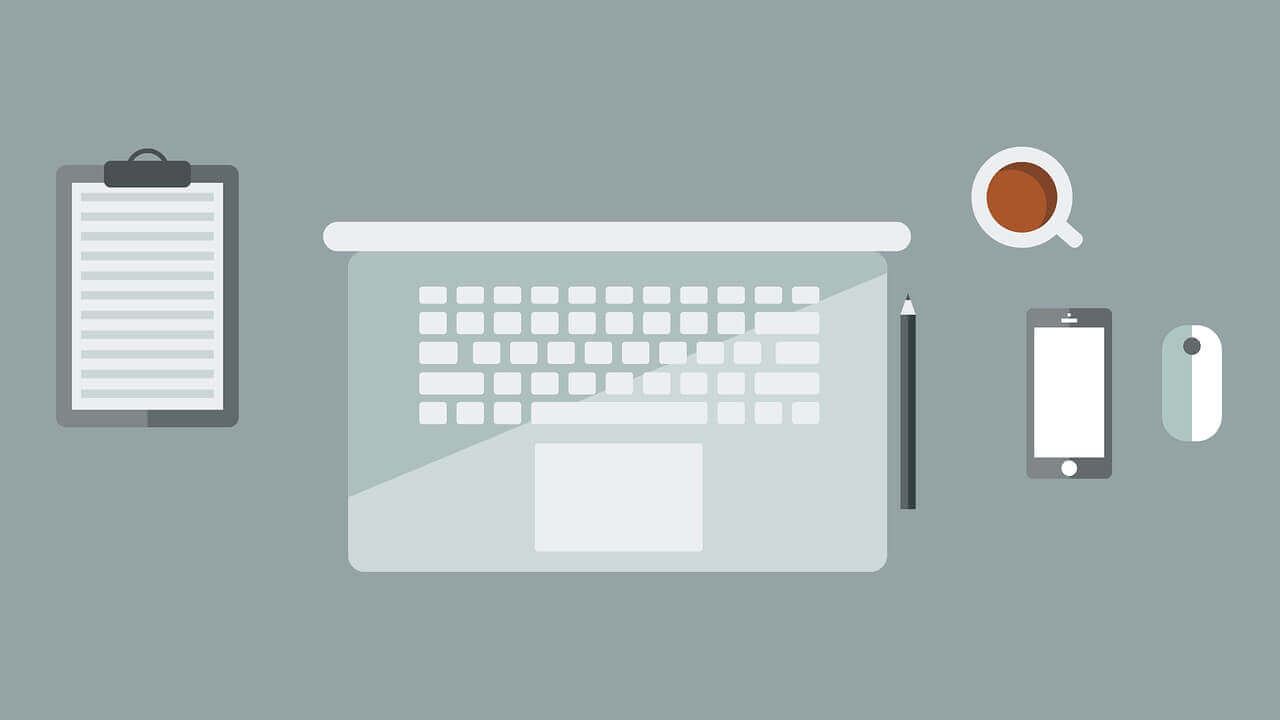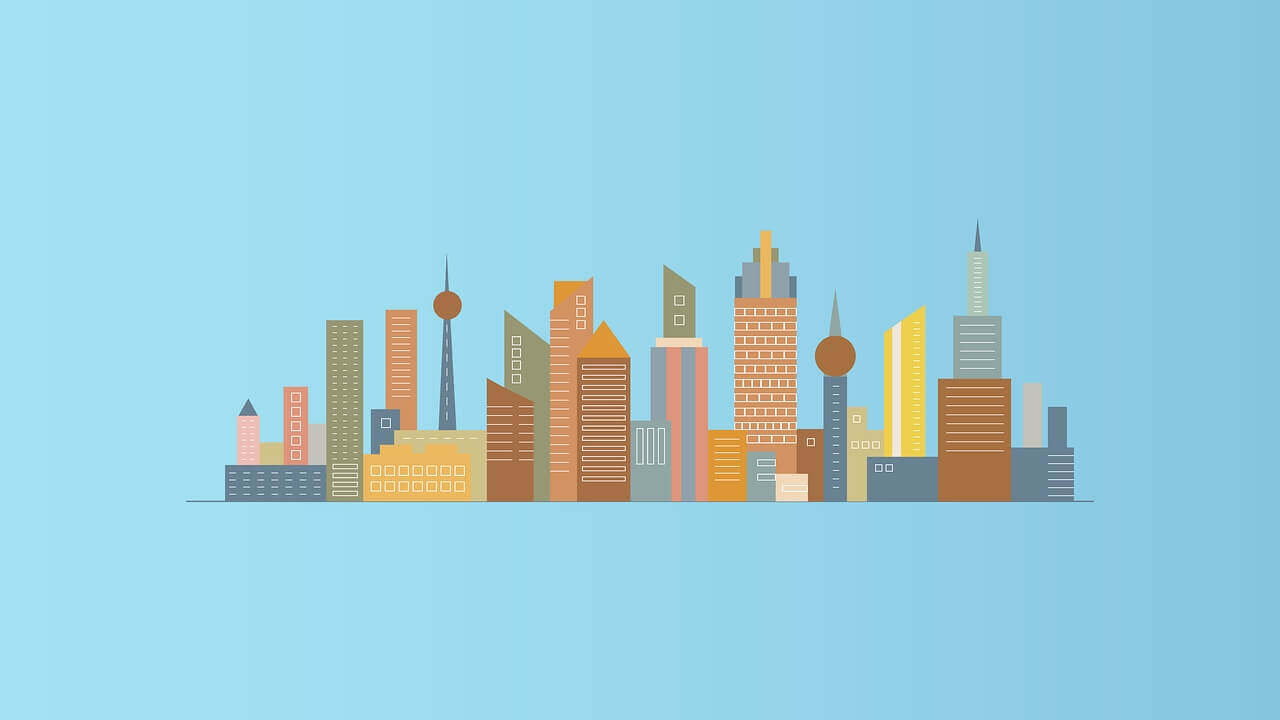搜索到
99
篇与
的结果
-
 ubuntu 安装CUDA忽略gcc版本 ubuntu 安装CUDA忽略gcc版本老铁们一定是这样操作的:$ sudo sh cuda_10.2.89_440.33.01_linux.run Failed to verify gcc version. See log at /var/log/cuda-installer.log for details.然后vim查看文件/var/log/cuda-installer.log说是GCC版本不兼容,要是想忽略这个问题,请使用--override参数于是乎就可以:sudo sh cuda_10.2.89_440.33.01_linux.run --override然后根据提示进行安装,最后的summary最重要的是这两句:Please make sure that - PATH includes /usr/local/cuda-10.2/bin - LD_LIBRARY_PATH includes /usr/local/cuda-10.2/lib64, or, add /usr/local/cuda-10.2/lib64 to /etc/ld.so.conf and run ldconfig as root就是要在路径中添加/usr/local/cuda-10.2/bin和/usr/local/cuda-10.2/lib64就是vim ~/.bashrc,在末尾添加:export PATH="/usr/local/cuda-10.2/bin:$PATH" export LD_LIBRARY_PATH="/usr/local/cuda-10.2/lib64:$LD_LIBRARY_PATH"That’ s all. 暂时由于GCC兼容的问题还没有遇到hhh参考资料Linux安装CUDA GCC版本不兼容:https://blog.csdn.net/HaoZiHuang/article/details/109544443
ubuntu 安装CUDA忽略gcc版本 ubuntu 安装CUDA忽略gcc版本老铁们一定是这样操作的:$ sudo sh cuda_10.2.89_440.33.01_linux.run Failed to verify gcc version. See log at /var/log/cuda-installer.log for details.然后vim查看文件/var/log/cuda-installer.log说是GCC版本不兼容,要是想忽略这个问题,请使用--override参数于是乎就可以:sudo sh cuda_10.2.89_440.33.01_linux.run --override然后根据提示进行安装,最后的summary最重要的是这两句:Please make sure that - PATH includes /usr/local/cuda-10.2/bin - LD_LIBRARY_PATH includes /usr/local/cuda-10.2/lib64, or, add /usr/local/cuda-10.2/lib64 to /etc/ld.so.conf and run ldconfig as root就是要在路径中添加/usr/local/cuda-10.2/bin和/usr/local/cuda-10.2/lib64就是vim ~/.bashrc,在末尾添加:export PATH="/usr/local/cuda-10.2/bin:$PATH" export LD_LIBRARY_PATH="/usr/local/cuda-10.2/lib64:$LD_LIBRARY_PATH"That’ s all. 暂时由于GCC兼容的问题还没有遇到hhh参考资料Linux安装CUDA GCC版本不兼容:https://blog.csdn.net/HaoZiHuang/article/details/109544443 -
 ubuntu 安装 Realtek8813 系列无线网卡驱动 ubuntu 安装 Realtek8813 系列无线网卡驱动1.确认网卡型号$ lsblk Bus 001 Device 017: ID 0bda:8813 Realtek Semiconductor Corp.2.下载驱动This driver works ok: https://github.com/zebulon2/rtl8814au3.安装驱动git clone https://github.com/zebulon2/rtl8814au.git cd rtl8814au make sudo make install sudo modprobe 8814au参考资料Alfa AWUS1900 driver support:https://askubuntu.com/questions/981638/alfa-awus1900-driver-support
ubuntu 安装 Realtek8813 系列无线网卡驱动 ubuntu 安装 Realtek8813 系列无线网卡驱动1.确认网卡型号$ lsblk Bus 001 Device 017: ID 0bda:8813 Realtek Semiconductor Corp.2.下载驱动This driver works ok: https://github.com/zebulon2/rtl8814au3.安装驱动git clone https://github.com/zebulon2/rtl8814au.git cd rtl8814au make sudo make install sudo modprobe 8814au参考资料Alfa AWUS1900 driver support:https://askubuntu.com/questions/981638/alfa-awus1900-driver-support -
 Ubuntu 16.04配置VNC进行远程桌面连接 1、安装sudo apt-get install xfce4 vnc4server xrdp 2、启动vncserver,初始化vncserver #启动vncserver,第一次需要输入设置登录密码如果密码忘记了,可以进去~/.vnc/目录删除password文件即可。3、修改配置文件xstartupvim ~/.vnc/xstartup在其中替换成如下的内容:#!/bin/sh # Uncomment the following two lines for normal desktop: # unset SESSION_MANAGER # exec /etc/X11/xinit/xinitrc #[ -x /etc/vnc/xstartup ] && exec /etc/vnc/xstartup #[ -r $HOME/.Xresources ] && xrdb $HOME/.Xresources #xsetroot -solid grey #vncconfig -iconic & #x-terminal-emulator -geometry 80x24+10+10 -ls -title "$VNCDESKTOP Desktop" & #x-window-manager & unset SESSION_MANAGER unset DBUS_SESSION_BUS_ADDRESS [ -x /etc/vnc/xstartup ] && exec /etc/vnc/xstartup [ -r $HOME/.Xresources ] && xrdb $HOME/.Xresources vncconfig -iconic & xfce4-session & 4、重新启动vncserver与xrdpsudo vncserver -kill :1 #杀死关闭vncserver vncserver #vncserver再次重启 sudo service xrdp restart #重新启动xrdp 5、连接参考资料Ubuntu 16.04配置VNC进行远程桌面连接(示例代码):https://www.136.la/nginx/show-36314.html
Ubuntu 16.04配置VNC进行远程桌面连接 1、安装sudo apt-get install xfce4 vnc4server xrdp 2、启动vncserver,初始化vncserver #启动vncserver,第一次需要输入设置登录密码如果密码忘记了,可以进去~/.vnc/目录删除password文件即可。3、修改配置文件xstartupvim ~/.vnc/xstartup在其中替换成如下的内容:#!/bin/sh # Uncomment the following two lines for normal desktop: # unset SESSION_MANAGER # exec /etc/X11/xinit/xinitrc #[ -x /etc/vnc/xstartup ] && exec /etc/vnc/xstartup #[ -r $HOME/.Xresources ] && xrdb $HOME/.Xresources #xsetroot -solid grey #vncconfig -iconic & #x-terminal-emulator -geometry 80x24+10+10 -ls -title "$VNCDESKTOP Desktop" & #x-window-manager & unset SESSION_MANAGER unset DBUS_SESSION_BUS_ADDRESS [ -x /etc/vnc/xstartup ] && exec /etc/vnc/xstartup [ -r $HOME/.Xresources ] && xrdb $HOME/.Xresources vncconfig -iconic & xfce4-session & 4、重新启动vncserver与xrdpsudo vncserver -kill :1 #杀死关闭vncserver vncserver #vncserver再次重启 sudo service xrdp restart #重新启动xrdp 5、连接参考资料Ubuntu 16.04配置VNC进行远程桌面连接(示例代码):https://www.136.la/nginx/show-36314.html -
 Ubuntu的apt-get代理设置 Ubuntu的apt-get代理设置1. 环境变量方法设置环境变量,下面是临时设置export http_proxy=http://127.0.0.1:8000 sudo apt-get update2.设置apt-get的配置修改/etc/apt/apt.conf(或者/etc/envrionment),增加Acquire::http::proxy "http://127.0.0.1:8000/"; Acquire::ftp::proxy "ftp://127.0.0.1:8000/"; Acquire::https::proxy "https://127.0.0.1:8000/";3.在命令行临时带入这是我最喜欢的方法,毕竟apt不是时时刻刻都用的在命令行后面增加-o选项sudo apt-get -o Acquire::http::proxy="http://127.0.0.1:8000/" update
Ubuntu的apt-get代理设置 Ubuntu的apt-get代理设置1. 环境变量方法设置环境变量,下面是临时设置export http_proxy=http://127.0.0.1:8000 sudo apt-get update2.设置apt-get的配置修改/etc/apt/apt.conf(或者/etc/envrionment),增加Acquire::http::proxy "http://127.0.0.1:8000/"; Acquire::ftp::proxy "ftp://127.0.0.1:8000/"; Acquire::https::proxy "https://127.0.0.1:8000/";3.在命令行临时带入这是我最喜欢的方法,毕竟apt不是时时刻刻都用的在命令行后面增加-o选项sudo apt-get -o Acquire::http::proxy="http://127.0.0.1:8000/" update -

-
 linux – /usr/lib/tracker/tracker-store占用大量CPU资源解决方案 linux – /usr/lib/tracker/tracker-store占用大量CPU资源解决方案问题描述电脑变得有点卡顿,htop查看发现linux – /usr/lib/tracker/tracker-store占用大量CPU资源 PID USER PR NI VIRT RES SHR S %CPU %MEM TIME+ COMMAND 7039 nath 20 0 96136 24460 11480 R 100,0 1,3 0:01.76 tracker-store杀死后会自动重启。冒险一搏解决方案# tracker reset --hard CAUTION: This process may irreversibly delete data. Although most content indexed by Tracker can be safely reindexed, it can?t be assured that this is the case for all data. Be aware that you may be incurring in a data loss situation, proceed at your own risk. Are you sure you want to proceed? [y|N]: y参考资料linux – /usr/lib / tracker / tracker-store导致Deb...:http://www.cocoachina.com/cms/wap.php?action=article&id=50994
linux – /usr/lib/tracker/tracker-store占用大量CPU资源解决方案 linux – /usr/lib/tracker/tracker-store占用大量CPU资源解决方案问题描述电脑变得有点卡顿,htop查看发现linux – /usr/lib/tracker/tracker-store占用大量CPU资源 PID USER PR NI VIRT RES SHR S %CPU %MEM TIME+ COMMAND 7039 nath 20 0 96136 24460 11480 R 100,0 1,3 0:01.76 tracker-store杀死后会自动重启。冒险一搏解决方案# tracker reset --hard CAUTION: This process may irreversibly delete data. Although most content indexed by Tracker can be safely reindexed, it can?t be assured that this is the case for all data. Be aware that you may be incurring in a data loss situation, proceed at your own risk. Are you sure you want to proceed? [y|N]: y参考资料linux – /usr/lib / tracker / tracker-store导致Deb...:http://www.cocoachina.com/cms/wap.php?action=article&id=50994 -
 FFmpeg 简单使用 FFmpeg 简单使用一、相关概念1.1 容器视频文件本身其实是一个容器(container),里面包括了视频和音频,也可能有字幕等其他内容。常见的容器格式有以下几种。一般来说,视频文件的后缀名反映了它的容器格式。MP4MKVWebMAVI下面的命令查看 FFmpeg 支持的容器。ffmpeg -formats1.2 编码格式视频和音频都需要经过编码,才能保存成文件。不同的编码格式(CODEC),有不同的压缩率,会导致文件大小和清晰度的差异。常用的视频编码格式如下。H.262H.264H.265上面的编码格式都是有版权的,但是可以免费使用。此外,还有几种无版权的视频编码格式。VP8VP9AV1常用的音频编码格式如下。MP3AAC1.3 编码器编码器(encoders)是实现某种编码格式的库文件。只有安装了某种格式的编码器,才能实现该格式视频/音频的编码和解码。以下是一些 FFmpeg 内置的视频编码器:libx264:最流行的开源 H.264 编码器NVENC:基于 NVIDIA GPU 的 H.264 编码器libx265:开源的 HEVC 编码器libvpx:谷歌的 VP8 和 VP9 编码器libaom:AV1 编码器音频编码器如下:libfdk-aacaac下面的命令可以查看 FFmpeg 已安装的编码器:ffmpeg -encoders二、FFmpeg 的使用格式FFmpeg 的命令行参数非常多,可以分成五个部分。ffmpeg {1} {2} -i {3} {4} {5}上面命令中,五个部分的参数依次如下。全局参数输入文件参数输入文件输出文件参数输出文件参数太多的时候,为了便于查看,ffmpeg 命令可以写成多行。ffmpeg \ [全局参数] \ [输入文件参数] \ -i [输入文件] \ [输出文件参数] \ [输出文件]下面是一个例子。ffmpeg \ -y \ # 全局参数 -c:a libfdk_aac -c:v libx264 \ # 输入文件参数 -i input.mp4 \ # 输入文件 -c:v libvpx-vp9 -c:a libvorbis \ # 输出文件参数 output.webm # 输出文件上面的命令将 mp4 文件转成 webm 文件,这两个都是容器格式。输入的 mp4 文件的音频编码格式是 aac,视频编码格式是 H.264;输出的 webm 文件的视频编码格式是 VP9,音频格式是 Vorbis。如果不指明编码格式,FFmpeg 会自己判断输入文件的编码。因此,上面的命令可以简单写成下面的样子。ffmpeg -i input.avi output.mp4三、常用命令行参数FFmpeg 常用的命令行参数如下。-c:指定编码器-c copy:直接复制,不经过重新编码(这样比较快)-c:v:指定视频编码器-c:a:指定音频编码器-i:指定输入文件-an:去除音频流-vn: 去除视频流-preset:指定输出的视频质量,会影响文件的生成速度,有以下几个可用的值 ultrafast, superfast, veryfast, faster, fast, medium, slow, slower, veryslow。-y:不经过确认,输出时直接覆盖同名文件。四、常见用法4.1 查看文件信息查看视频文件的元信息,比如编码格式和比特率,可以只使用-i参数。ffmpeg -i input.mp4上面命令会输出很多冗余信息,加上-hide_banner参数,可以只显示元信息。ffmpeg -i input.mp4 -hide_banner4.2 转换编码格式转换编码格式(transcoding)指的是, 将视频文件从一种编码转成另一种编码。比如转成 H.264 编码,一般使用编码器libx264,所以只需指定输出文件的视频编码器即可。ffmpeg -i [input.file] -c:v libx264 output.mp4下面是转成 H.265 编码的写法。ffmpeg -i [input.file] -c:v libx265 output.mp44.2 转换编码格式转换编码格式(transcoding)指的是, 将视频文件从一种编码转成另一种编码。比如转成 H.264 编码,一般使用编码器libx264,所以只需指定输出文件的视频编码器即可。ffmpeg -i [input.file] -c:v libx264 output.mp4下面是转成 H.265 编码的写法。ffmpeg -i [input.file] -c:v libx265 output.mp44.3 转换容器格式转换容器格式(transmuxing)指的是,将视频文件从一种容器转到另一种容器。下面是 mp4 转 webm 的写法。ffmpeg -i input.mp4 -c copy output.webm上面例子中,只是转一下容器,内部的编码格式不变,所以使用-c copy指定直接拷贝,不经过转码,这样比较快。4.4 调整码率调整码率(transrating)指的是,改变编码的比特率,一般用来将视频文件的体积变小。下面的例子指定码率最小为964K,最大为3856K,缓冲区大小为 2000K。ffmpeg \ -i input.mp4 \ -minrate 964K -maxrate 3856K -bufsize 2000K \ output.mp44.5 改变分辨率(transsizing)下面是改变视频分辨率(transsizing)的例子,从 1080p 转为 480p 。ffmpeg \ -i input.mp4 \ -vf scale=480:-1 \ output.mp44.6 提取音频有时,需要从视频里面提取音频(demuxing),可以像下面这样写。ffmpeg \ -i input.mp4 \ -vn -c:a copy \ output.aac上面例子中,-vn表示去掉视频,-c:a copy表示不改变音频编码,直接拷贝。4.7 添加音轨添加音轨(muxing)指的是,将外部音频加入视频,比如添加背景音乐或旁白。ffmpeg \ -i input.aac -i input.mp4 \ output.mp4上面例子中,有音频和视频两个输入文件,FFmpeg 会将它们合成为一个文件。4.8 截图下面的例子是从指定时间开始,连续对1秒钟的视频进行截图。ffmpeg \ -y \ -i input.mp4 \ -ss 00:01:24 -t 00:00:01 \ output_%3d.jpg如果只需要截一张图,可以指定只截取一帧。ffmpeg \ -ss 01:23:45 \ -i input \ -vframes 1 -q:v 2 \ output.jpg上面例子中,-vframes 1指定只截取一帧,-q:v 2表示输出的图片质量,一般是1到5之间(1 为质量最高)。4.9 裁剪裁剪(cutting)指的是,截取原始视频里面的一个片段,输出为一个新视频。可以指定开始时间(start)和持续时间(duration),也可以指定结束时间(end)。ffmpeg -ss [start] -i [input] -t [duration] -c copy [output] ffmpeg -ss [start] -i [input] -to [end] -c copy [output]下面是实际的例子。ffmpeg -ss 00:01:50 -i [input] -t 10.5 -c copy [output] ffmpeg -ss 2.5 -i [input] -to 10 -c copy [output]上面例子中,-c copy表示不改变音频和视频的编码格式,直接拷贝,这样会快很多。4.10 使用ffmpeg合并多个视频文件方法1、直接写文件名,使用“|”来分割: ffmpeg -i "concat:cd1.mp4|cd2.mp4" -c copy out.mp4方法2、先编辑一个txt的文本文件,其中罗列了需要合并的子文件路径和名称:ffmpeg -f concat -safe 0 -i filelist.txt -c copy output.mp4filelist.txt的内容:file 'D:\delphisr\腾讯下载地址解析子串\k0028qzpkdl.321002.1.ts' file 'D:\delphisr\腾讯下载地址解析子串\k0028qzpkdl.321002.2.ts' file 'D:\delphisr\腾讯下载地址解析子串\k0028qzpkdl.321002.3.ts' file 'D:\delphisr\腾讯下载地址解析子串\k0028qzpkdl.321002.4.ts' file 'D:\delphisr\腾讯下载地址解析子串\k0028qzpkdl.321002.5.ts' file 'D:\delphisr\腾讯下载地址解析子串\k0028qzpkdl.321002.6.ts' file 'D:\delphisr\腾讯下载地址解析子串\k0028qzpkdl.321002.7.ts' file 'D:\delphisr\腾讯下载地址解析子串\k0028qzpkdl.321002.8.ts' file 'D:\delphisr\腾讯下载地址解析子串\k0028qzpkdl.321002.9.ts' file 'D:\delphisr\腾讯下载地址解析子串\k0028qzpkdl.321002.10.ts' file 'D:\delphisr\腾讯下载地址解析子串\k0028qzpkdl.321002.11.ts' file 'D:\delphisr\腾讯下载地址解析子串\k0028qzpkdl.321002.12.ts'注意:为了防止出现“Unsafe file name 'D:\delphisr\腾讯下载地址解析子串\k0028qzpkdl.321002.1.ts'filelist.txt: Operation not permitted” 必须在命令中加入“-safe 0”参考资料FFmpeg 视频处理入门教程:http://www.ruanyifeng.com/blog/2020/01/ffmpeg.html使用ffmpeg合并多个视频文件:https://blog.csdn.net/winniezhang/article/details/89260841
FFmpeg 简单使用 FFmpeg 简单使用一、相关概念1.1 容器视频文件本身其实是一个容器(container),里面包括了视频和音频,也可能有字幕等其他内容。常见的容器格式有以下几种。一般来说,视频文件的后缀名反映了它的容器格式。MP4MKVWebMAVI下面的命令查看 FFmpeg 支持的容器。ffmpeg -formats1.2 编码格式视频和音频都需要经过编码,才能保存成文件。不同的编码格式(CODEC),有不同的压缩率,会导致文件大小和清晰度的差异。常用的视频编码格式如下。H.262H.264H.265上面的编码格式都是有版权的,但是可以免费使用。此外,还有几种无版权的视频编码格式。VP8VP9AV1常用的音频编码格式如下。MP3AAC1.3 编码器编码器(encoders)是实现某种编码格式的库文件。只有安装了某种格式的编码器,才能实现该格式视频/音频的编码和解码。以下是一些 FFmpeg 内置的视频编码器:libx264:最流行的开源 H.264 编码器NVENC:基于 NVIDIA GPU 的 H.264 编码器libx265:开源的 HEVC 编码器libvpx:谷歌的 VP8 和 VP9 编码器libaom:AV1 编码器音频编码器如下:libfdk-aacaac下面的命令可以查看 FFmpeg 已安装的编码器:ffmpeg -encoders二、FFmpeg 的使用格式FFmpeg 的命令行参数非常多,可以分成五个部分。ffmpeg {1} {2} -i {3} {4} {5}上面命令中,五个部分的参数依次如下。全局参数输入文件参数输入文件输出文件参数输出文件参数太多的时候,为了便于查看,ffmpeg 命令可以写成多行。ffmpeg \ [全局参数] \ [输入文件参数] \ -i [输入文件] \ [输出文件参数] \ [输出文件]下面是一个例子。ffmpeg \ -y \ # 全局参数 -c:a libfdk_aac -c:v libx264 \ # 输入文件参数 -i input.mp4 \ # 输入文件 -c:v libvpx-vp9 -c:a libvorbis \ # 输出文件参数 output.webm # 输出文件上面的命令将 mp4 文件转成 webm 文件,这两个都是容器格式。输入的 mp4 文件的音频编码格式是 aac,视频编码格式是 H.264;输出的 webm 文件的视频编码格式是 VP9,音频格式是 Vorbis。如果不指明编码格式,FFmpeg 会自己判断输入文件的编码。因此,上面的命令可以简单写成下面的样子。ffmpeg -i input.avi output.mp4三、常用命令行参数FFmpeg 常用的命令行参数如下。-c:指定编码器-c copy:直接复制,不经过重新编码(这样比较快)-c:v:指定视频编码器-c:a:指定音频编码器-i:指定输入文件-an:去除音频流-vn: 去除视频流-preset:指定输出的视频质量,会影响文件的生成速度,有以下几个可用的值 ultrafast, superfast, veryfast, faster, fast, medium, slow, slower, veryslow。-y:不经过确认,输出时直接覆盖同名文件。四、常见用法4.1 查看文件信息查看视频文件的元信息,比如编码格式和比特率,可以只使用-i参数。ffmpeg -i input.mp4上面命令会输出很多冗余信息,加上-hide_banner参数,可以只显示元信息。ffmpeg -i input.mp4 -hide_banner4.2 转换编码格式转换编码格式(transcoding)指的是, 将视频文件从一种编码转成另一种编码。比如转成 H.264 编码,一般使用编码器libx264,所以只需指定输出文件的视频编码器即可。ffmpeg -i [input.file] -c:v libx264 output.mp4下面是转成 H.265 编码的写法。ffmpeg -i [input.file] -c:v libx265 output.mp44.2 转换编码格式转换编码格式(transcoding)指的是, 将视频文件从一种编码转成另一种编码。比如转成 H.264 编码,一般使用编码器libx264,所以只需指定输出文件的视频编码器即可。ffmpeg -i [input.file] -c:v libx264 output.mp4下面是转成 H.265 编码的写法。ffmpeg -i [input.file] -c:v libx265 output.mp44.3 转换容器格式转换容器格式(transmuxing)指的是,将视频文件从一种容器转到另一种容器。下面是 mp4 转 webm 的写法。ffmpeg -i input.mp4 -c copy output.webm上面例子中,只是转一下容器,内部的编码格式不变,所以使用-c copy指定直接拷贝,不经过转码,这样比较快。4.4 调整码率调整码率(transrating)指的是,改变编码的比特率,一般用来将视频文件的体积变小。下面的例子指定码率最小为964K,最大为3856K,缓冲区大小为 2000K。ffmpeg \ -i input.mp4 \ -minrate 964K -maxrate 3856K -bufsize 2000K \ output.mp44.5 改变分辨率(transsizing)下面是改变视频分辨率(transsizing)的例子,从 1080p 转为 480p 。ffmpeg \ -i input.mp4 \ -vf scale=480:-1 \ output.mp44.6 提取音频有时,需要从视频里面提取音频(demuxing),可以像下面这样写。ffmpeg \ -i input.mp4 \ -vn -c:a copy \ output.aac上面例子中,-vn表示去掉视频,-c:a copy表示不改变音频编码,直接拷贝。4.7 添加音轨添加音轨(muxing)指的是,将外部音频加入视频,比如添加背景音乐或旁白。ffmpeg \ -i input.aac -i input.mp4 \ output.mp4上面例子中,有音频和视频两个输入文件,FFmpeg 会将它们合成为一个文件。4.8 截图下面的例子是从指定时间开始,连续对1秒钟的视频进行截图。ffmpeg \ -y \ -i input.mp4 \ -ss 00:01:24 -t 00:00:01 \ output_%3d.jpg如果只需要截一张图,可以指定只截取一帧。ffmpeg \ -ss 01:23:45 \ -i input \ -vframes 1 -q:v 2 \ output.jpg上面例子中,-vframes 1指定只截取一帧,-q:v 2表示输出的图片质量,一般是1到5之间(1 为质量最高)。4.9 裁剪裁剪(cutting)指的是,截取原始视频里面的一个片段,输出为一个新视频。可以指定开始时间(start)和持续时间(duration),也可以指定结束时间(end)。ffmpeg -ss [start] -i [input] -t [duration] -c copy [output] ffmpeg -ss [start] -i [input] -to [end] -c copy [output]下面是实际的例子。ffmpeg -ss 00:01:50 -i [input] -t 10.5 -c copy [output] ffmpeg -ss 2.5 -i [input] -to 10 -c copy [output]上面例子中,-c copy表示不改变音频和视频的编码格式,直接拷贝,这样会快很多。4.10 使用ffmpeg合并多个视频文件方法1、直接写文件名,使用“|”来分割: ffmpeg -i "concat:cd1.mp4|cd2.mp4" -c copy out.mp4方法2、先编辑一个txt的文本文件,其中罗列了需要合并的子文件路径和名称:ffmpeg -f concat -safe 0 -i filelist.txt -c copy output.mp4filelist.txt的内容:file 'D:\delphisr\腾讯下载地址解析子串\k0028qzpkdl.321002.1.ts' file 'D:\delphisr\腾讯下载地址解析子串\k0028qzpkdl.321002.2.ts' file 'D:\delphisr\腾讯下载地址解析子串\k0028qzpkdl.321002.3.ts' file 'D:\delphisr\腾讯下载地址解析子串\k0028qzpkdl.321002.4.ts' file 'D:\delphisr\腾讯下载地址解析子串\k0028qzpkdl.321002.5.ts' file 'D:\delphisr\腾讯下载地址解析子串\k0028qzpkdl.321002.6.ts' file 'D:\delphisr\腾讯下载地址解析子串\k0028qzpkdl.321002.7.ts' file 'D:\delphisr\腾讯下载地址解析子串\k0028qzpkdl.321002.8.ts' file 'D:\delphisr\腾讯下载地址解析子串\k0028qzpkdl.321002.9.ts' file 'D:\delphisr\腾讯下载地址解析子串\k0028qzpkdl.321002.10.ts' file 'D:\delphisr\腾讯下载地址解析子串\k0028qzpkdl.321002.11.ts' file 'D:\delphisr\腾讯下载地址解析子串\k0028qzpkdl.321002.12.ts'注意:为了防止出现“Unsafe file name 'D:\delphisr\腾讯下载地址解析子串\k0028qzpkdl.321002.1.ts'filelist.txt: Operation not permitted” 必须在命令中加入“-safe 0”参考资料FFmpeg 视频处理入门教程:http://www.ruanyifeng.com/blog/2020/01/ffmpeg.html使用ffmpeg合并多个视频文件:https://blog.csdn.net/winniezhang/article/details/89260841 -
 ubuntu修改docker的默认存储路径(data root) 0.问题背景系统安装在一个小固态硬盘(128G)中,使用了机械硬盘作为数据盘(挂载点为/data),但是docker默认的存储路径为/var/lib/docker,导致固态硬盘爆炸1.操作环境说明ubuntu 20.04 (非ubuntu可能不适用)Docker version 19.03.8 (以下所提到的方法docker版本低于17可能会没办法使用)2. 文件迁移和默认存储路径修改2.0 温馨提示为了避免迁移一时爽,数据火葬场的尴尬场面,建议先进行数据备份再进行操作需要备份的数据路径为/var/lib/docker2.1 停止dockersudo service docker stop2.2 数据迁移sudo mv /var/lib/docker /data/software/后一个参数/data/software/代表将/var/lib/docker迁移到/data/software/docker,根据自己的实际情况进行修改迁移后docker的data root应变为/data/software/docker2.3 修改配置文件重新指定docker的data rootsudo vim /etc/docker/daemon.json{ "data-root":"/data/software/docker", "registry-mirrors":["https://je5rsr46.mirror.aliyuncs.com"] }3. 重启dockersudo service docker start4. 验证docker info | grep " Docker Root Dir" Docker Root Dir: /data/software/docker参考资料三种方法修改docker的默认存储位置:https://blog.csdn.net/bigdata_mining/article/details/104921479
ubuntu修改docker的默认存储路径(data root) 0.问题背景系统安装在一个小固态硬盘(128G)中,使用了机械硬盘作为数据盘(挂载点为/data),但是docker默认的存储路径为/var/lib/docker,导致固态硬盘爆炸1.操作环境说明ubuntu 20.04 (非ubuntu可能不适用)Docker version 19.03.8 (以下所提到的方法docker版本低于17可能会没办法使用)2. 文件迁移和默认存储路径修改2.0 温馨提示为了避免迁移一时爽,数据火葬场的尴尬场面,建议先进行数据备份再进行操作需要备份的数据路径为/var/lib/docker2.1 停止dockersudo service docker stop2.2 数据迁移sudo mv /var/lib/docker /data/software/后一个参数/data/software/代表将/var/lib/docker迁移到/data/software/docker,根据自己的实际情况进行修改迁移后docker的data root应变为/data/software/docker2.3 修改配置文件重新指定docker的data rootsudo vim /etc/docker/daemon.json{ "data-root":"/data/software/docker", "registry-mirrors":["https://je5rsr46.mirror.aliyuncs.com"] }3. 重启dockersudo service docker start4. 验证docker info | grep " Docker Root Dir" Docker Root Dir: /data/software/docker参考资料三种方法修改docker的默认存储位置:https://blog.csdn.net/bigdata_mining/article/details/104921479 -
 PIP设置镜像源 PIP设置镜像源pip安装Python包时候,默认是国外的下载源,速度太慢,本文介绍几种设置pip国内镜像源的方法镜像源阿里云http://mirrors.aliyun.com/pypi/simple/清华大学https://pypi.tuna.tsinghua.edu.cn/simple/中国科技大学https://pypi.mirrors.ustc.edu.cn/simple/中国科学技术大学http://pypi.mirrors.ustc.edu.cn/simple/豆瓣https://pypi.douban.com/simple/备注:若出现问题,可尝试使用https协议。1 命令法格式:pip install numpy -i https://pypi.douban.com/simple/pip install numpy -i https://pypi.douban.com/simple/这个是使用豆瓣源来安装numpypip执行时要注意pip的路径已加入环境变量,可被搜索到执行,如果没有需要进入pip当前的目录进行运行2 设置默认值法设为默认值可以一劳永逸的解决使用命令行的麻烦pip install pip -U pip config set global.index-url https://pypi.douban.com/simple/备注:如果是pip3,则命令前面的pip要改为pip33 创建默认文件法找到 ~/.pip/pip.conf(沒有就新建一个),内容如下:[global] index-url = https://pypi.douban.com/simple/备注:方法2和方法3本质是一样的,读者可动手尝试参考资料PIP设置镜像源:https://www.cnblogs.com/jimlau/p/13155747.html
PIP设置镜像源 PIP设置镜像源pip安装Python包时候,默认是国外的下载源,速度太慢,本文介绍几种设置pip国内镜像源的方法镜像源阿里云http://mirrors.aliyun.com/pypi/simple/清华大学https://pypi.tuna.tsinghua.edu.cn/simple/中国科技大学https://pypi.mirrors.ustc.edu.cn/simple/中国科学技术大学http://pypi.mirrors.ustc.edu.cn/simple/豆瓣https://pypi.douban.com/simple/备注:若出现问题,可尝试使用https协议。1 命令法格式:pip install numpy -i https://pypi.douban.com/simple/pip install numpy -i https://pypi.douban.com/simple/这个是使用豆瓣源来安装numpypip执行时要注意pip的路径已加入环境变量,可被搜索到执行,如果没有需要进入pip当前的目录进行运行2 设置默认值法设为默认值可以一劳永逸的解决使用命令行的麻烦pip install pip -U pip config set global.index-url https://pypi.douban.com/simple/备注:如果是pip3,则命令前面的pip要改为pip33 创建默认文件法找到 ~/.pip/pip.conf(沒有就新建一个),内容如下:[global] index-url = https://pypi.douban.com/simple/备注:方法2和方法3本质是一样的,读者可动手尝试参考资料PIP设置镜像源:https://www.cnblogs.com/jimlau/p/13155747.html -
 nps 服务端安装和配置 nps 服务端安装和配置0.说明项目github地址https://github.com/ehang-io/nps前置条件一个有公网IP的服务器上,系统为Linux/Windows均可。1. 服务端安装和启动1.1 下载安装所需文件mkdir nps cd nps wget https://github.com/ehang-io/nps/releases/download/v0.26.9/linux_amd64_server.tar.gz1.2 解压tar xzvf linux_amd64_server.tar.gz1.3 安装./nps install备注:安装完成后相关配置文件和web文件夹位于/etc/nps中1.4 修改相关配置注意:配置文件不是解压出来的文件夹中的conf文件,而是/etc/nps中的配置文件配置文件所在位置打开配置文件cd /etc/nps cd conf # 可以看到该文件夹中有一个nps.conf文件便是待修改的配置文件 vim nps.conf修改配置文件(仅仅修改带注释的部分即可)appname = nps #Boot mode(dev|pro) runmode = dev #HTTP(S) proxy port, no startup if empty http_proxy_ip=0.0.0.0 http_proxy_port=80 #vhttp端口 https_proxy_port=443 #vhttps端口 https_just_proxy=true #default https certificate setting https_default_cert_file=conf/server.pem https_default_key_file=conf/server.key ##bridge bridge_type=tcp bridge_port=8024 #客户端连接端口 bridge_ip=0.0.0.0 # Public password, which clients can use to connect to the server # After the connection, the server will be able to open relevant ports and parse related domain names according to its own configuration file. public_vkey=123 #Traffic data persistence interval(minute) #Ignorance means no persistence #flow_store_interval=1 # log level LevelEmergency->0 LevelAlert->1 LevelCritical->2 LevelError->3 LevelWarning->4 LevelNotice->5 LevelInformational->6 LevelDebug->7 log_level=7 #log_path=nps.log #Whether to restrict IP access, true or false or ignore #ip_limit=true #p2p #p2p_ip=127.0.0.1 #p2p_port=6000 #p2p隧道端口 #web web_host=a.o.com web_username=admin web_password=123 web_port = 8080 #web管理端口 web_ip=0.0.0.0 web_base_url= web_open_ssl=false web_cert_file=conf/server.pem web_key_file=conf/server.key # if web under proxy use sub path. like http://host/nps need this. #web_base_url=/nps #Web API unauthenticated IP address(the len of auth_crypt_key must be 16) #Remove comments if needed #auth_key=test auth_crypt_key =1234567812345678 #allow_ports=9001-9009,10001,11000-12000 #Web management multi-user login allow_user_login=false allow_user_register=false allow_user_change_username=false #extension allow_flow_limit=false allow_rate_limit=false allow_tunnel_num_limit=false allow_local_proxy=false allow_connection_num_limit=false allow_multi_ip=false system_info_display=false #cache http_cache=false http_cache_length=100 #get origin ip http_add_origin_header=false #pprof debug options #pprof_ip=0.0.0.0 #pprof_port=9999 #client disconnect timeout disconnect_timeout=60保持配置文件1.5 启动npsnps start2.服务端使用2.1 登录后台,添加客户端默认用户名:admin默认密码:1232.2 查看客户端连接命令2.3 客户端连接见博客:nps客户端使用连接上的状态如下图所示:3. 为客户端配置隧道TCP隧道然后通过`服务器IP:50080即可访问该`客户端位于60080端口的服务。
nps 服务端安装和配置 nps 服务端安装和配置0.说明项目github地址https://github.com/ehang-io/nps前置条件一个有公网IP的服务器上,系统为Linux/Windows均可。1. 服务端安装和启动1.1 下载安装所需文件mkdir nps cd nps wget https://github.com/ehang-io/nps/releases/download/v0.26.9/linux_amd64_server.tar.gz1.2 解压tar xzvf linux_amd64_server.tar.gz1.3 安装./nps install备注:安装完成后相关配置文件和web文件夹位于/etc/nps中1.4 修改相关配置注意:配置文件不是解压出来的文件夹中的conf文件,而是/etc/nps中的配置文件配置文件所在位置打开配置文件cd /etc/nps cd conf # 可以看到该文件夹中有一个nps.conf文件便是待修改的配置文件 vim nps.conf修改配置文件(仅仅修改带注释的部分即可)appname = nps #Boot mode(dev|pro) runmode = dev #HTTP(S) proxy port, no startup if empty http_proxy_ip=0.0.0.0 http_proxy_port=80 #vhttp端口 https_proxy_port=443 #vhttps端口 https_just_proxy=true #default https certificate setting https_default_cert_file=conf/server.pem https_default_key_file=conf/server.key ##bridge bridge_type=tcp bridge_port=8024 #客户端连接端口 bridge_ip=0.0.0.0 # Public password, which clients can use to connect to the server # After the connection, the server will be able to open relevant ports and parse related domain names according to its own configuration file. public_vkey=123 #Traffic data persistence interval(minute) #Ignorance means no persistence #flow_store_interval=1 # log level LevelEmergency->0 LevelAlert->1 LevelCritical->2 LevelError->3 LevelWarning->4 LevelNotice->5 LevelInformational->6 LevelDebug->7 log_level=7 #log_path=nps.log #Whether to restrict IP access, true or false or ignore #ip_limit=true #p2p #p2p_ip=127.0.0.1 #p2p_port=6000 #p2p隧道端口 #web web_host=a.o.com web_username=admin web_password=123 web_port = 8080 #web管理端口 web_ip=0.0.0.0 web_base_url= web_open_ssl=false web_cert_file=conf/server.pem web_key_file=conf/server.key # if web under proxy use sub path. like http://host/nps need this. #web_base_url=/nps #Web API unauthenticated IP address(the len of auth_crypt_key must be 16) #Remove comments if needed #auth_key=test auth_crypt_key =1234567812345678 #allow_ports=9001-9009,10001,11000-12000 #Web management multi-user login allow_user_login=false allow_user_register=false allow_user_change_username=false #extension allow_flow_limit=false allow_rate_limit=false allow_tunnel_num_limit=false allow_local_proxy=false allow_connection_num_limit=false allow_multi_ip=false system_info_display=false #cache http_cache=false http_cache_length=100 #get origin ip http_add_origin_header=false #pprof debug options #pprof_ip=0.0.0.0 #pprof_port=9999 #client disconnect timeout disconnect_timeout=60保持配置文件1.5 启动npsnps start2.服务端使用2.1 登录后台,添加客户端默认用户名:admin默认密码:1232.2 查看客户端连接命令2.3 客户端连接见博客:nps客户端使用连接上的状态如下图所示:3. 为客户端配置隧道TCP隧道然后通过`服务器IP:50080即可访问该`客户端位于60080端口的服务。 -
 nps客户端使用 nps客户端使用1.进入github releases安装页面下载对应版本的客户端并解压地址:https://github.com/cnlh/nps/releases2.windows系统临时启动#进入npc文件所在的目录 cd npc文件所在的目录 #启动客户端,比如服务端公网IP为1.1.1.1,服务端配置文件中tcpport为8024 ./npc -server=1.1.1.1:8024 -vkey=客户端的密钥注册服务(开机启动,守护进程)用 nps 自带的命令,很方便的注册到服务中,使用管理员身份运行cmdnpc.exe install -server=1.2.3.4:8024 -vkey=客户端的密钥常用命令# 启动 npc start # 停止 npc stop # 卸载 npc uninstall3.linux系统./#进入npc文件所在的目录 cd npc文件所在的目录 #启动客户端,比如服务端公网IP为1.1.1.1,服务端配置文件中tcpport为8284 npc.exe -server=1.1.1.1:8284 -vkey=客户端的密钥
nps客户端使用 nps客户端使用1.进入github releases安装页面下载对应版本的客户端并解压地址:https://github.com/cnlh/nps/releases2.windows系统临时启动#进入npc文件所在的目录 cd npc文件所在的目录 #启动客户端,比如服务端公网IP为1.1.1.1,服务端配置文件中tcpport为8024 ./npc -server=1.1.1.1:8024 -vkey=客户端的密钥注册服务(开机启动,守护进程)用 nps 自带的命令,很方便的注册到服务中,使用管理员身份运行cmdnpc.exe install -server=1.2.3.4:8024 -vkey=客户端的密钥常用命令# 启动 npc start # 停止 npc stop # 卸载 npc uninstall3.linux系统./#进入npc文件所在的目录 cd npc文件所在的目录 #启动客户端,比如服务端公网IP为1.1.1.1,服务端配置文件中tcpport为8284 npc.exe -server=1.1.1.1:8284 -vkey=客户端的密钥 -
 ubuntu20.04安装向日葵远程控制软件 ubuntu20.04安装向日葵远程控制软件STEP1:安装依赖wget http://mirrors.aliyun.com/ubuntu/pool/main/i/icu/libicu60_60.2-3ubuntu3_amd64.deb wget http://mirrors.aliyun.com/ubuntu/pool/universe/w/webkitgtk/libjavascriptcoregtk-3.0-0_2.4.11-3ubuntu3_amd64.deb wget http://mirrors.aliyun.com/ubuntu/pool/universe/m/mesa/libegl1-mesa_20.0.4-2ubuntu1_amd64.deb wget http://mirrors.aliyun.com/ubuntu/pool/universe/e/enchant/libenchant1c2a_1.6.0-11.3build1_amd64.deb wget http://mirrors.aliyun.com/ubuntu/pool/universe/w/webkitgtk/libwebkitgtk-3.0-0_2.4.11-3ubuntu3_amd64.deb sudo dpkg -i libicu60_60.2-3ubuntu3_amd64.deb sudo dpkg -i libjavascriptcoregtk-3.0-0_2.4.11-3ubuntu3_amd64.deb sudo dpkg -i libegl1-mesa_20.0.4-2ubuntu1_amd64.deb sudo dpkg -i libenchant1c2a_1.6.0-11.3build1_amd64.deb sudo dpkg -i libwebkitgtk-3.0-0_2.4.11-3ubuntu3_amd64.debSTEP2:安装向日葵wget https://down.oray.com/sunlogin/linux/SunloginClient-10.1.1.38139_amd64.deb sudo dpkg -i SunloginClient-10.1.1.38139_amd64.deb参考资料Ubuntu 20.04.1 LTS 安装向日葵远控:https://www.cnblogs.com/soulwag/p/13693282.html
ubuntu20.04安装向日葵远程控制软件 ubuntu20.04安装向日葵远程控制软件STEP1:安装依赖wget http://mirrors.aliyun.com/ubuntu/pool/main/i/icu/libicu60_60.2-3ubuntu3_amd64.deb wget http://mirrors.aliyun.com/ubuntu/pool/universe/w/webkitgtk/libjavascriptcoregtk-3.0-0_2.4.11-3ubuntu3_amd64.deb wget http://mirrors.aliyun.com/ubuntu/pool/universe/m/mesa/libegl1-mesa_20.0.4-2ubuntu1_amd64.deb wget http://mirrors.aliyun.com/ubuntu/pool/universe/e/enchant/libenchant1c2a_1.6.0-11.3build1_amd64.deb wget http://mirrors.aliyun.com/ubuntu/pool/universe/w/webkitgtk/libwebkitgtk-3.0-0_2.4.11-3ubuntu3_amd64.deb sudo dpkg -i libicu60_60.2-3ubuntu3_amd64.deb sudo dpkg -i libjavascriptcoregtk-3.0-0_2.4.11-3ubuntu3_amd64.deb sudo dpkg -i libegl1-mesa_20.0.4-2ubuntu1_amd64.deb sudo dpkg -i libenchant1c2a_1.6.0-11.3build1_amd64.deb sudo dpkg -i libwebkitgtk-3.0-0_2.4.11-3ubuntu3_amd64.debSTEP2:安装向日葵wget https://down.oray.com/sunlogin/linux/SunloginClient-10.1.1.38139_amd64.deb sudo dpkg -i SunloginClient-10.1.1.38139_amd64.deb参考资料Ubuntu 20.04.1 LTS 安装向日葵远控:https://www.cnblogs.com/soulwag/p/13693282.html -
 Ubuntu上安装tinyproxy搭建HTTP代理服务器 0.什么是TinyProxy它是一个代理服务器,用来实现http或https代理,windows系统一直在用ccproxy, 非windows系统,怎么开放个http代理呢?那就是TinyProxy。1.TinyProxy安装sudo apt-get update apt-get install tinyproxy2.配置参数文件vi /etc/tinyproxy.conf修改下面两个部分:Port 8888 #预设是8888 Port,你可以更改 Allow 127.0.0.1 #将127.0.0.1改成你自己的IP #例如你的IP 是1.2.3.4,你改成Allow 1.2.3.4,那只有你才可以连上这个Proxy #若你想任何IP都可以脸到Proxy在Allow前面打#注释3.TinyProxy打开与关闭service tinyproxy start/restart/stop4.连接测试在另一台客户机上输入curl -x <IP>:<PORT> www.baidu.com其中IP和PORT是代理服务器的IP和代理端口,如果出现百度的源代码,则证明代理配置成功。参考资料Ubuntu上安装tinyproxy搭建HTTP代理服务器:https://blog.csdn.net/weixin_41010318/article/details/85015976腾讯云Ubuntu搭建TinyProxy代理服务器:https://cloud.tencent.com/developer/article/1004731
Ubuntu上安装tinyproxy搭建HTTP代理服务器 0.什么是TinyProxy它是一个代理服务器,用来实现http或https代理,windows系统一直在用ccproxy, 非windows系统,怎么开放个http代理呢?那就是TinyProxy。1.TinyProxy安装sudo apt-get update apt-get install tinyproxy2.配置参数文件vi /etc/tinyproxy.conf修改下面两个部分:Port 8888 #预设是8888 Port,你可以更改 Allow 127.0.0.1 #将127.0.0.1改成你自己的IP #例如你的IP 是1.2.3.4,你改成Allow 1.2.3.4,那只有你才可以连上这个Proxy #若你想任何IP都可以脸到Proxy在Allow前面打#注释3.TinyProxy打开与关闭service tinyproxy start/restart/stop4.连接测试在另一台客户机上输入curl -x <IP>:<PORT> www.baidu.com其中IP和PORT是代理服务器的IP和代理端口,如果出现百度的源代码,则证明代理配置成功。参考资料Ubuntu上安装tinyproxy搭建HTTP代理服务器:https://blog.csdn.net/weixin_41010318/article/details/85015976腾讯云Ubuntu搭建TinyProxy代理服务器:https://cloud.tencent.com/developer/article/1004731 -
 CenterOS7防火墙常用命令 查看防火墙是否关闭[root@localhost ~]# firewall-cmd --state not running [root@localhost ~]#开启防火墙[root@localhost ~]# systemctl start firewalld [root@localhost ~]# firewall-cmd --state running关闭防火墙[root@localhost ~]# systemctl stop firewalld [root@localhost ~]# firewall-cmd --state not running禁止firewall开机启动[root@localhost ~]# systemctl disable firewalld Removed symlink /etc/systemd/system/multi-user.target.wants/firewalld.service. Removed symlink /etc/systemd/system/dbus-org.fedoraproject.FirewallD1.service. 这样设置的话,下次重启开机的时候就会禁止firewall的启动,即关闭状态。设置firewall开机启动[root@localhost ~]# systemctl enable firewalld Created symlink from /etc/systemd/system/dbus-org.fedoraproject.FirewallD1.service to /usr/lib/systemd/system/firewalld.service. Created symlink from /etc/systemd/system/multi-user.target.wants/firewalld.service to /usr/lib/systemd/system/firewalld.service.参考资料CENTER OS7关闭防火墙:https://www.cnblogs.com/gucb/p/11156935.html
CenterOS7防火墙常用命令 查看防火墙是否关闭[root@localhost ~]# firewall-cmd --state not running [root@localhost ~]#开启防火墙[root@localhost ~]# systemctl start firewalld [root@localhost ~]# firewall-cmd --state running关闭防火墙[root@localhost ~]# systemctl stop firewalld [root@localhost ~]# firewall-cmd --state not running禁止firewall开机启动[root@localhost ~]# systemctl disable firewalld Removed symlink /etc/systemd/system/multi-user.target.wants/firewalld.service. Removed symlink /etc/systemd/system/dbus-org.fedoraproject.FirewallD1.service. 这样设置的话,下次重启开机的时候就会禁止firewall的启动,即关闭状态。设置firewall开机启动[root@localhost ~]# systemctl enable firewalld Created symlink from /etc/systemd/system/dbus-org.fedoraproject.FirewallD1.service to /usr/lib/systemd/system/firewalld.service. Created symlink from /etc/systemd/system/multi-user.target.wants/firewalld.service to /usr/lib/systemd/system/firewalld.service.参考资料CENTER OS7关闭防火墙:https://www.cnblogs.com/gucb/p/11156935.html -
 CentOS7设置上网代理 CentOS设置上网代理1、网页上网网页上网设置代理很简单,在firefox浏览器下 Edit-->>Preferences-->>Advanced-->>Network在Connection下点击Settings,里面的manual proxy configuration里设置IP和PORT即可,2、系统环境代理设置设置全局代理修改 /etc/profile 文件,添加下面内容:http_proxy=http://username:password@yourproxy:8080/ https_proxy=https://username:password@yourproxy:8080/ export http_proxy export https_proxy如果没有密码限制,则以上内容可以修改为以下内容:http_proxy=http://yourproxy:8080/ https_proxy=https://yourproxy:8080/ export http_proxy export https_proxy针对某个用户设置代理只修改 ~/.bash_profile 文件,文件内容与上面的 /etc/profile 相同http_proxy=http://username:password@yourproxy:8080/ https_proxy=https://username:password@yourproxy:8080/ export http_proxy export https_proxy如果没有密码限制,则以上内容可以修改为以下内容:http_proxy=http://yourproxy:8080/ https_proxy=https://yourproxy:8080/ export http_proxy export https_proxy3、设置yum 的代理对于 yum 的代理,还要另外设置 /etc/yum.conf 文件vi /etc/yum.conf 添加以下代码:http_proxy=http://username:password@yourproxy:8080/ #若无密码限制,则为以下方式 http_proxy=http://yourproxy:8080/4、wget代理设置编辑文件为:/etc/wgetrcvi /etc/wgetrc添加下面两行:http_proxy=http://username:password@yourproxy:8080/ https_proxy=https://username:password@yourproxy:8080/ #若无密码限制,则为以下方式 http_proxy=http://yourproxy:8080/ https_proxy=https://yourproxy:8080/参考资料CentOS设置网络代理:https://blog.csdn.net/u013063153/article/details/78120945CentOS设置上网代理:https://blog.csdn.net/bohenzong1654/article/details/100964835?utm_medium=distribute.pc_relevant.none-task-blog-searchFromBaidu-1.control&depth_1-utm_source=distribute.pc_relevant.none-task-blog-searchFromBaidu-1.control
CentOS7设置上网代理 CentOS设置上网代理1、网页上网网页上网设置代理很简单,在firefox浏览器下 Edit-->>Preferences-->>Advanced-->>Network在Connection下点击Settings,里面的manual proxy configuration里设置IP和PORT即可,2、系统环境代理设置设置全局代理修改 /etc/profile 文件,添加下面内容:http_proxy=http://username:password@yourproxy:8080/ https_proxy=https://username:password@yourproxy:8080/ export http_proxy export https_proxy如果没有密码限制,则以上内容可以修改为以下内容:http_proxy=http://yourproxy:8080/ https_proxy=https://yourproxy:8080/ export http_proxy export https_proxy针对某个用户设置代理只修改 ~/.bash_profile 文件,文件内容与上面的 /etc/profile 相同http_proxy=http://username:password@yourproxy:8080/ https_proxy=https://username:password@yourproxy:8080/ export http_proxy export https_proxy如果没有密码限制,则以上内容可以修改为以下内容:http_proxy=http://yourproxy:8080/ https_proxy=https://yourproxy:8080/ export http_proxy export https_proxy3、设置yum 的代理对于 yum 的代理,还要另外设置 /etc/yum.conf 文件vi /etc/yum.conf 添加以下代码:http_proxy=http://username:password@yourproxy:8080/ #若无密码限制,则为以下方式 http_proxy=http://yourproxy:8080/4、wget代理设置编辑文件为:/etc/wgetrcvi /etc/wgetrc添加下面两行:http_proxy=http://username:password@yourproxy:8080/ https_proxy=https://username:password@yourproxy:8080/ #若无密码限制,则为以下方式 http_proxy=http://yourproxy:8080/ https_proxy=https://yourproxy:8080/参考资料CentOS设置网络代理:https://blog.csdn.net/u013063153/article/details/78120945CentOS设置上网代理:https://blog.csdn.net/bohenzong1654/article/details/100964835?utm_medium=distribute.pc_relevant.none-task-blog-searchFromBaidu-1.control&depth_1-utm_source=distribute.pc_relevant.none-task-blog-searchFromBaidu-1.control