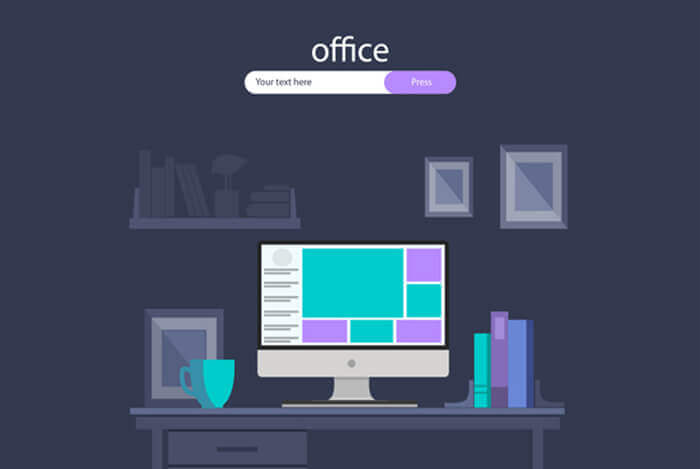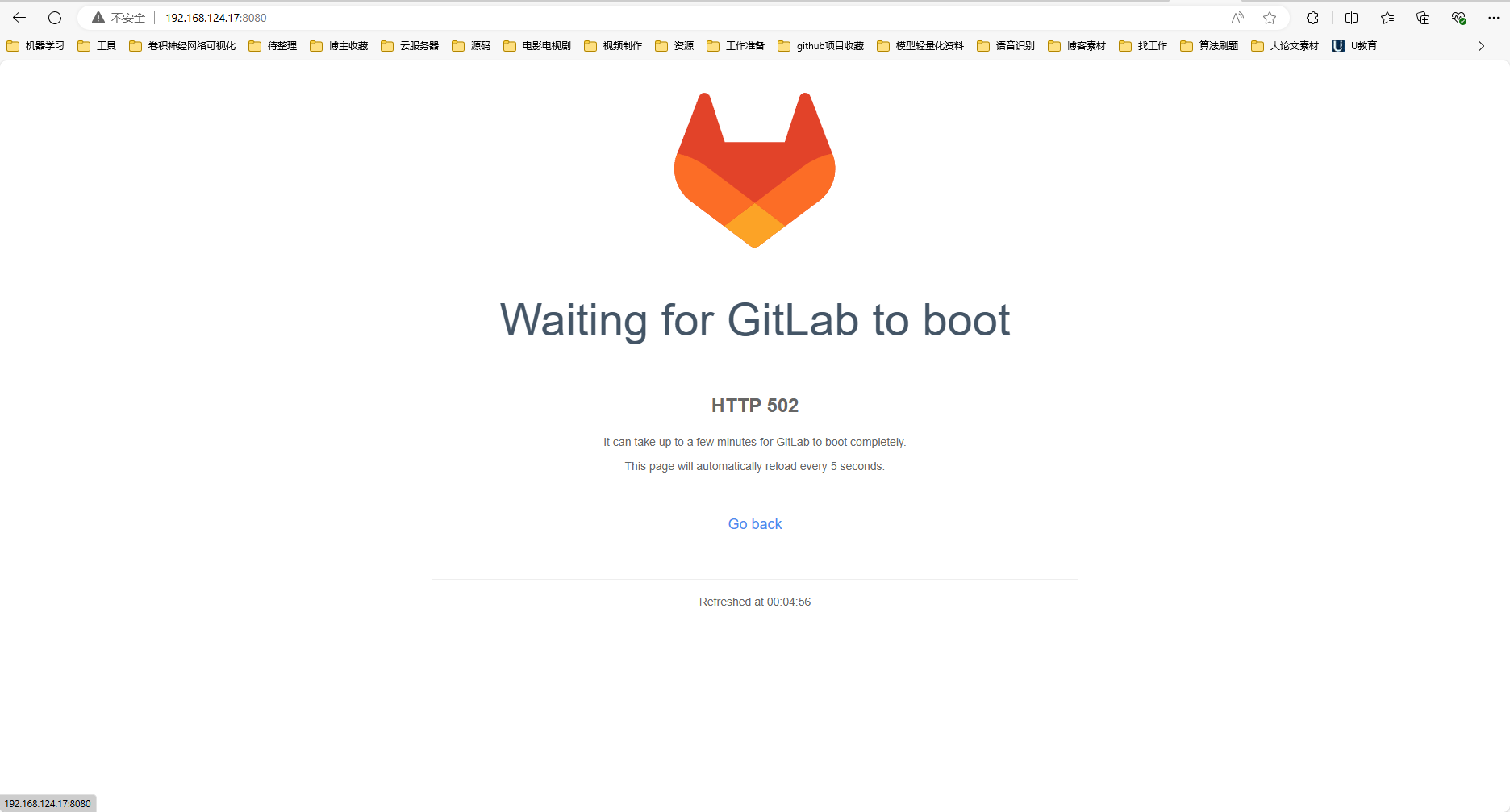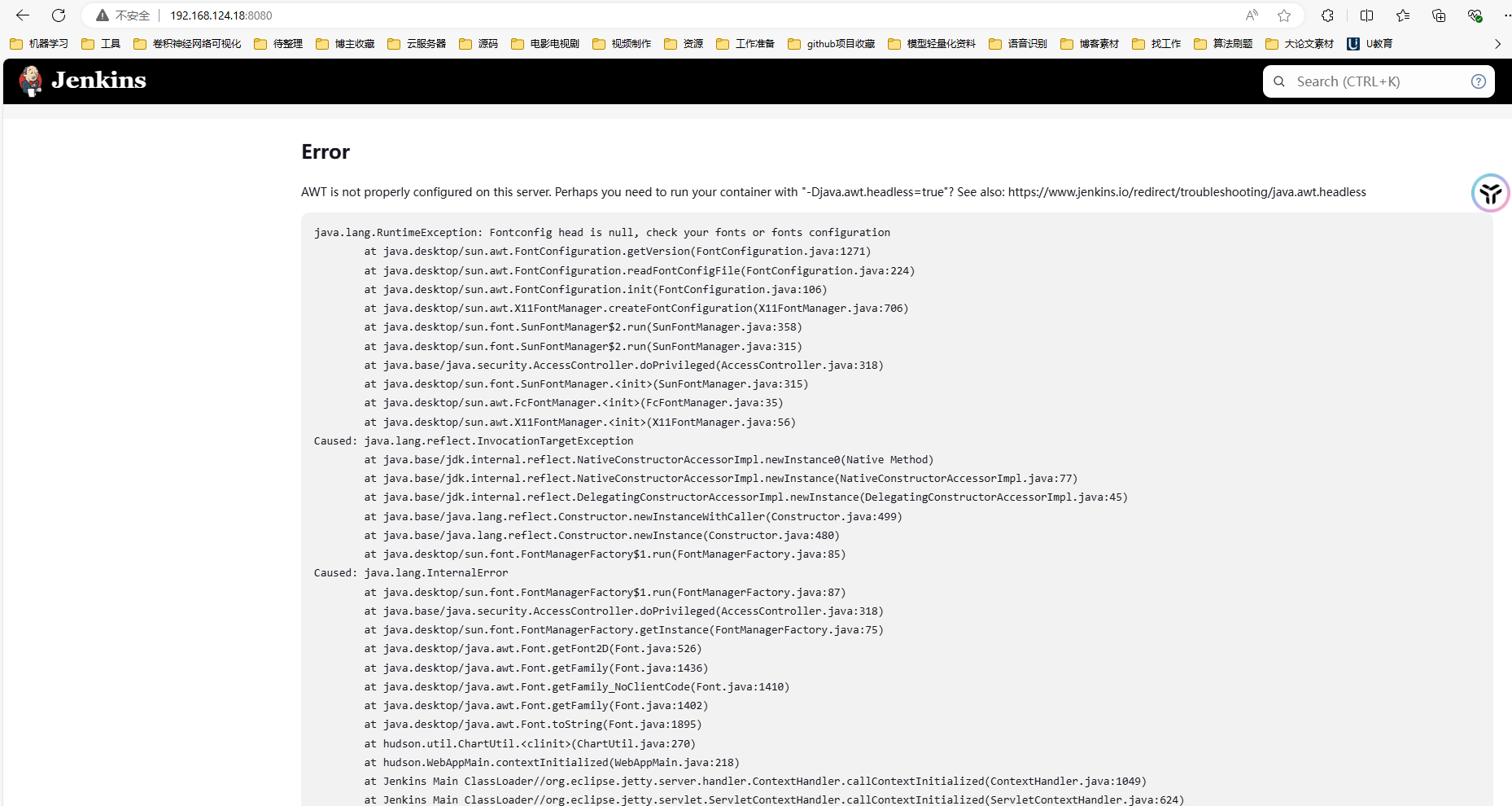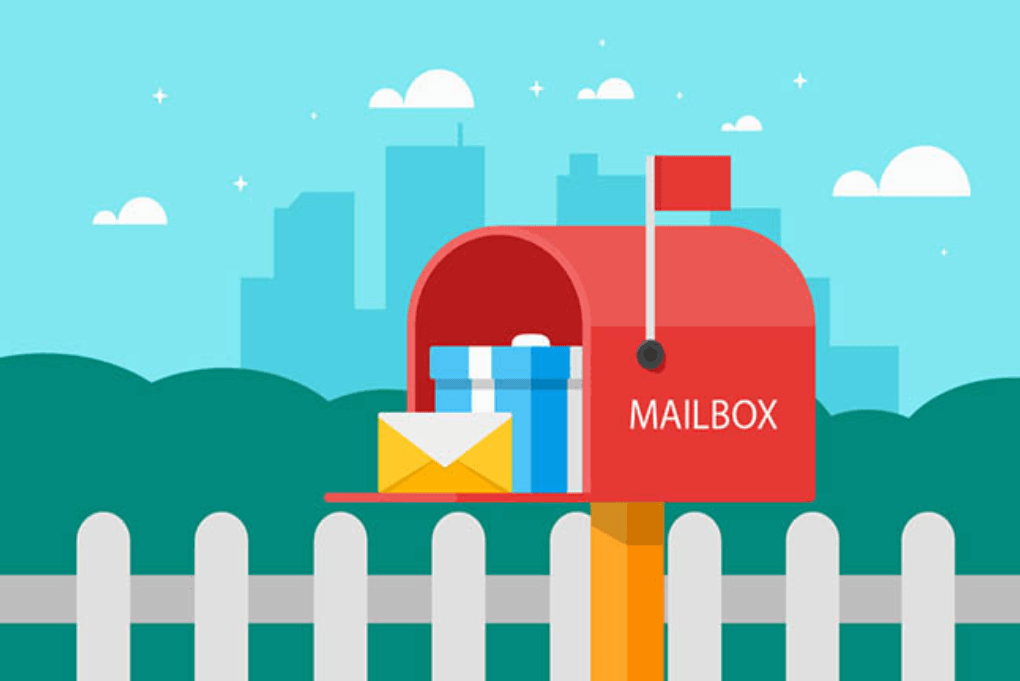搜索到
4
篇与
的结果
-
 CenterOS7安装Maven 1.安装java环境参考:CenterOS7安装java环境 - jupiter's blog (inat.top)2.下载maven并解压下载地址:https://maven.apache.org/download.cgiwget https://dlcdn.apache.org/maven/maven-3/3.9.8/binaries/apache-maven-3.9.8-bin.tar.gztar xzvf apache-maven-3.9.8-bin.tar.gz创建本地仓库文件夹cd apache-maven-3.9.8 mkdir repository3.配置环境变量vim ~/.bashrc# 配置maven_home和Path环境变量 export MAVEN_HOME=/software/apache-maven-3.9.8 export PATH=$PATH:$MAVEN_HOME/bin # 配置本地仓库地址环境变量 export M2_HOME=/software/apache-maven-3.9.8/repositorysource ~/.bashrc4.配置镜像源vim conf/settings.xml# 在<mirrors></mirrors>标签中添加 mirror 子节点 <!-- 阿里云仓库 --> <mirror> <id>alimaven</id> <mirrorOf>central</mirrorOf> <name>aliyun maven</name> <url>http://maven.aliyun.com/nexus/content/repositories/central/</url> </mirror>5.检查是否安装成功[root@localhost apache-maven-3.9.8]# mvn --version Apache Maven 3.9.8 (36645f6c9b5079805ea5009217e36f2cffd34256) Maven home: /software/apache-maven-3.9.8 Java version: 17.0.11, vendor: Eclipse Adoptium, runtime: /software/jdk17 Default locale: en_US, platform encoding: UTF-8 OS name: "linux", version: "3.10.0-1160.119.1.el7.x86_64", arch: "amd64", family: "unix"参考资料CenterOS7安装java环境 - jupiter's blog (inat.top)Maven超细致史上最全Maven下载安装配置教学(2023更新...全版本)建议收藏...赠送IDEA配置Maven教程-CSDN博客
CenterOS7安装Maven 1.安装java环境参考:CenterOS7安装java环境 - jupiter's blog (inat.top)2.下载maven并解压下载地址:https://maven.apache.org/download.cgiwget https://dlcdn.apache.org/maven/maven-3/3.9.8/binaries/apache-maven-3.9.8-bin.tar.gztar xzvf apache-maven-3.9.8-bin.tar.gz创建本地仓库文件夹cd apache-maven-3.9.8 mkdir repository3.配置环境变量vim ~/.bashrc# 配置maven_home和Path环境变量 export MAVEN_HOME=/software/apache-maven-3.9.8 export PATH=$PATH:$MAVEN_HOME/bin # 配置本地仓库地址环境变量 export M2_HOME=/software/apache-maven-3.9.8/repositorysource ~/.bashrc4.配置镜像源vim conf/settings.xml# 在<mirrors></mirrors>标签中添加 mirror 子节点 <!-- 阿里云仓库 --> <mirror> <id>alimaven</id> <mirrorOf>central</mirrorOf> <name>aliyun maven</name> <url>http://maven.aliyun.com/nexus/content/repositories/central/</url> </mirror>5.检查是否安装成功[root@localhost apache-maven-3.9.8]# mvn --version Apache Maven 3.9.8 (36645f6c9b5079805ea5009217e36f2cffd34256) Maven home: /software/apache-maven-3.9.8 Java version: 17.0.11, vendor: Eclipse Adoptium, runtime: /software/jdk17 Default locale: en_US, platform encoding: UTF-8 OS name: "linux", version: "3.10.0-1160.119.1.el7.x86_64", arch: "amd64", family: "unix"参考资料CenterOS7安装java环境 - jupiter's blog (inat.top)Maven超细致史上最全Maven下载安装配置教学(2023更新...全版本)建议收藏...赠送IDEA配置Maven教程-CSDN博客 -
 CenterOS7手动安装gitlab 1.准备工作gitlab的安装,需要依赖相关组件,主要有policycoreutils-pythonopensshpostfix实测默认的centerOS7上都已经安装了1.1 检查policycoreutils-python是否安装[root@localhost .jenkins]# rpm -qa|grep policycoreutils-python policycoreutils-python-2.5-34.el7.x86_641.2 检查openssh是否安装[root@localhost .jenkins]# rpm -qa|grep openssh openssh-clients-7.4p1-23.el7_9.x86_64 openssh-7.4p1-23.el7_9.x86_64 openssh-server-7.4p1-23.el7_9.x86_641.3 检查postfix是否安装[root@localhost .jenkins]# rpm -qa|grep postfix postfix-2.10.1-9.el7.x86_642.下载gitlab安装包从gitlab官网地址中下载:https://packages.gitlab.com/gitlab/gitlab-ce,选择适用于CentOS7的el/7版本进行下载。wget --content-disposition https://packages.gitlab.com/gitlab/gitlab-ce/packages/el/7/gitlab-ce-16.6.8-ce.0.el7.x86_64.rpm/download.rpm镜像站下载地址:https://mirrors.tuna.tsinghua.edu.cn/gitlab-ce/yum/el7/wget https://mirrors.tuna.tsinghua.edu.cn/gitlab-ce/yum/el7/gitlab-ce-17.1.1-ce.0.el7.x86_64.rpm3.安装gitlabrpm -i gitlab-ce-17.1.1-ce.0.el7.x86_64.rpm当出现以下内容提示,说明gitlab安装成功;warning: gitlab-ce-17.1.1-ce.0.el7.x86_64.rpm: Header V4 RSA/SHA1 Signature, key ID f27eab47: NOKEY It looks like GitLab has not been configured yet; skipping the upgrade script. *. *. *** *** ***** ***** .****** ******* ******** ******** ,,,,,,,,,***********,,,,,,,,, ,,,,,,,,,,,*********,,,,,,,,,,, .,,,,,,,,,,,*******,,,,,,,,,,,, ,,,,,,,,,*****,,,,,,,,,. ,,,,,,,****,,,,,, .,,,***,,,, ,*,. _______ __ __ __ / ____(_) /_/ / ____ _/ /_ / / __/ / __/ / / __ `/ __ \ / /_/ / / /_/ /___/ /_/ / /_/ / \____/_/\__/_____/\__,_/_.___/ Thank you for installing GitLab! GitLab was unable to detect a valid hostname for your instance. Please configure a URL for your GitLab instance by setting `external_url` configuration in /etc/gitlab/gitlab.rb file. Then, you can start your GitLab instance by running the following command: sudo gitlab-ctl reconfigure For a comprehensive list of configuration options please see the Omnibus GitLab readme https://gitlab.com/gitlab-org/omnibus-gitlab/blob/master/README.md Help us improve the installation experience, let us know how we did with a 1 minute survey: https://gitlab.fra1.qualtrics.com/jfe/form/SV_6kVqZANThUQ1bZb?installation=omnibus&release=17-14.修改对外暴露的IP及端口修改/etc/gitlab/gitlab.rb文件中的external_url,设置gitlab的登录地址;vim /etc/gitlab/gitlab.rb## GitLab URL ##! URL on which GitLab will be reachable. ##! For more details on configuring external_url see: ##! https://docs.gitlab.com/omnibus/settings/configuration.html#configuring-the-external-url-for-gitlab ##! ##! Note: During installation/upgrades, the value of the environment variable ##! EXTERNAL_URL will be used to populate/replace this value. ##! On AWS EC2 instances, we also attempt to fetch the public hostname/IP ##! address from AWS. For more details, see: ##! https://docs.aws.amazon.com/AWSEC2/latest/UserGuide/instancedata-data-retrieval.html external_url 'http://192.168.124.17:8080'重新加载配置gitlab-ctl reconfigure #重新生成相关配置文件,执行此命令时间比较长5.启动GitLab# 关闭防火墙 也可以自行开放端口 systemctl stop firewalld # 开放端口号 firewall-cmd --zone=public --add-port=8080/tcp --permanent # 重启防火墙 systemctl restart firewalld# 重启gitlab gitlab-ctl restart启动日志ok: run: alertmanager: (pid 6113) 1s ok: run: gitaly: (pid 6122) 1s ok: run: gitlab-exporter: (pid 6137) 0s ok: run: gitlab-kas: (pid 6148) 1s ok: run: gitlab-workhorse: (pid 6156) 0s ok: run: logrotate: (pid 6166) 0s ok: run: nginx: (pid 6172) 1s ok: run: node-exporter: (pid 6178) 0s ok: run: postgres-exporter: (pid 6183) 1s ok: run: postgresql: (pid 6193) 0s ok: run: prometheus: (pid 6202) 0s ok: run: puma: (pid 6212) 0s ok: run: redis: (pid 6217) 0s ok: run: redis-exporter: (pid 6224) 0s ok: run: sidekiq: (pid 6235) 0s访问测试:http://192.168.124.17:8080502问题定位:端口冲突导致的vim /etc/gitlab/gitlab.rb找到如下内容### Advanced settings # puma['listen'] = '127.0.0.1' # puma['port'] = 8080 # puma['socket'] = '/var/opt/gitlab/gitlab-rails/sockets/gitlab.socket' # puma['somaxconn'] = 2048修改为### Advanced settings puma['listen'] = '127.0.0.1' puma['port'] = 8008 # puma['socket'] = '/var/opt/gitlab/gitlab-rails/sockets/gitlab.socket' # puma['somaxconn'] = 2048重新配置启动#重新生成相关配置文件,执行此命令时间比较长 gitlab-ctl reconfigure # 重启gitlab gitlab-ctl restart再次访问测试:http://192.168.124.17:8080/6. 配置gitlab开机自动启动systemctl enable gitlab-runsvdir.service systemctl start gitlab-runsvdir.service # 关闭gitlab的自动启动命令: systemctl disable gitlab-runsvdir.service参考资料Index of /gitlab-ce/yum/el7/ | 清华大学开源软件镜像站 | Tsinghua Open Source Mirrorcentos 7离线安装中文版GitLab - 小破孩楼主 - 博客园 (cnblogs.com)CentOS7离线搭建GitLab_在centos7上离线安装gitlab-CSDN博客linux中安装Gitlab服务器后登录报错502解决办法(图文结合)_linux安装gitlab后502-CSDN博客
CenterOS7手动安装gitlab 1.准备工作gitlab的安装,需要依赖相关组件,主要有policycoreutils-pythonopensshpostfix实测默认的centerOS7上都已经安装了1.1 检查policycoreutils-python是否安装[root@localhost .jenkins]# rpm -qa|grep policycoreutils-python policycoreutils-python-2.5-34.el7.x86_641.2 检查openssh是否安装[root@localhost .jenkins]# rpm -qa|grep openssh openssh-clients-7.4p1-23.el7_9.x86_64 openssh-7.4p1-23.el7_9.x86_64 openssh-server-7.4p1-23.el7_9.x86_641.3 检查postfix是否安装[root@localhost .jenkins]# rpm -qa|grep postfix postfix-2.10.1-9.el7.x86_642.下载gitlab安装包从gitlab官网地址中下载:https://packages.gitlab.com/gitlab/gitlab-ce,选择适用于CentOS7的el/7版本进行下载。wget --content-disposition https://packages.gitlab.com/gitlab/gitlab-ce/packages/el/7/gitlab-ce-16.6.8-ce.0.el7.x86_64.rpm/download.rpm镜像站下载地址:https://mirrors.tuna.tsinghua.edu.cn/gitlab-ce/yum/el7/wget https://mirrors.tuna.tsinghua.edu.cn/gitlab-ce/yum/el7/gitlab-ce-17.1.1-ce.0.el7.x86_64.rpm3.安装gitlabrpm -i gitlab-ce-17.1.1-ce.0.el7.x86_64.rpm当出现以下内容提示,说明gitlab安装成功;warning: gitlab-ce-17.1.1-ce.0.el7.x86_64.rpm: Header V4 RSA/SHA1 Signature, key ID f27eab47: NOKEY It looks like GitLab has not been configured yet; skipping the upgrade script. *. *. *** *** ***** ***** .****** ******* ******** ******** ,,,,,,,,,***********,,,,,,,,, ,,,,,,,,,,,*********,,,,,,,,,,, .,,,,,,,,,,,*******,,,,,,,,,,,, ,,,,,,,,,*****,,,,,,,,,. ,,,,,,,****,,,,,, .,,,***,,,, ,*,. _______ __ __ __ / ____(_) /_/ / ____ _/ /_ / / __/ / __/ / / __ `/ __ \ / /_/ / / /_/ /___/ /_/ / /_/ / \____/_/\__/_____/\__,_/_.___/ Thank you for installing GitLab! GitLab was unable to detect a valid hostname for your instance. Please configure a URL for your GitLab instance by setting `external_url` configuration in /etc/gitlab/gitlab.rb file. Then, you can start your GitLab instance by running the following command: sudo gitlab-ctl reconfigure For a comprehensive list of configuration options please see the Omnibus GitLab readme https://gitlab.com/gitlab-org/omnibus-gitlab/blob/master/README.md Help us improve the installation experience, let us know how we did with a 1 minute survey: https://gitlab.fra1.qualtrics.com/jfe/form/SV_6kVqZANThUQ1bZb?installation=omnibus&release=17-14.修改对外暴露的IP及端口修改/etc/gitlab/gitlab.rb文件中的external_url,设置gitlab的登录地址;vim /etc/gitlab/gitlab.rb## GitLab URL ##! URL on which GitLab will be reachable. ##! For more details on configuring external_url see: ##! https://docs.gitlab.com/omnibus/settings/configuration.html#configuring-the-external-url-for-gitlab ##! ##! Note: During installation/upgrades, the value of the environment variable ##! EXTERNAL_URL will be used to populate/replace this value. ##! On AWS EC2 instances, we also attempt to fetch the public hostname/IP ##! address from AWS. For more details, see: ##! https://docs.aws.amazon.com/AWSEC2/latest/UserGuide/instancedata-data-retrieval.html external_url 'http://192.168.124.17:8080'重新加载配置gitlab-ctl reconfigure #重新生成相关配置文件,执行此命令时间比较长5.启动GitLab# 关闭防火墙 也可以自行开放端口 systemctl stop firewalld # 开放端口号 firewall-cmd --zone=public --add-port=8080/tcp --permanent # 重启防火墙 systemctl restart firewalld# 重启gitlab gitlab-ctl restart启动日志ok: run: alertmanager: (pid 6113) 1s ok: run: gitaly: (pid 6122) 1s ok: run: gitlab-exporter: (pid 6137) 0s ok: run: gitlab-kas: (pid 6148) 1s ok: run: gitlab-workhorse: (pid 6156) 0s ok: run: logrotate: (pid 6166) 0s ok: run: nginx: (pid 6172) 1s ok: run: node-exporter: (pid 6178) 0s ok: run: postgres-exporter: (pid 6183) 1s ok: run: postgresql: (pid 6193) 0s ok: run: prometheus: (pid 6202) 0s ok: run: puma: (pid 6212) 0s ok: run: redis: (pid 6217) 0s ok: run: redis-exporter: (pid 6224) 0s ok: run: sidekiq: (pid 6235) 0s访问测试:http://192.168.124.17:8080502问题定位:端口冲突导致的vim /etc/gitlab/gitlab.rb找到如下内容### Advanced settings # puma['listen'] = '127.0.0.1' # puma['port'] = 8080 # puma['socket'] = '/var/opt/gitlab/gitlab-rails/sockets/gitlab.socket' # puma['somaxconn'] = 2048修改为### Advanced settings puma['listen'] = '127.0.0.1' puma['port'] = 8008 # puma['socket'] = '/var/opt/gitlab/gitlab-rails/sockets/gitlab.socket' # puma['somaxconn'] = 2048重新配置启动#重新生成相关配置文件,执行此命令时间比较长 gitlab-ctl reconfigure # 重启gitlab gitlab-ctl restart再次访问测试:http://192.168.124.17:8080/6. 配置gitlab开机自动启动systemctl enable gitlab-runsvdir.service systemctl start gitlab-runsvdir.service # 关闭gitlab的自动启动命令: systemctl disable gitlab-runsvdir.service参考资料Index of /gitlab-ce/yum/el7/ | 清华大学开源软件镜像站 | Tsinghua Open Source Mirrorcentos 7离线安装中文版GitLab - 小破孩楼主 - 博客园 (cnblogs.com)CentOS7离线搭建GitLab_在centos7上离线安装gitlab-CSDN博客linux中安装Gitlab服务器后登录报错502解决办法(图文结合)_linux安装gitlab后502-CSDN博客 -
 CenterOS7安装jenkins 1.准备工作1.1 安装java环境参考:CenterOS7安装java环境 - jupiter's blog (inat.top)1.2 安装git如果你的系统没有自带git,那么也需要安装一个yum install git2.通过下载war包安装2.1 war包下载官网下载地址:https://www.jenkins.io/zh/download/阿里云镜像站下载地址:https://mirrors.aliyun.com/jenkins/war/latest/清华大学开源软件镜像站 (☆☆☆推荐):https://mirrors.tuna.tsinghua.edu.cn/jenkins/war/latest/wget https://mirrors.tuna.tsinghua.edu.cn/jenkins/war/latest/jenkins.war2.2 启动jenkins(报错) java -jar jenkins.war访问测试:http://192.168.124.18:8080/报错:AWT is not properly configured on this server. Perhaps you need to run your container with "-Djava.awt.headless=true"? See also: https://www.jenkins.io/redirect/troubleshooting/java.awt.headless错误原因,因为安装的是openjdk2.3 错误修复#CentOS 7 yum install fontconfig java -jar jenkins.war启动日志2024-07-09 15:09:23.538+0000 [id=31] INFO jenkins.install.SetupWizard#init: ************************************************************* ************************************************************* ************************************************************* Jenkins initial setup is required. An admin user has been created and a password generated. Please use the following password to proceed to installation: 9bd6e45ed26c47fd83903af49ef79997 This may also be found at: /root/.jenkins/secrets/initialAdminPassword ************************************************************* ************************************************************* ************************************************************* 访问测试:http://192.168.124.18:8080/等待初始化完成输入启动日志中的密码即可顺利进入,选择安装默认插件部署jenkins一直显示Please wait while Jenkins is getting ready to work …vim ~/.jenkins/hudson.model.UpdateCenter.xml将https://updates.jenkins.io/update-center.json更换为更改为https://mirrors.tuna.tsinghua.edu.cn/jenkins/updates/update-center.json<?xml version='1.1' encoding='UTF-8'?> <sites> <site> <id>default</id> <url>https://updates.jenkins.io/update-center.json</url> </site> </sites>2.4 创建用户使用参考资料CenterOS7安装java环境 - jupiter's blog (inat.top)解决jenkins报错:AWT is not properly configured on this server-CSDN博客部署jenkins一直显示Please wait while Jenkins is getting ready to work-CSDN博客
CenterOS7安装jenkins 1.准备工作1.1 安装java环境参考:CenterOS7安装java环境 - jupiter's blog (inat.top)1.2 安装git如果你的系统没有自带git,那么也需要安装一个yum install git2.通过下载war包安装2.1 war包下载官网下载地址:https://www.jenkins.io/zh/download/阿里云镜像站下载地址:https://mirrors.aliyun.com/jenkins/war/latest/清华大学开源软件镜像站 (☆☆☆推荐):https://mirrors.tuna.tsinghua.edu.cn/jenkins/war/latest/wget https://mirrors.tuna.tsinghua.edu.cn/jenkins/war/latest/jenkins.war2.2 启动jenkins(报错) java -jar jenkins.war访问测试:http://192.168.124.18:8080/报错:AWT is not properly configured on this server. Perhaps you need to run your container with "-Djava.awt.headless=true"? See also: https://www.jenkins.io/redirect/troubleshooting/java.awt.headless错误原因,因为安装的是openjdk2.3 错误修复#CentOS 7 yum install fontconfig java -jar jenkins.war启动日志2024-07-09 15:09:23.538+0000 [id=31] INFO jenkins.install.SetupWizard#init: ************************************************************* ************************************************************* ************************************************************* Jenkins initial setup is required. An admin user has been created and a password generated. Please use the following password to proceed to installation: 9bd6e45ed26c47fd83903af49ef79997 This may also be found at: /root/.jenkins/secrets/initialAdminPassword ************************************************************* ************************************************************* ************************************************************* 访问测试:http://192.168.124.18:8080/等待初始化完成输入启动日志中的密码即可顺利进入,选择安装默认插件部署jenkins一直显示Please wait while Jenkins is getting ready to work …vim ~/.jenkins/hudson.model.UpdateCenter.xml将https://updates.jenkins.io/update-center.json更换为更改为https://mirrors.tuna.tsinghua.edu.cn/jenkins/updates/update-center.json<?xml version='1.1' encoding='UTF-8'?> <sites> <site> <id>default</id> <url>https://updates.jenkins.io/update-center.json</url> </site> </sites>2.4 创建用户使用参考资料CenterOS7安装java环境 - jupiter's blog (inat.top)解决jenkins报错:AWT is not properly configured on this server-CSDN博客部署jenkins一直显示Please wait while Jenkins is getting ready to work-CSDN博客 -
 CenterOS7安装java环境 1.下载安装包wget https://mirrors.tuna.tsinghua.edu.cn/Adoptium/17/jdk/x64/linux/OpenJDK17U-jdk_x64_linux_hotspot_17.0.11_9.tar.gz2.解压并移动到目标路径tar xzvf OpenJDK17U-jdk_x64_linux_hotspot_17.0.11_9.tar.gz mv jdk-17.0.11+9 jdk17 mv jdk17 /software/3.配置环境变量 vim ~/.bashrcexport JAVA_HOME=/software/jdk17 export PATH=$PATH:$JAVA_HOME/bin source ~/.bashrc4.验证[root@localhost ~]# java -version openjdk version "17.0.11" 2024-04-16 OpenJDK Runtime Environment Temurin-17.0.11+9 (build 17.0.11+9) OpenJDK 64-Bit Server VM Temurin-17.0.11+9 (build 17.0.11+9, mixed mode, sharing)参考资料Index of /Adoptium/17/jdk/x64/linux/ | 清华大学开源软件镜像站 | Tsinghua Open Source Mirror
CenterOS7安装java环境 1.下载安装包wget https://mirrors.tuna.tsinghua.edu.cn/Adoptium/17/jdk/x64/linux/OpenJDK17U-jdk_x64_linux_hotspot_17.0.11_9.tar.gz2.解压并移动到目标路径tar xzvf OpenJDK17U-jdk_x64_linux_hotspot_17.0.11_9.tar.gz mv jdk-17.0.11+9 jdk17 mv jdk17 /software/3.配置环境变量 vim ~/.bashrcexport JAVA_HOME=/software/jdk17 export PATH=$PATH:$JAVA_HOME/bin source ~/.bashrc4.验证[root@localhost ~]# java -version openjdk version "17.0.11" 2024-04-16 OpenJDK Runtime Environment Temurin-17.0.11+9 (build 17.0.11+9) OpenJDK 64-Bit Server VM Temurin-17.0.11+9 (build 17.0.11+9, mixed mode, sharing)参考资料Index of /Adoptium/17/jdk/x64/linux/ | 清华大学开源软件镜像站 | Tsinghua Open Source Mirror