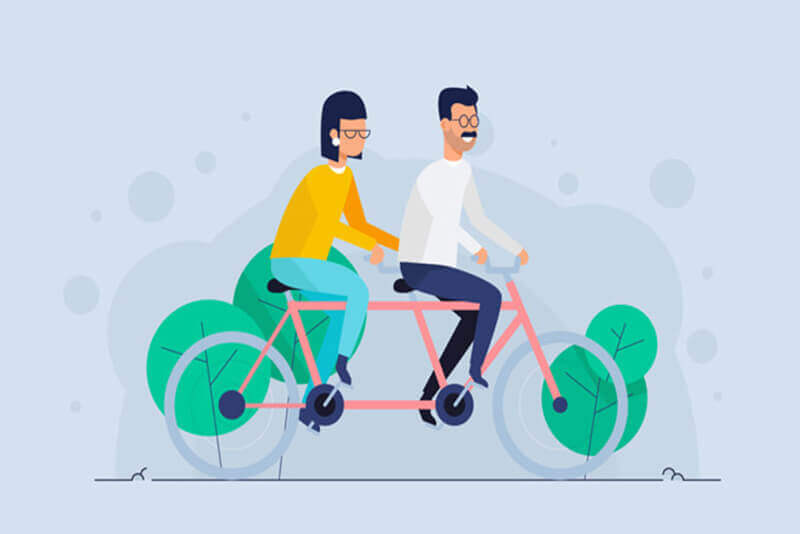搜索到
6
篇与
的结果
-
 python-opencv限制图片长宽实现图片压缩 1.业务背景图片压缩前的预处理,适配手机端图片大小显示且尽可能的减少图片存储空间的占用。通过限制图片的最大宽度和最大高度来减少图片的大小。2.核心代码import cv2 import os import shutil import math def img_compress_by_openCV(img_path_local,img_size_thresh = 300,max_height=2560,max_width=1440): # 压缩前图片大小 img_src_size = os.path.getsize(img_path_local)/1024 # 压缩后图片保存地址 img_path_compress = "./images/opencvs_"+img_path_local.split("/")[-1] # 若压缩前图片大小已经大小阈值img_size_thresh则跳过压缩 if(img_src_size<img_size_thresh): print("图片大小小于"+str(img_size_thresh)+"KB,跳过压缩"); shutil.copyfile(img_path_local,img_path_compress) else: print("openCV压缩前图片大小:"+str(int(img_src_size))+"KB") # 计算压缩比 img = cv2.imread(img_path_local) heigh, width = img.shape[:2] print("openCV压缩前图片尺寸(heigh, width)=:("+str(int(heigh))+","+str(int(width))+")") compress_rate = min(max_height/heigh,max_width/width,1) # 调用openCV进行图片压缩 img_compress = cv2.resize(img, (int(heigh*compress_rate), int(width*compress_rate)),interpolation=cv2.INTER_AREA) # 双三次插值 cv2.imwrite(img_path_compress, img_compress) # 压缩后图片大小 img_compress_size = os.path.getsize(img_path_compress)/1024 print("openCV压缩后图片大小:"+str(int(img_compress_size))+"KB") print("openCV压缩前图片尺寸(heigh, width)=:("+str(heigh*compress_rate)+","+str(int(width*compress_rate))+")") return img_path_compress img_path_local = "./images/1684155324391.jpg" img_path_compress = img_compress_by_openCV(img_path_local)运行结果openCV压缩前图片大小:2219KB openCV压缩前图片尺寸(heigh, width)=:(4000,3000) openCV压缩后图片大小:469KB openCV压缩前图片尺寸(heigh, width)=:(1920.0,1440)
python-opencv限制图片长宽实现图片压缩 1.业务背景图片压缩前的预处理,适配手机端图片大小显示且尽可能的减少图片存储空间的占用。通过限制图片的最大宽度和最大高度来减少图片的大小。2.核心代码import cv2 import os import shutil import math def img_compress_by_openCV(img_path_local,img_size_thresh = 300,max_height=2560,max_width=1440): # 压缩前图片大小 img_src_size = os.path.getsize(img_path_local)/1024 # 压缩后图片保存地址 img_path_compress = "./images/opencvs_"+img_path_local.split("/")[-1] # 若压缩前图片大小已经大小阈值img_size_thresh则跳过压缩 if(img_src_size<img_size_thresh): print("图片大小小于"+str(img_size_thresh)+"KB,跳过压缩"); shutil.copyfile(img_path_local,img_path_compress) else: print("openCV压缩前图片大小:"+str(int(img_src_size))+"KB") # 计算压缩比 img = cv2.imread(img_path_local) heigh, width = img.shape[:2] print("openCV压缩前图片尺寸(heigh, width)=:("+str(int(heigh))+","+str(int(width))+")") compress_rate = min(max_height/heigh,max_width/width,1) # 调用openCV进行图片压缩 img_compress = cv2.resize(img, (int(heigh*compress_rate), int(width*compress_rate)),interpolation=cv2.INTER_AREA) # 双三次插值 cv2.imwrite(img_path_compress, img_compress) # 压缩后图片大小 img_compress_size = os.path.getsize(img_path_compress)/1024 print("openCV压缩后图片大小:"+str(int(img_compress_size))+"KB") print("openCV压缩前图片尺寸(heigh, width)=:("+str(heigh*compress_rate)+","+str(int(width*compress_rate))+")") return img_path_compress img_path_local = "./images/1684155324391.jpg" img_path_compress = img_compress_by_openCV(img_path_local)运行结果openCV压缩前图片大小:2219KB openCV压缩前图片尺寸(heigh, width)=:(4000,3000) openCV压缩后图片大小:469KB openCV压缩前图片尺寸(heigh, width)=:(1920.0,1440) -
 Python通过opencv实现视频和图像互转 1.视频转图片import cv2 import numpy import math cap = cv2.VideoCapture("./帯広空港.mp4") vedio_frame_count = cap.get(7) # 获取视频总帧数 vedio_fps = math.ceil(cap.get(5)) # 获取视频帧率 frame_width = cap.get(3) # 获取视频帧宽度 frame_height = cap.get(4) # 获取视频帧高度 print(vedio_frame_count,vedio_fps) frame_id = 1 while(True): ret, frame = cap.read() if not ret or cv2.waitKey(30)==ord('q'): break; cv2.imshow("frame",frame) frame_id += 1 cap.release() cv2.destroyAllWindows()opencv参数列表0 CV_CAP_PROP_POS_MSEC Current position of the video file in milliseconds or video capture timestamp. 1 CV_CAP_PROP_POS_FRAMES 0-based index of the frame to be decoded/captured next. 2 CV_CAP_PROP_POS_AVI_RATIO Relative position of the video file: 0 - start of the film, 1 - end of the film. 3 CV_CAP_PROP_FRAME_WIDTH #视频帧宽度 4 CV_CAP_PROP_FRAME_HEIGHT #视频帧高度 5 CV_CAP_PROP_FPS #视频帧速率 6 CV_CAP_PROP_FOURCC 4-character code of codec. 7 CV_CAP_PROP_FRAME_COUNT #视频总帧数 8 CV_CAP_PROP_FORMAT Format of the Mat objects returned by retrieve() . 9 CV_CAP_PROP_MODE Backend-specific value indicating the current capture mode. 10 CV_CAP_PROP_BRIGHTNESS Brightness of the image (only for cameras). 11 CV_CAP_PROP_CONTRAST Contrast of the image (only for cameras). 12 CV_CAP_PROP_SATURATION Saturation of the image (only for cameras). 13 CV_CAP_PROP_HUE Hue of the image (only for cameras). 14 CV_CAP_PROP_GAIN Gain of the image (only for cameras). 15 CV_CAP_PROP_EXPOSURE Exposure (only for cameras). 16 CV_CAP_PROP_CONVERT_RGB Boolean flags indicating whether images should be converted to RGB. 17 CV_CAP_PROP_WHITE_BALANCE_U The U value of the whitebalance setting (note: only supported by DC1394 v 2.x backend currently) 18 CV_CAP_PROP_WHITE_BALANCE_V The V value of the whitebalance setting (note: only supported by DC1394 v 2.x backend currently) 19 CV_CAP_PROP_RECTIFICATION Rectification flag for stereo cameras (note: only supported by DC1394 v 2.x backend currently) 20 CV_CAP_PROP_ISO_SPEED The ISO speed of the camera (note: only supported by DC1394 v 2.x backend currently) 21 CV_CAP_PROP_BUFFERSIZE Amount of frames stored in internal buffer memory (note: only supported by DC1394 v 2.x backend currently)2.图片转视频# 图片转视频 import cv2 import os img_dir = "./data_handle/img/" # 必须保证图片是相同大小的,否则会转换失败 img_list = os.listdir(img_dir) frame_rate = 30 # 帧率 frame_shape = cv2.imread(os.path.join(img_dir,img_list[0])).shape[:-1] # 图片大小/帧shape frame_shape = (frame_shape[1],frame_shape[0]) # 交换w和h videoWriter = cv2.VideoWriter('result.mp4', cv2.VideoWriter_fourcc(*'MJPG'), frame_rate, frame_shape) # 初始化视频帧writer # 开始逐帧写入视频帧 frame_id = 1 for img_filename in img_list: img_path = os.path.join(img_dir,img_filename) img = cv2.imread(img_path) videoWriter.write(img) frame_id += 1 if frame_id%100 == 0: break videoWriter.release() 参考资料OpenCV|图片与视频的相互转换(C++&Python)python3 opencv获取视频的总帧数介绍
Python通过opencv实现视频和图像互转 1.视频转图片import cv2 import numpy import math cap = cv2.VideoCapture("./帯広空港.mp4") vedio_frame_count = cap.get(7) # 获取视频总帧数 vedio_fps = math.ceil(cap.get(5)) # 获取视频帧率 frame_width = cap.get(3) # 获取视频帧宽度 frame_height = cap.get(4) # 获取视频帧高度 print(vedio_frame_count,vedio_fps) frame_id = 1 while(True): ret, frame = cap.read() if not ret or cv2.waitKey(30)==ord('q'): break; cv2.imshow("frame",frame) frame_id += 1 cap.release() cv2.destroyAllWindows()opencv参数列表0 CV_CAP_PROP_POS_MSEC Current position of the video file in milliseconds or video capture timestamp. 1 CV_CAP_PROP_POS_FRAMES 0-based index of the frame to be decoded/captured next. 2 CV_CAP_PROP_POS_AVI_RATIO Relative position of the video file: 0 - start of the film, 1 - end of the film. 3 CV_CAP_PROP_FRAME_WIDTH #视频帧宽度 4 CV_CAP_PROP_FRAME_HEIGHT #视频帧高度 5 CV_CAP_PROP_FPS #视频帧速率 6 CV_CAP_PROP_FOURCC 4-character code of codec. 7 CV_CAP_PROP_FRAME_COUNT #视频总帧数 8 CV_CAP_PROP_FORMAT Format of the Mat objects returned by retrieve() . 9 CV_CAP_PROP_MODE Backend-specific value indicating the current capture mode. 10 CV_CAP_PROP_BRIGHTNESS Brightness of the image (only for cameras). 11 CV_CAP_PROP_CONTRAST Contrast of the image (only for cameras). 12 CV_CAP_PROP_SATURATION Saturation of the image (only for cameras). 13 CV_CAP_PROP_HUE Hue of the image (only for cameras). 14 CV_CAP_PROP_GAIN Gain of the image (only for cameras). 15 CV_CAP_PROP_EXPOSURE Exposure (only for cameras). 16 CV_CAP_PROP_CONVERT_RGB Boolean flags indicating whether images should be converted to RGB. 17 CV_CAP_PROP_WHITE_BALANCE_U The U value of the whitebalance setting (note: only supported by DC1394 v 2.x backend currently) 18 CV_CAP_PROP_WHITE_BALANCE_V The V value of the whitebalance setting (note: only supported by DC1394 v 2.x backend currently) 19 CV_CAP_PROP_RECTIFICATION Rectification flag for stereo cameras (note: only supported by DC1394 v 2.x backend currently) 20 CV_CAP_PROP_ISO_SPEED The ISO speed of the camera (note: only supported by DC1394 v 2.x backend currently) 21 CV_CAP_PROP_BUFFERSIZE Amount of frames stored in internal buffer memory (note: only supported by DC1394 v 2.x backend currently)2.图片转视频# 图片转视频 import cv2 import os img_dir = "./data_handle/img/" # 必须保证图片是相同大小的,否则会转换失败 img_list = os.listdir(img_dir) frame_rate = 30 # 帧率 frame_shape = cv2.imread(os.path.join(img_dir,img_list[0])).shape[:-1] # 图片大小/帧shape frame_shape = (frame_shape[1],frame_shape[0]) # 交换w和h videoWriter = cv2.VideoWriter('result.mp4', cv2.VideoWriter_fourcc(*'MJPG'), frame_rate, frame_shape) # 初始化视频帧writer # 开始逐帧写入视频帧 frame_id = 1 for img_filename in img_list: img_path = os.path.join(img_dir,img_filename) img = cv2.imread(img_path) videoWriter.write(img) frame_id += 1 if frame_id%100 == 0: break videoWriter.release() 参考资料OpenCV|图片与视频的相互转换(C++&Python)python3 opencv获取视频的总帧数介绍 -
 python使用opencv读取海康摄像头视频流rtsp pythons使用opencv读取海康摄像头视频流rtsp海康IPcamera rtsp地址和格式:rtsp://[username]:[password]@[ip]:[port]/[codec]/[channel]/[subtype]/av_stream 说明: username: 用户名。例如admin。 password: 密码。例如12345。 ip: 为设备IP。例如 192.0.0.64。 port: 端口号默认为554,若为默认可不填写。 codec:有h264、MPEG-4、mpeg4这几种。 channel: 通道号,起始为1。例如通道1,则为ch1。 subtype: 码流类型,主码流为main,辅码流为sub。python读取视频流import cv2 url = 'rtsp://admin:!itrb123@10.1.9.143:554/h264/ch1/main/av_stream' cap = cv2.VideoCapture(url) while(cap.isOpened()): # Capture frame-by-frame ret, frame = cap.read() # Display the resulting frame cv2.imshow('frame',frame) if cv2.waitKey(1) & 0xFF == ord('q'): break # When everything done, release the capture cap.release() cv2.destroyAllWindows()
python使用opencv读取海康摄像头视频流rtsp pythons使用opencv读取海康摄像头视频流rtsp海康IPcamera rtsp地址和格式:rtsp://[username]:[password]@[ip]:[port]/[codec]/[channel]/[subtype]/av_stream 说明: username: 用户名。例如admin。 password: 密码。例如12345。 ip: 为设备IP。例如 192.0.0.64。 port: 端口号默认为554,若为默认可不填写。 codec:有h264、MPEG-4、mpeg4这几种。 channel: 通道号,起始为1。例如通道1,则为ch1。 subtype: 码流类型,主码流为main,辅码流为sub。python读取视频流import cv2 url = 'rtsp://admin:!itrb123@10.1.9.143:554/h264/ch1/main/av_stream' cap = cv2.VideoCapture(url) while(cap.isOpened()): # Capture frame-by-frame ret, frame = cap.read() # Display the resulting frame cv2.imshow('frame',frame) if cv2.waitKey(1) & 0xFF == ord('q'): break # When everything done, release the capture cap.release() cv2.destroyAllWindows() -
 python结合opencv调用谷歌tesseract-ocr实现印刷体的表格识别识别 环境搭建安装依赖-leptonica库下载源码git clone https://github.com/DanBloomberg/leptonica.gitconfiguresudo apt install automake bash autogen.sh ./configure编译安装make sudo make install这样就安装好了leptonica库谷歌tesseract-ocr编译安装下载源码git clone https://github.com/tesseract-ocr/tesseract.git tesseract-ocr安装依赖sudo apt-get install g++ autoconf automake libtool autoconf-archive pkg-config libpng12-dev libjpeg8-dev libtiff5-dev zlib1g-dev libleptonica-dev -y安装训练所需要的库(只是调用可以不用安装)sudo apt-get install libicu-dev libpango1.0-dev libcairo2-devconfigurebash autogen.sh ./configure编译安装make sudo make install # 可选项,不训练可以选择不执行下面两条 make training sudo make training-install sudo ldconfig安装对应的字体库并添加对应的环境变量下载好的语言包 放在/usr/local/share/tessdata目录里面。语言包地址:https://github.com/tesseract-ocr/tessdata_best。里面有各种语言包,都是训练好的语言包。简体中文下载:chi_sim.traineddata , chi_sim_vert.traineddata英文包:eng.traineddata。设置环境变量vim ~/.bashrc # 在.bashrc的文件末尾加入以下内容 export TESSDATA_PREFIX=/usr/local/share/tessdata source ~/.bashrc查看字体库tesseract --list-langs使用tesseract-ocr测试# 识别/home/app/1.png这张图片,内容输出到output.txt 里面,用chi_sim 中文来识别(不用加.traineddata,会默认加) tesseract /home/app/1.png output -l chi_sim # 查看识别结果 cat output.txt安装python调用依赖包pip install pytesseract配合opencv调用进行印刷体表格识别代码import cv2 import numpy as np import pytesseract import matplotlib.pyplot as plt import re #原图 raw = cv2.imread("table3.2.PNG") # 灰度图片 gray = cv2.cvtColor(raw, cv2.COLOR_BGR2GRAY) # 二值化 binary = cv2.adaptiveThreshold(~gray, 255, cv2.ADAPTIVE_THRESH_GAUSSIAN_C, cv2.THRESH_BINARY, 35, -5) rows, cols = binary.shape # 识别横线 scale = 50 kernel = cv2.getStructuringElement(cv2.MORPH_RECT, (cols // scale, 1)) eroded = cv2.erode(binary, kernel, iterations=1) dilated_col = cv2.dilate(eroded, kernel, iterations=1) # 识别竖线 scale = 10 kernel = cv2.getStructuringElement(cv2.MORPH_RECT, (1, rows // scale)) eroded = cv2.erode(binary, kernel, iterations=1) dilated_row = cv2.dilate(eroded, kernel, iterations=1) # 标识交点 bitwise_and = cv2.bitwise_and(dilated_col, dilated_row) plt.figure(dpi=300) # plt.imshow(bitwise_and,cmap="gray") # 标识表格 merge = cv2.add(dilated_col, dilated_row) plt.figure(dpi=300) # plt.imshow(merge,cmap="gray") # 两张图片进行减法运算,去掉表格框线 merge2 = cv2.subtract(binary, merge) plt.figure(dpi=300) # plt.imshow(merge2,cmap="gray") # 识别黑白图中的白色交叉点,将横纵坐标取出 ys, xs = np.where(bitwise_and > 0) # 提取单元格切分点 # 横坐标 x_point_arr = [] # 通过排序,获取跳变的x和y的值,说明是交点,否则交点会有好多像素值值相近,我只取相近值的最后一点 # 这个10的跳变不是固定的,根据不同的图片会有微调,基本上为单元格表格的高度(y坐标跳变)和长度(x坐标跳变) sort_x_point = np.sort(xs) for i in range(len(sort_x_point) - 1): if sort_x_point[i + 1] - sort_x_point[i] > 10: x_point_arr.append(sort_x_point[i]) i = i + 1 x_point_arr.append(sort_x_point[i]) # 要将最后一个点加入 # 纵坐标 y_point_arr = [] sort_y_point = np.sort(ys) for i in range(len(sort_y_point) - 1): if (sort_y_point[i + 1] - sort_y_point[i] > 10): y_point_arr.append(sort_y_point[i]) i = i + 1 # 要将最后一个点加入 y_point_arr.append(sort_y_point[i]) # 循环y坐标,x坐标分割表格 plt.figure(dpi=300) data = [[] for i in range(len(y_point_arr))] for i in range(len(y_point_arr) - 1): for j in range(len(x_point_arr) - 1): # 在分割时,第一个参数为y坐标,第二个参数为x坐标 cell = raw[y_point_arr[i]:y_point_arr[i + 1], x_point_arr[j]:x_point_arr[j + 1]] #读取文字,此为默认英文 text1 = pytesseract.image_to_string(cell, lang="chi_sim+eng") #去除特殊字符 text1 = re.findall(r'[^\*"/:?\\|<>″′‖ 〈\n]', text1, re.S) text1 = "".join(text1) print('单元格图片信息:' + text1) data[i].append(text1) plt.subplot(len(y_point_arr),len(x_point_arr),len(x_point_arr)*i+j+1) plt.imshow(cell) plt.axis('off') plt.tight_layout() plt.show()实现效果表格图片识别结果单元格图片信息:停机位Stands 单元格图片信息:空器避展限制Wingspanlimitsforaircraft(m) 单元格图片信息:Nr61.62.414-416.886.887.898,899.ZZ14 单元格图片信息:80 单元格图片信息:Nr101,102.105,212.219-222,228.417-419,874-876.895-897.910-912 单元格图片信息:65 单元格图片信息:NrZZ11 单元格图片信息:61 单元格图片信息:Nr103,104.106.107.109,117,890-894.ZL1,ZL2(deicingstands) 单元格图片信息:52 单元格图片信息:Nr878.879 单元格图片信息:51 单元格图片信息:Nr229.230 单元格图片信息:48 单元格图片信息:Nr877 单元格图片信息:42 单元格图片信息:Nr61R.62L 单元格图片信息:38.1 单元格图片信息:Nr61L.62R.108.110-116,118.201-211.213-218,223-227.409-413,414L.414R.415L.415R.416L,416R.417R.418R.419R.501-504.601-610,886L,886R.887L.887R.888.889.898L.898R.8991L.899R_901-909,910R.911R.912R.913-916.921-925.ZZ1IL.ZZ12.ZZ13 单元格图片信息:36 单元格图片信息:NrZZ11IR 单元格图片信息:32 单元格图片信息:Nr884.885 单元格图片信息:29(fuselagelength32.8) 单元格图片信息:Nr417L.418L.419L 单元格图片信息:24.9 单元格图片信息:Nr910L.911L.912L.931-946 单元格图片信息:24
python结合opencv调用谷歌tesseract-ocr实现印刷体的表格识别识别 环境搭建安装依赖-leptonica库下载源码git clone https://github.com/DanBloomberg/leptonica.gitconfiguresudo apt install automake bash autogen.sh ./configure编译安装make sudo make install这样就安装好了leptonica库谷歌tesseract-ocr编译安装下载源码git clone https://github.com/tesseract-ocr/tesseract.git tesseract-ocr安装依赖sudo apt-get install g++ autoconf automake libtool autoconf-archive pkg-config libpng12-dev libjpeg8-dev libtiff5-dev zlib1g-dev libleptonica-dev -y安装训练所需要的库(只是调用可以不用安装)sudo apt-get install libicu-dev libpango1.0-dev libcairo2-devconfigurebash autogen.sh ./configure编译安装make sudo make install # 可选项,不训练可以选择不执行下面两条 make training sudo make training-install sudo ldconfig安装对应的字体库并添加对应的环境变量下载好的语言包 放在/usr/local/share/tessdata目录里面。语言包地址:https://github.com/tesseract-ocr/tessdata_best。里面有各种语言包,都是训练好的语言包。简体中文下载:chi_sim.traineddata , chi_sim_vert.traineddata英文包:eng.traineddata。设置环境变量vim ~/.bashrc # 在.bashrc的文件末尾加入以下内容 export TESSDATA_PREFIX=/usr/local/share/tessdata source ~/.bashrc查看字体库tesseract --list-langs使用tesseract-ocr测试# 识别/home/app/1.png这张图片,内容输出到output.txt 里面,用chi_sim 中文来识别(不用加.traineddata,会默认加) tesseract /home/app/1.png output -l chi_sim # 查看识别结果 cat output.txt安装python调用依赖包pip install pytesseract配合opencv调用进行印刷体表格识别代码import cv2 import numpy as np import pytesseract import matplotlib.pyplot as plt import re #原图 raw = cv2.imread("table3.2.PNG") # 灰度图片 gray = cv2.cvtColor(raw, cv2.COLOR_BGR2GRAY) # 二值化 binary = cv2.adaptiveThreshold(~gray, 255, cv2.ADAPTIVE_THRESH_GAUSSIAN_C, cv2.THRESH_BINARY, 35, -5) rows, cols = binary.shape # 识别横线 scale = 50 kernel = cv2.getStructuringElement(cv2.MORPH_RECT, (cols // scale, 1)) eroded = cv2.erode(binary, kernel, iterations=1) dilated_col = cv2.dilate(eroded, kernel, iterations=1) # 识别竖线 scale = 10 kernel = cv2.getStructuringElement(cv2.MORPH_RECT, (1, rows // scale)) eroded = cv2.erode(binary, kernel, iterations=1) dilated_row = cv2.dilate(eroded, kernel, iterations=1) # 标识交点 bitwise_and = cv2.bitwise_and(dilated_col, dilated_row) plt.figure(dpi=300) # plt.imshow(bitwise_and,cmap="gray") # 标识表格 merge = cv2.add(dilated_col, dilated_row) plt.figure(dpi=300) # plt.imshow(merge,cmap="gray") # 两张图片进行减法运算,去掉表格框线 merge2 = cv2.subtract(binary, merge) plt.figure(dpi=300) # plt.imshow(merge2,cmap="gray") # 识别黑白图中的白色交叉点,将横纵坐标取出 ys, xs = np.where(bitwise_and > 0) # 提取单元格切分点 # 横坐标 x_point_arr = [] # 通过排序,获取跳变的x和y的值,说明是交点,否则交点会有好多像素值值相近,我只取相近值的最后一点 # 这个10的跳变不是固定的,根据不同的图片会有微调,基本上为单元格表格的高度(y坐标跳变)和长度(x坐标跳变) sort_x_point = np.sort(xs) for i in range(len(sort_x_point) - 1): if sort_x_point[i + 1] - sort_x_point[i] > 10: x_point_arr.append(sort_x_point[i]) i = i + 1 x_point_arr.append(sort_x_point[i]) # 要将最后一个点加入 # 纵坐标 y_point_arr = [] sort_y_point = np.sort(ys) for i in range(len(sort_y_point) - 1): if (sort_y_point[i + 1] - sort_y_point[i] > 10): y_point_arr.append(sort_y_point[i]) i = i + 1 # 要将最后一个点加入 y_point_arr.append(sort_y_point[i]) # 循环y坐标,x坐标分割表格 plt.figure(dpi=300) data = [[] for i in range(len(y_point_arr))] for i in range(len(y_point_arr) - 1): for j in range(len(x_point_arr) - 1): # 在分割时,第一个参数为y坐标,第二个参数为x坐标 cell = raw[y_point_arr[i]:y_point_arr[i + 1], x_point_arr[j]:x_point_arr[j + 1]] #读取文字,此为默认英文 text1 = pytesseract.image_to_string(cell, lang="chi_sim+eng") #去除特殊字符 text1 = re.findall(r'[^\*"/:?\\|<>″′‖ 〈\n]', text1, re.S) text1 = "".join(text1) print('单元格图片信息:' + text1) data[i].append(text1) plt.subplot(len(y_point_arr),len(x_point_arr),len(x_point_arr)*i+j+1) plt.imshow(cell) plt.axis('off') plt.tight_layout() plt.show()实现效果表格图片识别结果单元格图片信息:停机位Stands 单元格图片信息:空器避展限制Wingspanlimitsforaircraft(m) 单元格图片信息:Nr61.62.414-416.886.887.898,899.ZZ14 单元格图片信息:80 单元格图片信息:Nr101,102.105,212.219-222,228.417-419,874-876.895-897.910-912 单元格图片信息:65 单元格图片信息:NrZZ11 单元格图片信息:61 单元格图片信息:Nr103,104.106.107.109,117,890-894.ZL1,ZL2(deicingstands) 单元格图片信息:52 单元格图片信息:Nr878.879 单元格图片信息:51 单元格图片信息:Nr229.230 单元格图片信息:48 单元格图片信息:Nr877 单元格图片信息:42 单元格图片信息:Nr61R.62L 单元格图片信息:38.1 单元格图片信息:Nr61L.62R.108.110-116,118.201-211.213-218,223-227.409-413,414L.414R.415L.415R.416L,416R.417R.418R.419R.501-504.601-610,886L,886R.887L.887R.888.889.898L.898R.8991L.899R_901-909,910R.911R.912R.913-916.921-925.ZZ1IL.ZZ12.ZZ13 单元格图片信息:36 单元格图片信息:NrZZ11IR 单元格图片信息:32 单元格图片信息:Nr884.885 单元格图片信息:29(fuselagelength32.8) 单元格图片信息:Nr417L.418L.419L 单元格图片信息:24.9 单元格图片信息:Nr910L.911L.912L.931-946 单元格图片信息:24 -
 使用python+opencv快速实现画风迁移效果 风格类型模型风格(翻译可能有误)candy糖果composition_vii康丁斯基的抽象派绘画风格feathers羽毛udnie乌迪妮la_muse缪斯mosaic镶嵌the_wave海浪starry_night星夜the_scream爱德华·蒙克创作绘画风格(呐喊)模型下载脚本BASE_URL="http://cs.stanford.edu/people/jcjohns/fast-neural-style/models/" mkdir -p models/instance_norm cd models/instance_norm curl -O "$BASE_URL/instance_norm/candy.t7" curl -O "$BASE_URL/instance_norm/la_muse.t7" curl -O "$BASE_URL/instance_norm/mosaic.t7" curl -O "$BASE_URL/instance_norm/feathers.t7" curl -O "$BASE_URL/instance_norm/the_scream.t7" curl -O "$BASE_URL/instance_norm/udnie.t7" mkdir -p ../eccv16 cd ../eccv16 curl -O "$BASE_URL/eccv16/the_wave.t7" curl -O "$BASE_URL/eccv16/starry_night.t7" curl -O "$BASE_URL/eccv16/la_muse.t7" curl -O "$BASE_URL/eccv16/composition_vii.t7" cd ../../代码调用import cv2 import matplotlib.pyplot as plt import os # 定义调用模型进行风格迁移的函数 def convert_img(model_path,img): # 加载模型 net = cv2.dnn.readNetFromTorch(model_path) net.setPreferableBackend(cv2.dnn.DNN_BACKEND_OPENCV) #设置后端 # 从图像中创建四维连通区域 w,h,_ = img.shape blob = cv2.dnn.blobFromImage(img,1.0,(h,w)) # 图片流经模型 net.setInput(blob) out = net.forward() # 模型输出修正 out = out.reshape(3,out.shape[2],out.shape[3]) out = out.transpose(1,2,0) out = out/255.0 return out # 读取图片 img = cv2.imread("./img/img2.jpg") # 调用模型进行风格迁移 out = convert_img("./model/feathers.t7",img) # 模型效果展示 plt.figure(dpi=200) plt.subplot(1,2,1) plt.title("origin") plt.imshow(cv2.cvtColor(img, cv2.COLOR_BGR2RGB)) plt.subplot(1,2,2) plt.title("feathers") plt.imshow(cv2.cvtColor(out, cv2.COLOR_BGR2RGB)) plt.show()实现效果参考资料OpenCV4学习笔记(69)——dnn模块之基于fast_style模型实现快速图像风格迁移
使用python+opencv快速实现画风迁移效果 风格类型模型风格(翻译可能有误)candy糖果composition_vii康丁斯基的抽象派绘画风格feathers羽毛udnie乌迪妮la_muse缪斯mosaic镶嵌the_wave海浪starry_night星夜the_scream爱德华·蒙克创作绘画风格(呐喊)模型下载脚本BASE_URL="http://cs.stanford.edu/people/jcjohns/fast-neural-style/models/" mkdir -p models/instance_norm cd models/instance_norm curl -O "$BASE_URL/instance_norm/candy.t7" curl -O "$BASE_URL/instance_norm/la_muse.t7" curl -O "$BASE_URL/instance_norm/mosaic.t7" curl -O "$BASE_URL/instance_norm/feathers.t7" curl -O "$BASE_URL/instance_norm/the_scream.t7" curl -O "$BASE_URL/instance_norm/udnie.t7" mkdir -p ../eccv16 cd ../eccv16 curl -O "$BASE_URL/eccv16/the_wave.t7" curl -O "$BASE_URL/eccv16/starry_night.t7" curl -O "$BASE_URL/eccv16/la_muse.t7" curl -O "$BASE_URL/eccv16/composition_vii.t7" cd ../../代码调用import cv2 import matplotlib.pyplot as plt import os # 定义调用模型进行风格迁移的函数 def convert_img(model_path,img): # 加载模型 net = cv2.dnn.readNetFromTorch(model_path) net.setPreferableBackend(cv2.dnn.DNN_BACKEND_OPENCV) #设置后端 # 从图像中创建四维连通区域 w,h,_ = img.shape blob = cv2.dnn.blobFromImage(img,1.0,(h,w)) # 图片流经模型 net.setInput(blob) out = net.forward() # 模型输出修正 out = out.reshape(3,out.shape[2],out.shape[3]) out = out.transpose(1,2,0) out = out/255.0 return out # 读取图片 img = cv2.imread("./img/img2.jpg") # 调用模型进行风格迁移 out = convert_img("./model/feathers.t7",img) # 模型效果展示 plt.figure(dpi=200) plt.subplot(1,2,1) plt.title("origin") plt.imshow(cv2.cvtColor(img, cv2.COLOR_BGR2RGB)) plt.subplot(1,2,2) plt.title("feathers") plt.imshow(cv2.cvtColor(out, cv2.COLOR_BGR2RGB)) plt.show()实现效果参考资料OpenCV4学习笔记(69)——dnn模块之基于fast_style模型实现快速图像风格迁移 -
 图像padding为正方形并绘制网格(python+opencv实现) 代码实现import matplotlib.pyplot as plt import cv2 import numpy as np img = cv2.imread("./demo.jpg") """ 图像padding为正方形 """ def square_img(img_cv): # 获取图像的宽高 img_h,img_w = img_cv.shape[0:2] # 计算padding值并将图像padding为正方形 padw,padh = 0,0 if img_h>img_w: padw = (img_h - img_w) // 2 img_pad = np.pad(img_cv,((0,0),(padw,padw),(0,0)),'constant',constant_values=0) elif img_w>img_h: padh = (img_w - img_h) // 2 img_pad = np.pad(img_cv,((padh,padh),(0,0),(0,0)), 'constant', constant_values=0) return img_pad """ 在图像上绘制网格 核心函数 cv2.line(img, (start_x, start_y), (end_x, end_y), (255, 0, 0), 1, 1) """ def draw_grid(img,grid_x,grid_y,line_width=5): img_x,img_y = img.shape[:2] # 绘平行y方向的直线 dx = int(img_x/grid_x) for i in range(0,img_x,dx): cv2.line(img, (i, 0), (i, img_y), (255, 0, 0), line_width) # 绘平行x方向的直线 dy = int(img_y/grid_y) for i in range(0,img_x,dx): cv2.line(img, (0, i), (img_x, i), (255, 0, 0), line_width) return img img = square_img(img) img = draw_grid(img,20,20) # 20,20为网格的shape img = cv2.cvtColor(img,cv2.COLOR_BGR2RGB) plt.figure(dpi=200) plt.xticks([]) plt.yticks([]) plt.imshow(img) plt.show()调用效果代码参数需要稍作修改才能得到如下全部效果
图像padding为正方形并绘制网格(python+opencv实现) 代码实现import matplotlib.pyplot as plt import cv2 import numpy as np img = cv2.imread("./demo.jpg") """ 图像padding为正方形 """ def square_img(img_cv): # 获取图像的宽高 img_h,img_w = img_cv.shape[0:2] # 计算padding值并将图像padding为正方形 padw,padh = 0,0 if img_h>img_w: padw = (img_h - img_w) // 2 img_pad = np.pad(img_cv,((0,0),(padw,padw),(0,0)),'constant',constant_values=0) elif img_w>img_h: padh = (img_w - img_h) // 2 img_pad = np.pad(img_cv,((padh,padh),(0,0),(0,0)), 'constant', constant_values=0) return img_pad """ 在图像上绘制网格 核心函数 cv2.line(img, (start_x, start_y), (end_x, end_y), (255, 0, 0), 1, 1) """ def draw_grid(img,grid_x,grid_y,line_width=5): img_x,img_y = img.shape[:2] # 绘平行y方向的直线 dx = int(img_x/grid_x) for i in range(0,img_x,dx): cv2.line(img, (i, 0), (i, img_y), (255, 0, 0), line_width) # 绘平行x方向的直线 dy = int(img_y/grid_y) for i in range(0,img_x,dx): cv2.line(img, (0, i), (img_x, i), (255, 0, 0), line_width) return img img = square_img(img) img = draw_grid(img,20,20) # 20,20为网格的shape img = cv2.cvtColor(img,cv2.COLOR_BGR2RGB) plt.figure(dpi=200) plt.xticks([]) plt.yticks([]) plt.imshow(img) plt.show()调用效果代码参数需要稍作修改才能得到如下全部效果