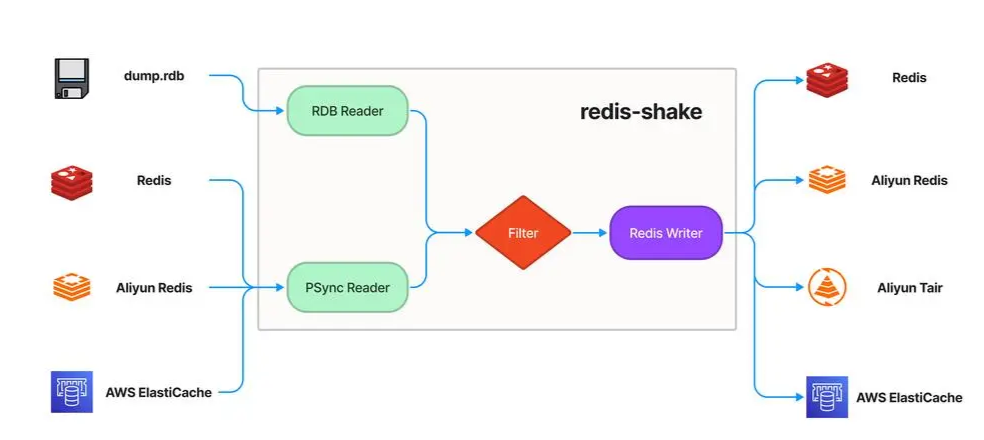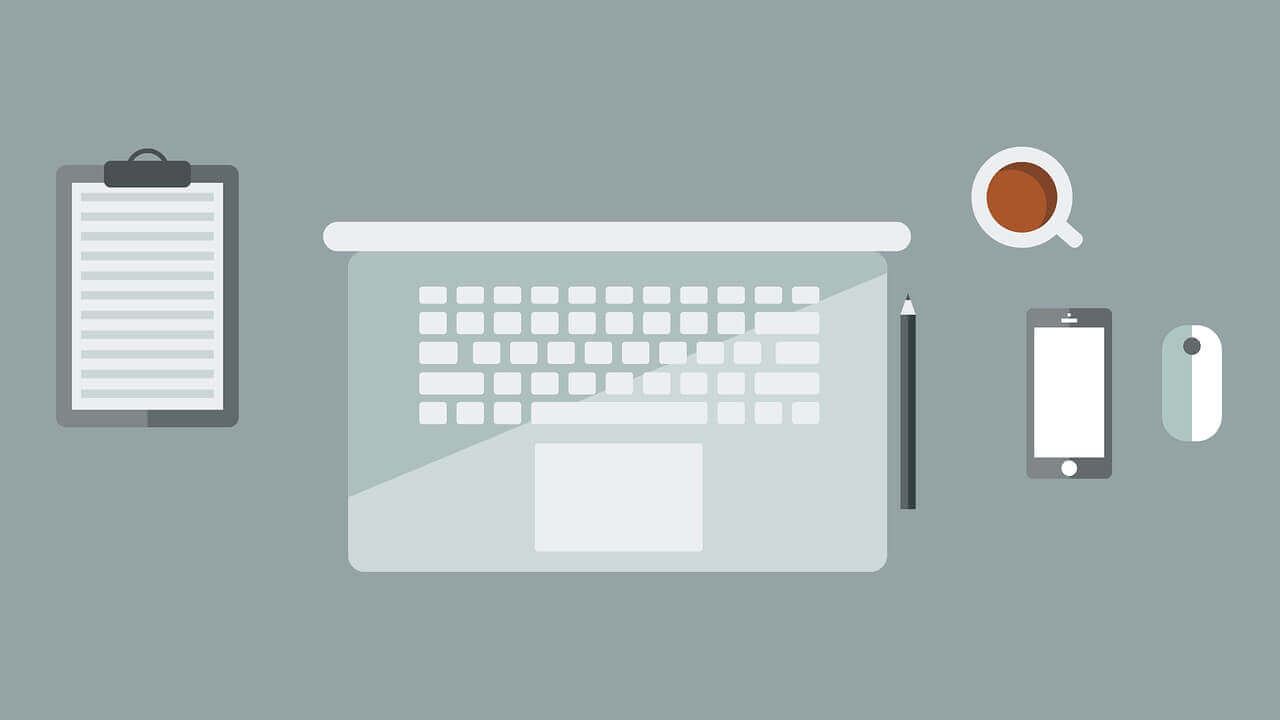搜索到
360
篇与
的结果
-
 CenterOS ELK环境搭建 1.准备工作1.1 安装jdk8(可以省略)下载安装包wget https://mirrors.tuna.tsinghua.edu.cn/Adoptium/8/jdk/x64/linux/OpenJDK8U-jdk_x64_linux_hotspot_8u422b05.tar.gz解压并移动到目标路径tar xzvf OpenJDK8U-jdk_x64_linux_hotspot_8u422b05.tar.gz mv jdk8u422-b05 jdk8 mv jdk8 /software/配置环境变量 vim ~/.bashrcexport JAVA_HOME=/software/jdk8 export PATH=$PATH:$JAVA_HOME/bin source ~/.bashrc验证[root@localhost ~]# java -version2.Elasticsearch 部署2.1 源码部署[单节点]下载源码包并解压下载地址:https://www.elastic.co/cn/downloads/elasticsearchhttps://artifacts.elastic.co/downloads/elasticsearch/elasticsearch-8.14.3-linux-x86_64.tar.gz tar xzvf elasticsearch-8.14.3-linux-x86_64.tar.gz mkdir /data/elasticsearch mv elasticsearch-8.14.3 /data/elasticsearch/ cd /data/elasticsearch/elasticsearch-8.14.3/创建es启动用户# 创建用户 useradd es # 目录授权 chown es:es -R /data/elasticsearch/elasticsearch-8.14.3/ES 不能用root启动,否则会出现报错cd bin [root@localhost bin]# ./elasticsearch warning: ignoring JAVA_HOME=/software/jdk8; using bundled JDK Jul 28, 2024 12:07:26 AM sun.util.locale.provider.LocaleProviderAdapter <clinit> WARNING: COMPAT locale provider will be removed in a future release [2024-07-28T00:07:26,940][INFO ][o.e.n.NativeAccess ] [localhost.localdomain] Using [jdk] native provider and native methods for [Linux] [2024-07-28T00:07:26,953][ERROR][o.e.b.Elasticsearch ] [localhost.localdomain] fatal exception while booting Elasticsearchjava.lang.RuntimeException: can not run elasticsearch as root at org.elasticsearch.server@8.14.3/org.elasticsearch.bootstrap.Elasticsearch.initializeNatives(Elasticsearch.java:286) at org.elasticsearch.server@8.14.3/org.elasticsearch.bootstrap.Elasticsearch.initPhase2(Elasticsearch.java:169) at org.elasticsearch.server@8.14.3/org.elasticsearch.bootstrap.Elasticsearch.main(Elasticsearch.java:74) See logs for more details. ERROR: Elasticsearch did not exit normally - check the logs at /software/elasticsearch-8.14.3/logs/elasticsearch.log ERROR: Elasticsearch died while starting up, with exit code 1系统参数配置#1、设置系统参数 *表示所有用户生效 echo '* soft nofile 100001' >> /etc/security/limits.conf echo '* hard nofile 100002' >> /etc/security/limits.conf echo '* soft nproc 100001' >> /etc/security/limits.conf echo '* hard nproc 100002' >> /etc/security/limits.conf #2、设置内存设置 echo 'vm.max_map_count=655360' >> /etc/sysctl.conf #3、加载sysctl配置,执行命令 sysctl -p# 重启生效 reboot不配置系统参数启动会出现如下报错[2024-07-28T02:28:31,731][ERROR][o.e.b.Elasticsearch ] [es-node1] node validation exception [2] bootstrap checks failed. You must address the points described in the following [2] lines before starting Elasticsearch. For more information see [https://www.elastic.co/guide/en/elasticsearch/reference/8.14/bootstrap-checks.html] bootstrap check failure [1] of [2]: max file descriptors [4096] for elasticsearch process is too low, increase to at least [65535]; for more information see [https://www.elastic.co/guide/en/elasticsearch/reference/8.14/_file_descriptor_check.html] bootstrap check failure [2] of [2]: max virtual memory areas vm.max_map_count [65530] is too low, increase to at least [262144]; for more information see [https://www.elastic.co/guide/en/elasticsearch/reference/8.14/_maximum_map_count_check.html] ERROR: Elasticsearch did not exit normally - check the logs at /software/elasticsearch-8.14.3/logs/es.log [2024-07-28T02:28:31,735][INFO ][o.e.n.Node ] [es-node1] stopping ... [2024-07-28T02:28:31,749][INFO ][o.e.n.Node ] [es-node1] stopped [2024-07-28T02:28:31,750][INFO ][o.e.n.Node ] [es-node1] closing ... [2024-07-28T02:28:31,756][INFO ][o.e.n.Node ] [es-node1] closed [2024-07-28T02:28:31,758][INFO ][o.e.x.m.p.NativeController] [es-node1] Native controller process has stopped - no new native processes can be started ERROR: Elasticsearch died while starting up, with exit code 78修改配置文件vim config/elasticsearch.yml修改数据和日志目录(这里可以不用修改,如果不修改,默认放在elasticsearch根目录下)# 数据目录位置 path.data: /data/elasticsearch/data # 日志目录位置 path.logs: /data/elasticsearch/logs 修改绑定的ip允许远程访问#默认只允许本机访问,修改为0.0.0.0后则可以远程访问 # 绑定到0.0.0.0,允许任何ip来访问 network.host: 0.0.0.0 初始化节点名称cluster.name: es node.name: es-node1 cluster.initial_master_nodes: ["es-node1"]开启xpack 认证功能# cd 到 elasticsearch文件夹下 # 创建一个证书颁发机构 #会要求输入密码直接回车即可 #执行完成之后会在bin目录的同级目录生成一个文件elastic-stack-ca.p12 ./bin/elasticsearch-certutil ca # 为节点生成证书和私钥 #会要求输入密码直接回车即可 #执行完成之后会在bin目录的同级目录生成一个文件elastic-certificates.p12 ./bin/elasticsearch-certutil cert --ca ./elastic-stack-ca.p12 # 移动到config/certs目录下 可以手动创建 mkdir config/certs mv *.p12 config/certs/xpack.security.enabled: true xpack.security.enrollment.enabled: true http.cors.allow-headers: Authorization,X-Requested-With,Content-Length,Content-Type xpack.security.http.ssl: enabled: false verification_mode: certificate keystore.path: certs/elastic-certificates.p12 truststore.path: certs/elastic-certificates.p12 xpack.security.transport.ssl: enabled: true verification_mode: certificate keystore.path: certs/elastic-certificates.p12 truststore.path: certs/elastic-certificates.p12xpack 认证功能认证未开启会出现问题访问http://IP:9200/测试,页面无法加载,后台日志出现报错[2024-07-28T02:51:56,319][WARN ][o.e.h.n.Netty4HttpServerTransport] [es-node1] received plaintext http traffic on an https channel, closing connection Netty4HttpChannel{localAddress=/192.168.124.16:9200, remoteAddress=/192.168.124.16:40472} [2024-07-28T02:52:05,731][WARN ][o.e.x.c.s.t.n.SecurityNetty4Transport] [es-node1] received plaintext traffic on an encrypted channel, closing connection Netty4TcpChannel{localAddress=/192.168.124.16:9300, remoteAddress=/192.168.124.16:57560, profile=default} ^[[B^[[B^[[B[2024-07-28T03:03:25,366][WARN ][o.e.h.n.Netty4HttpServerTransport] [es-node1] received plaintext http traffic on an https channel, closing connection Netty4HttpChannel{localAddress=/192.168.124.16:9200, remoteAddress=/192.168.124.16:40476}是因为ES8默认开启了 SSL 认证,解决办法1、使用 https 发送请求,需要完成https证书配置等,暂时跳过2、修改elasticsearch.yml配置文件将xpack.security.enabled设置为false[生产环境下不建议这么使用]cd /software/elasticsearch-8.14.3/conf/ vim elasticsearch.yml xpack.security.enabled: false再次重启访问访问即可正常切换用户启动测试# 目录授权 chown es:es -R /data/elasticsearch # 切换用户 su es cd /data/elasticsearch/elasticsearch-8.14.3/bin/ ./elasticsearch # -d 后台启动━ ✅ Elasticsearch security features have been automatically configured! ✅ Authentication is enabled and cluster connections are encrypted. ℹ️ Password for the elastic user (reset with `bin/elasticsearch-reset-password -u elastic`): ys42G-eSmGL*jqZF7iqL ❌ Unable to generate an enrollment token for Kibana instances, try invoking `bin/elasticsearch-create-enrollment-token -s kibana`. ❌ An enrollment token to enroll new nodes wasn't generated. To add nodes and enroll them into this cluster: • On this node: ⁃ Create an enrollment token with `bin/elasticsearch-create-enrollment-token -s node`. ⁃ Restart Elasticsearch. • On other nodes: ⁃ Start Elasticsearch with `bin/elasticsearch --enrollment-token <token>`, using the enrollment token that you generated.访问测试: http://172.21.58.47:9200/ 需要输入用户名和密码用户密码重置# 或者之前设置过忘记了,可以重新设置密码 ./bin/elasticsearch-reset-password -u elastic ./bin/elasticsearch-reset-password -u kibana3.Kibana部署3.1 源码部署下载源码包并解压下载地址:Download Kibana Free | Get Started Now | Elasticwget https://artifacts.elastic.co/downloads/kibana/kibana-8.14.3-linux-x86_64.tar.gz tar xzvf kibana-8.14.3-linux-x86_64.tar.gz mv kibana-8.14.3 /data/elasticsearch cd /data/elasticsearch/kibana-8.14.3/修改配置文件vim config/kibana.yml# 修改绑定的ip允许远程访问 server.host: "0.0.0.0" # Kibana汉化页面 i18n.locale: "zh-CN" # 配置 elasticsearch 登录用户 elasticsearch.username: "kibana" elasticsearch.password: "上面设置的密码"启动测试# 目录授权给es用户 chown es:es -R /data/elasticsearch/kibana-8.14.3/ # 通过es用户启动 su es cd /data/elasticsearch/kibana-8.14.3/ ./bin/kibana # 后台启动 nohup ./bin/kibana > /dev/null 2>&1 &访问测试http:// 172.21.58.47:5601/4.Logstash 部署4.1 源码部署下载源码包并解压下载地址:Download Logstash Free | Get Started Now | Elasticwget https://artifacts.elastic.co/downloads/logstash/logstash-8.14.3-linux-x86_64.tar.gz tar xzvf logstash-8.14.3-linux-x86_64.tar.gz mv logstash-8.14.3 /software/ cd /software/logstash-8.14.3参考资料Index of /Adoptium/8/jdk/x64/linux/ | 清华大学开源软件镜像站 | Tsinghua Open Source MirrorELK介绍、Elasticsearch单节点部署、Elasticsearch集群部署_systemctl 管理elsearch-CSDN博客[ES错误:max file descriptors [4096] for elasticsearch process is too low, increase to at least [65535]-CSDN博客](https://blog.csdn.net/weixin_43950568/article/details/122459088)[vm.max_map_count [65530] is too low 问题解决(Windows 10、WSL 2、Docker Desktop)_容器化vm.max map count [65530] istoo low-CSDN博客](https://blog.csdn.net/Pointer_v/article/details/112395425)ELasticsearch基本使用——基础篇_elasticsearch使用-CSDN博客Elasticsearch 8.0报错:received plaintext http traffic on an https channel, closing connection_closing connection -1-CSDN博客ES 8.x 系列教程:ES 8.0 服务安装(可能是最详细的ES 8教程)-阿里云开发者社区 (aliyun.com)【ES三周年】吊打ElasticSearch和Kibana(入门保姆级教程-2)-腾讯云开发者社区-腾讯云 (tencent.com)SpringBoot整合Logstash,实现日志统计_springboot 整合 logstash-CSDN博客Logstash 安装与部署(无坑版)-腾讯云开发者社区-腾讯云 (tencent.com)
CenterOS ELK环境搭建 1.准备工作1.1 安装jdk8(可以省略)下载安装包wget https://mirrors.tuna.tsinghua.edu.cn/Adoptium/8/jdk/x64/linux/OpenJDK8U-jdk_x64_linux_hotspot_8u422b05.tar.gz解压并移动到目标路径tar xzvf OpenJDK8U-jdk_x64_linux_hotspot_8u422b05.tar.gz mv jdk8u422-b05 jdk8 mv jdk8 /software/配置环境变量 vim ~/.bashrcexport JAVA_HOME=/software/jdk8 export PATH=$PATH:$JAVA_HOME/bin source ~/.bashrc验证[root@localhost ~]# java -version2.Elasticsearch 部署2.1 源码部署[单节点]下载源码包并解压下载地址:https://www.elastic.co/cn/downloads/elasticsearchhttps://artifacts.elastic.co/downloads/elasticsearch/elasticsearch-8.14.3-linux-x86_64.tar.gz tar xzvf elasticsearch-8.14.3-linux-x86_64.tar.gz mkdir /data/elasticsearch mv elasticsearch-8.14.3 /data/elasticsearch/ cd /data/elasticsearch/elasticsearch-8.14.3/创建es启动用户# 创建用户 useradd es # 目录授权 chown es:es -R /data/elasticsearch/elasticsearch-8.14.3/ES 不能用root启动,否则会出现报错cd bin [root@localhost bin]# ./elasticsearch warning: ignoring JAVA_HOME=/software/jdk8; using bundled JDK Jul 28, 2024 12:07:26 AM sun.util.locale.provider.LocaleProviderAdapter <clinit> WARNING: COMPAT locale provider will be removed in a future release [2024-07-28T00:07:26,940][INFO ][o.e.n.NativeAccess ] [localhost.localdomain] Using [jdk] native provider and native methods for [Linux] [2024-07-28T00:07:26,953][ERROR][o.e.b.Elasticsearch ] [localhost.localdomain] fatal exception while booting Elasticsearchjava.lang.RuntimeException: can not run elasticsearch as root at org.elasticsearch.server@8.14.3/org.elasticsearch.bootstrap.Elasticsearch.initializeNatives(Elasticsearch.java:286) at org.elasticsearch.server@8.14.3/org.elasticsearch.bootstrap.Elasticsearch.initPhase2(Elasticsearch.java:169) at org.elasticsearch.server@8.14.3/org.elasticsearch.bootstrap.Elasticsearch.main(Elasticsearch.java:74) See logs for more details. ERROR: Elasticsearch did not exit normally - check the logs at /software/elasticsearch-8.14.3/logs/elasticsearch.log ERROR: Elasticsearch died while starting up, with exit code 1系统参数配置#1、设置系统参数 *表示所有用户生效 echo '* soft nofile 100001' >> /etc/security/limits.conf echo '* hard nofile 100002' >> /etc/security/limits.conf echo '* soft nproc 100001' >> /etc/security/limits.conf echo '* hard nproc 100002' >> /etc/security/limits.conf #2、设置内存设置 echo 'vm.max_map_count=655360' >> /etc/sysctl.conf #3、加载sysctl配置,执行命令 sysctl -p# 重启生效 reboot不配置系统参数启动会出现如下报错[2024-07-28T02:28:31,731][ERROR][o.e.b.Elasticsearch ] [es-node1] node validation exception [2] bootstrap checks failed. You must address the points described in the following [2] lines before starting Elasticsearch. For more information see [https://www.elastic.co/guide/en/elasticsearch/reference/8.14/bootstrap-checks.html] bootstrap check failure [1] of [2]: max file descriptors [4096] for elasticsearch process is too low, increase to at least [65535]; for more information see [https://www.elastic.co/guide/en/elasticsearch/reference/8.14/_file_descriptor_check.html] bootstrap check failure [2] of [2]: max virtual memory areas vm.max_map_count [65530] is too low, increase to at least [262144]; for more information see [https://www.elastic.co/guide/en/elasticsearch/reference/8.14/_maximum_map_count_check.html] ERROR: Elasticsearch did not exit normally - check the logs at /software/elasticsearch-8.14.3/logs/es.log [2024-07-28T02:28:31,735][INFO ][o.e.n.Node ] [es-node1] stopping ... [2024-07-28T02:28:31,749][INFO ][o.e.n.Node ] [es-node1] stopped [2024-07-28T02:28:31,750][INFO ][o.e.n.Node ] [es-node1] closing ... [2024-07-28T02:28:31,756][INFO ][o.e.n.Node ] [es-node1] closed [2024-07-28T02:28:31,758][INFO ][o.e.x.m.p.NativeController] [es-node1] Native controller process has stopped - no new native processes can be started ERROR: Elasticsearch died while starting up, with exit code 78修改配置文件vim config/elasticsearch.yml修改数据和日志目录(这里可以不用修改,如果不修改,默认放在elasticsearch根目录下)# 数据目录位置 path.data: /data/elasticsearch/data # 日志目录位置 path.logs: /data/elasticsearch/logs 修改绑定的ip允许远程访问#默认只允许本机访问,修改为0.0.0.0后则可以远程访问 # 绑定到0.0.0.0,允许任何ip来访问 network.host: 0.0.0.0 初始化节点名称cluster.name: es node.name: es-node1 cluster.initial_master_nodes: ["es-node1"]开启xpack 认证功能# cd 到 elasticsearch文件夹下 # 创建一个证书颁发机构 #会要求输入密码直接回车即可 #执行完成之后会在bin目录的同级目录生成一个文件elastic-stack-ca.p12 ./bin/elasticsearch-certutil ca # 为节点生成证书和私钥 #会要求输入密码直接回车即可 #执行完成之后会在bin目录的同级目录生成一个文件elastic-certificates.p12 ./bin/elasticsearch-certutil cert --ca ./elastic-stack-ca.p12 # 移动到config/certs目录下 可以手动创建 mkdir config/certs mv *.p12 config/certs/xpack.security.enabled: true xpack.security.enrollment.enabled: true http.cors.allow-headers: Authorization,X-Requested-With,Content-Length,Content-Type xpack.security.http.ssl: enabled: false verification_mode: certificate keystore.path: certs/elastic-certificates.p12 truststore.path: certs/elastic-certificates.p12 xpack.security.transport.ssl: enabled: true verification_mode: certificate keystore.path: certs/elastic-certificates.p12 truststore.path: certs/elastic-certificates.p12xpack 认证功能认证未开启会出现问题访问http://IP:9200/测试,页面无法加载,后台日志出现报错[2024-07-28T02:51:56,319][WARN ][o.e.h.n.Netty4HttpServerTransport] [es-node1] received plaintext http traffic on an https channel, closing connection Netty4HttpChannel{localAddress=/192.168.124.16:9200, remoteAddress=/192.168.124.16:40472} [2024-07-28T02:52:05,731][WARN ][o.e.x.c.s.t.n.SecurityNetty4Transport] [es-node1] received plaintext traffic on an encrypted channel, closing connection Netty4TcpChannel{localAddress=/192.168.124.16:9300, remoteAddress=/192.168.124.16:57560, profile=default} ^[[B^[[B^[[B[2024-07-28T03:03:25,366][WARN ][o.e.h.n.Netty4HttpServerTransport] [es-node1] received plaintext http traffic on an https channel, closing connection Netty4HttpChannel{localAddress=/192.168.124.16:9200, remoteAddress=/192.168.124.16:40476}是因为ES8默认开启了 SSL 认证,解决办法1、使用 https 发送请求,需要完成https证书配置等,暂时跳过2、修改elasticsearch.yml配置文件将xpack.security.enabled设置为false[生产环境下不建议这么使用]cd /software/elasticsearch-8.14.3/conf/ vim elasticsearch.yml xpack.security.enabled: false再次重启访问访问即可正常切换用户启动测试# 目录授权 chown es:es -R /data/elasticsearch # 切换用户 su es cd /data/elasticsearch/elasticsearch-8.14.3/bin/ ./elasticsearch # -d 后台启动━ ✅ Elasticsearch security features have been automatically configured! ✅ Authentication is enabled and cluster connections are encrypted. ℹ️ Password for the elastic user (reset with `bin/elasticsearch-reset-password -u elastic`): ys42G-eSmGL*jqZF7iqL ❌ Unable to generate an enrollment token for Kibana instances, try invoking `bin/elasticsearch-create-enrollment-token -s kibana`. ❌ An enrollment token to enroll new nodes wasn't generated. To add nodes and enroll them into this cluster: • On this node: ⁃ Create an enrollment token with `bin/elasticsearch-create-enrollment-token -s node`. ⁃ Restart Elasticsearch. • On other nodes: ⁃ Start Elasticsearch with `bin/elasticsearch --enrollment-token <token>`, using the enrollment token that you generated.访问测试: http://172.21.58.47:9200/ 需要输入用户名和密码用户密码重置# 或者之前设置过忘记了,可以重新设置密码 ./bin/elasticsearch-reset-password -u elastic ./bin/elasticsearch-reset-password -u kibana3.Kibana部署3.1 源码部署下载源码包并解压下载地址:Download Kibana Free | Get Started Now | Elasticwget https://artifacts.elastic.co/downloads/kibana/kibana-8.14.3-linux-x86_64.tar.gz tar xzvf kibana-8.14.3-linux-x86_64.tar.gz mv kibana-8.14.3 /data/elasticsearch cd /data/elasticsearch/kibana-8.14.3/修改配置文件vim config/kibana.yml# 修改绑定的ip允许远程访问 server.host: "0.0.0.0" # Kibana汉化页面 i18n.locale: "zh-CN" # 配置 elasticsearch 登录用户 elasticsearch.username: "kibana" elasticsearch.password: "上面设置的密码"启动测试# 目录授权给es用户 chown es:es -R /data/elasticsearch/kibana-8.14.3/ # 通过es用户启动 su es cd /data/elasticsearch/kibana-8.14.3/ ./bin/kibana # 后台启动 nohup ./bin/kibana > /dev/null 2>&1 &访问测试http:// 172.21.58.47:5601/4.Logstash 部署4.1 源码部署下载源码包并解压下载地址:Download Logstash Free | Get Started Now | Elasticwget https://artifacts.elastic.co/downloads/logstash/logstash-8.14.3-linux-x86_64.tar.gz tar xzvf logstash-8.14.3-linux-x86_64.tar.gz mv logstash-8.14.3 /software/ cd /software/logstash-8.14.3参考资料Index of /Adoptium/8/jdk/x64/linux/ | 清华大学开源软件镜像站 | Tsinghua Open Source MirrorELK介绍、Elasticsearch单节点部署、Elasticsearch集群部署_systemctl 管理elsearch-CSDN博客[ES错误:max file descriptors [4096] for elasticsearch process is too low, increase to at least [65535]-CSDN博客](https://blog.csdn.net/weixin_43950568/article/details/122459088)[vm.max_map_count [65530] is too low 问题解决(Windows 10、WSL 2、Docker Desktop)_容器化vm.max map count [65530] istoo low-CSDN博客](https://blog.csdn.net/Pointer_v/article/details/112395425)ELasticsearch基本使用——基础篇_elasticsearch使用-CSDN博客Elasticsearch 8.0报错:received plaintext http traffic on an https channel, closing connection_closing connection -1-CSDN博客ES 8.x 系列教程:ES 8.0 服务安装(可能是最详细的ES 8教程)-阿里云开发者社区 (aliyun.com)【ES三周年】吊打ElasticSearch和Kibana(入门保姆级教程-2)-腾讯云开发者社区-腾讯云 (tencent.com)SpringBoot整合Logstash,实现日志统计_springboot 整合 logstash-CSDN博客Logstash 安装与部署(无坑版)-腾讯云开发者社区-腾讯云 (tencent.com) -
 Kubernetes(k8s)环境搭建 Kubernetes(k8s)环境搭建1.机器准备实验环境用了3台centerOS的虚拟机节点类型IP主机名操作系统mater192.168.1.16node1centerOSslaver1192.168.1.17node2centerOSslaver2172.24.87.84node3centerOS2.准备工作三台机器都需要进行处理2.1关闭防火墙和禁用 selinux## 禁用selinux,关闭内核安全机制 sestatus setenforce 0 sed -i 's/SELINUX=enforcing/SELINUX=disabled/g' /etc/selinux/config ## 关闭防火墙,并禁止自启动 systemctl stop firewalld systemctl disable firewalld systemctl status firewalld2.2 关闭交换分区# 临时关闭 swapoff -a # 永久关闭 sed -i '/swap/s/^/#/' /etc/fstab2.3 服务器内核优化# 这种镜像信息可以通过配置内核参数的方式来消除 cat >> /etc/sysctl.conf << EOF # 启用ipv6桥接转发 net.bridge.bridge-nf-call-ip6tables = 1 # 启用ipv4桥接转发 net.bridge.bridge-nf-call-iptables = 1 # 开启路由转发功能 net.ipv4.ip_forward = 1 # 禁用swap分区 vm.swappiness = 0 EOF ## # 加载 overlay 内核模块 modprobe overlay # 往内核中加载 br_netfilter模块 modprobe br_netfilter # 加载文件内容 sysctl -pmodprobe 动态加载的模块重启会失效,因此需要执行如下配置cat << EOF >>/etc/sysconfig/modules/iptables.modules modprobe -- overlay modprobe -- br_netfilter EOF chmod 755 /etc/sysconfig/modules/iptables.modules #设置权限 sh /etc/sysconfig/modules/iptables.modules #临时生效2.4 各节点时间同步## 安装同步时间插件 yum -y install ntpdate ## 同步阿里云的时间 ntpdate ntp.aliyun.com3. Containerd 环境部署3.1 安装Containerd(手动)# 安装containerd wget https://github.com/containerd/containerd/releases/download/v1.7.27/containerd-1.7.27-linux-amd64.tar.gz tar xzvf containerd-1.7.27-linux-amd64.tar.gz cp -f bin/* /usr/local/bin/ # 安装runc wget https://github.com/opencontainers/runc/releases/download/v1.2.6/runc.amd64 chmod +x runc.amd64 mv runc.amd64 /usr/local/bin/runc # 安装cni plugins wget https://github.com/containernetworking/plugins/releases/download/v1.6.2/cni-plugins-linux-amd64-v1.6.2.tgz rm -fr /opt/cni/bin mkdir -p /opt/cni/bin tar Cxzvf /opt/cni/bin cni-plugins-linux-amd64-v1.6.2.tgz # 安装 nerdctl wget https://github.com/containerd/nerdctl/releases/download/v2.0.3/nerdctl-2.0.3-linux-amd64.tar.gz tar Cxzvf /usr/local/bin nerdctl-2.0.3-linux-amd64.tar.gz # 安装crictl wget https://github.com/kubernetes-sigs/cri-tools/releases/download/v1.32.0/crictl-v1.32.0-linux-amd64.tar.gz tar Cxzvf /usr/local/bin crictl-v1.32.0-linux-amd64.tar.gz # 配置 crictl 配置文件 cat << EOF >> /etc/crictl.yaml runtime-endpoint: unix:///var/run/containerd/containerd.sock image-endpoint: unix:///var/run/containerd/containerd.sock timeout: 10 debug: false EOF# 初始化containerd的配置文件 mkdir -p /etc/containerd/ containerd config default > /etc/containerd/config.toml # 修改 /etc/containerd/config.toml 文件 # 配置镜像加速 很关键 要不后面会报错 sed -i 's#registry.k8s.io/pause:3.8#registry.aliyuncs.com/google_containers/pause:3.8#g' /etc/containerd/config.toml# 配置containerd到systemctl管理 cat <<EOF > /lib/systemd/system/containerd.service # Copyright The containerd Authors. # # Licensed under the Apache License, Version 2.0 (the "License"); # you may not use this file except in compliance with the License. # You may obtain a copy of the License at # # http://www.apache.org/licenses/LICENSE-2.0 # # Unless required by applicable law or agreed to in writing, software # distributed under the License is distributed on an "AS IS" BASIS, # WITHOUT WARRANTIES OR CONDITIONS OF ANY KIND, either express or implied. # See the License for the specific language governing permissions and # limitations under the License. [Unit] Description=containerd container runtime Documentation=https://containerd.io After=network.target local-fs.target [Service] ExecStartPre=-/sbin/modprobe overlay ExecStart=/usr/local/bin/containerd Type=notify Delegate=yes KillMode=process Restart=always RestartSec=5 # Having non-zero Limit*s causes performance problems due to accounting overhead # in the kernel. We recommend using cgroups to do container-local accounting. LimitNPROC=infinity LimitCORE=infinity LimitNOFILE=infinity # Comment TasksMax if your systemd version does not supports it. # Only systemd 226 and above support this version. TasksMax=infinity OOMScoreAdjust=-999 [Install] WantedBy=multi-user.target EOF# 启动containerd服务 systemctl daemon-reload systemctl restart containerd systemctl enable containerd3.2 一键安装脚本#!/bin/bash set -e ContainerdVersion=$1 ContainerdVersion=${ContainerdVersion:-1.6.6} RuncVersion=$2 RuncVersion=${RuncVersion:-1.1.3} CniVersion=$3 CniVersion=${CniVersion:-1.1.1} NerdctlVersion=$4 NerdctlVersion=${NerdctlVersion:-0.21.0} CrictlVersion=$5 CrictlVersion=${CrictlVersion:-1.24.2} echo "--------------install containerd--------------" wget https://github.com/containerd/containerd/releases/download/v${ContainerdVersion}/containerd-${ContainerdVersion}-linux-amd64.tar.gz tar Cxzvf /usr/local containerd-${ContainerdVersion}-linux-amd64.tar.gz echo "--------------install containerd service--------------" wget https://raw.githubusercontent.com/containerd/containerd/681aaf68b7dcbe08a51c3372cbb8f813fb4466e0/containerd.service mv containerd.service /lib/systemd/system/ mkdir -p /etc/containerd/ containerd config default > /etc/containerd/config.toml echo "--------------install runc--------------" wget https://github.com/opencontainers/runc/releases/download/v${RuncVersion}/runc.amd64 chmod +x runc.amd64 mv runc.amd64 /usr/local/bin/runc echo "--------------install cni plugins--------------" wget https://github.com/containernetworking/plugins/releases/download/v${CniVersion}/cni-plugins-linux-amd64-v${CniVersion}.tgz rm -fr /opt/cni/bin mkdir -p /opt/cni/bin tar Cxzvf /opt/cni/bin cni-plugins-linux-amd64-v${CniVersion}.tgz echo "--------------install nerdctl--------------" wget https://github.com/containerd/nerdctl/releases/download/v${NerdctlVersion}/nerdctl-${NerdctlVersion}-linux-amd64.tar.gz tar Cxzvf /usr/local/bin nerdctl-${NerdctlVersion}-linux-amd64.tar.gz echo "--------------install crictl--------------" wget https://github.com/kubernetes-sigs/cri-tools/releases/download/v${CrictlVersion}/crictl-v${CrictlVersion}-linux-amd64.tar.gz tar Cxzvf /usr/local/bin crictl-v${CrictlVersion}-linux-amd64.tar.gz # 启动containerd服务 systemctl daemon-reload systemctl restart contaienrd4.部署Kubernetes集群4.1 配置 kubernetes 的 yum 源(三台机器均需执行)cat <<EOF > /etc/yum.repos.d/kubernetes.repo [kubernetes] name=Kubernetes baseurl=https://mirrors.aliyun.com/kubernetes/yum/repos/kubernetes-el7-x86_64/ enabled=1 gpgcheck=1 repo_gpgcheck=1 gpgkey=https://mirrors.aliyun.com/kubernetes/yum/doc/yum-key.gpg https://mirrors.aliyun.com/kubernetes/yum/doc/rpm-package-key.gpg EOF4.2 安装Kubernetes基础服务及工具(三台机器均需执行)kubeadm:用来初始化集群的指令。kubelet:在集群中的每个节点上用来启动 Pod 和容器等。kubectl:用来与集群通信的命令行工具。## 安装所需 Kubernetes yum install -y kubelet-1.28.2 kubeadm-1.28.2 kubectl-1.28.2systemctl start kubelet systemctl enable kubelet systemctl status kubelet 4.3 master节点生成初始化配置文件(master节点执行)Kubeadm提供了很多配置项,kubeadm配置在kubernetes集群中是存储在ConfigMap中的,也可将这些配置写入配置文件,方便管理复杂的配置项。kubeadm配置内容是通过kubeadm config命令写入配置文件的kubeadm config view:查看当前集群中的配置值kubeadm config print join-defaults:输出kubeadm join默认参数文件的内容kubeadm config images list:列出所需的镜像列表kubeadm config images pull:拉取镜像到本地kubeadm config upload from-flags:由配置参数生成ConfigMap# 生成初始化配置文件,并输出到当前目录 kubeadm config print init-defaults > init-config.yaml # 执行上面的命令可能会出现类似这个提示,不用管,接着往下执行即可:W0615 08:50:40.154637 10202 configset.go:202] WARNING: kubeadm cannot validate component configs for API groups [kubelet.config.k8s.io kubeproxy.config.k8s.io] # 编辑配置文件,以下有需要修改部分 $ vi init-config.yamlapiVersion: kubeadm.k8s.io/v1beta3 bootstrapTokens: - groups: - system:bootstrappers:kubeadm:default-node-token token: abcdef.0123456789abcdef ttl: 24h0m0s usages: - signing - authentication kind: InitConfiguration localAPIEndpoint: advertiseAddress: 192.168.1.16 # 修改此处为你 master 节点 IP 地址, bindPort: 6443 # 默认端口号即可 nodeRegistration: criSocket: unix:///var/run/containerd/containerd.sock imagePullPolicy: IfNotPresent name: node taints: null --- apiServer: timeoutForControlPlane: 4m0s apiVersion: kubeadm.k8s.io/v1beta3 certificatesDir: /etc/kubernetes/pki clusterName: kubernetes controllerManager: {} dns: {} etcd: local: dataDir: /var/lib/etcd imageRepository: registry.aliyuncs.com/google_containers # 修改默认地址为国内地址,国外的地址无法访问 kind: ClusterConfiguration kubernetesVersion: 1.28.0 networking: dnsDomain: cluster.local serviceSubnet: 10.96.0.0/12 # 默认网段即可,service资源的网段,集群内部的网络 scheduler: {} 4.4 master节点拉取所需镜像(master节点执行)# 根据指定 init-config.yaml 文件,查看初始化需要的镜像 kubeadm config images list --config=init-config.yaml ## 拉取镜像 kubeadm config images pull --config=init-config.yaml ## 查看拉取的镜像 crictl images4.5 master节点初始化和网络配置(master节点执行)( kubeadm init 初始化配置参数如下,仅做了解即可)--apiserver-advertise-address(string) API服务器所公布的其正在监听的IP地址--apiserver-bind-port(int32) API服务器绑定的端口,默认6443--apiserver-cert-extra-sans(stringSlice) 用于API Server服务证书的可选附加主题备用名称,可以是IP和DNS名称--certificate-key(string) 用于加密kubeadm-certs Secret中的控制平面证书的密钥--control-plane-endpoint(string) 为控制平面指定一个稳定的IP地址或者DNS名称--image-repository(string) 选择用于拉取控制平面镜像的容器仓库,默认k8s.gcr.io--kubernetes-version(string) 为控制平面选择一个特定的k8s版本,默认stable-1--cri-socket(string) 指定要连接的CRI套接字的路径--node-name(string) 指定节点的名称--pod-network-cidr(string) 知名Pod网络可以使用的IP地址段,如果设置了这个参数,控制平面将会为每一个节点自动分配CIDRS--service-cidr(string) 为服务的虚拟IP另外指定IP地址段,默认 10.96.0.0/12--service-dns-domain(string) 为服务另外指定域名,默认 cluster.local--token(string) 用于建立控制平面节点和工作节点之间的双向通信--token-ttl(duration) 令牌被自动删除之前的持续时间,设置为0则永不过期--upload-certs 将控制平面证书上传到kubeadm-certs Secret(kubeadm通过初始化安装是不包括网络插件的,也就是说初始化之后不具备相关网络功能的,比如k8s-master节点上查看信息都是"Not Ready"状态、Pod的CoreDNS无法提供服务等 4.5.0 若初始化失败执行: systemctl stop kubelet kubeadm resetrm -rf $HOME/.kube rm -rf /etc/kubernetes/ rm -rf /var/lib/etcd/4.5.1 使用 kubeadm 在 master 节点初始化k8s(master节点执行)kubeadm 安装 k8s,这个方式安装的集群会把所有组件安装好,也就免去了需要手动安装 etcd 组件的操作## 初始化 k8s ## 1)修改 kubernetes-version 为你自己的版本号; ## 2)修改 apiserver-advertise-address 为 master 节点的 IP kubeadm init --kubernetes-version=1.28.0 \ --apiserver-advertise-address=192.168.1.16 \ --image-repository registry.cn-hangzhou.aliyuncs.com/google_containers \ --service-cidr=10.96.0.0/12 \ --pod-network-cidr=10.244.0.0/16 \ --cri-socket=unix:///var/run/containerd/containerd.sock4.5.2 初始化 k8s 成功的日志输出(master节点展示)Your Kubernetes control-plane has initialized successfully! To start using your cluster, you need to run the following as a regular user: mkdir -p $HOME/.kube sudo cp -i /etc/kubernetes/admin.conf $HOME/.kube/config sudo chown $(id -u):$(id -g) $HOME/.kube/config Alternatively, if you are the root user, you can run: export KUBECONFIG=/etc/kubernetes/admin.conf You should now deploy a pod network to the cluster. Run "kubectl apply -f [podnetwork].yaml" with one of the options listed at: https://kubernetes.io/docs/concepts/cluster-administration/addons/ Then you can join any number of worker nodes by running the following on each as root: kubeadm join 192.168.1.16:6443 --token 9uln6k.edk5srichppjq6k6 \ --discovery-token-ca-cert-hash sha256:1a4c79509438b84756a5e4e66ee6914835f1235d2a6b4752b2f625366142c9424.5.3 master节点复制k8s认证文件到用户的home目录(master节点执行)mkdir -p $HOME/.kube cp -i /etc/kubernetes/admin.conf $HOME/.kube/config chown $(id -u):$(id -g) $HOME/.kube/config4.5.4 启动 kubelet 并设置开机自启(master节点执行)systemctl enable kubelet systemctl start kubelet4.6 node 节点加入集群(两台从节点执行)直接把k8s-master节点初始化之后的最后回显的token复制粘贴到node节点回车即可,无须做任何配置kubeadm join 192.168.1.16:6443 --token 9uln6k.edk5srichppjq6k6 \ --discovery-token-ca-cert-hash sha256:1a4c79509438b84756a5e4e66ee6914835f1235d2a6b4752b2f625366142c942 # 如果加入集群的命令找不到了可以在master节点重新生成一个 kubeadm token create --print-join-command4.7 在master节点查看各个节点的状态(master节点执行)前面已经提到了,在初始化 k8s-master 时并没有网络相关的配置,所以无法跟node节点通信,因此状态都是"Not Ready"。但是通过kubeadm join加入的node节点已经在k8s-master上可以看到。同理,目前 coredns 模块一直处于 Pending 也是正常状态。[root@node1 data]# kubectl get nodes \NAME STATUS ROLES AGE VERSION node1 NotReady control-plane 6m2s v1.28.2 node2 NotReady <none> 2m20s v1.28.2 node3 NotReady <none> 116s v1.28.2[root@node1 data]# kubectl get pods --all-namespaces -o wide NAMESPACE NAME READY STATUS RESTARTS AGE IP NODE NOMINATED NODE READINESS GATES kube-system coredns-6554b8b87f-chcdt 0/1 Pending 0 6m7s <none> <none> <none> <none> kube-system coredns-6554b8b87f-l9kpk 0/1 Pending 0 6m7s <none> <none> <none> <none> kube-system etcd-node1 1/1 Running 0 6m21s 192.168.1.16 node1 <none> <none> kube-system kube-apiserver-node1 1/1 Running 0 6m21s 192.168.1.16 node1 <none> <none> kube-system kube-controller-manager-node1 1/1 Running 0 6m21s 192.168.1.16 node1 <none> <none> kube-system kube-proxy-8pnkb 1/1 Running 0 6m7s 192.168.1.16 node1 <none> <none> kube-system kube-proxy-hcnq2 0/1 ContainerCreating 0 2m15s 172.24.87.84 node3 <none> <none> kube-system kube-proxy-r5pvx 1/1 Running 0 2m39s 192.168.1.17 node2 <none> <none> kube-system kube-scheduler-node1 1/1 Running 0 6m21s 192.168.1.16 node1 <none> <none>5 部署 flannel 网络插件5.1 下载 flannel 的部署yaml文件wget https://github.com/flannel-io/flannel/releases/latest/download/kube-flannel.yml文件备份apiVersion: v1 kind: Namespace metadata: labels: k8s-app: flannel pod-security.kubernetes.io/enforce: privileged name: kube-flannel --- apiVersion: v1 kind: ServiceAccount metadata: labels: k8s-app: flannel name: flannel namespace: kube-flannel --- apiVersion: rbac.authorization.k8s.io/v1 kind: ClusterRole metadata: labels: k8s-app: flannel name: flannel rules: - apiGroups: - "" resources: - pods verbs: - get - apiGroups: - "" resources: - nodes verbs: - get - list - watch - apiGroups: - "" resources: - nodes/status verbs: - patch --- apiVersion: rbac.authorization.k8s.io/v1 kind: ClusterRoleBinding metadata: labels: k8s-app: flannel name: flannel roleRef: apiGroup: rbac.authorization.k8s.io kind: ClusterRole name: flannel subjects: - kind: ServiceAccount name: flannel namespace: kube-flannel --- apiVersion: v1 data: cni-conf.json: | { "name": "cbr0", "cniVersion": "0.3.1", "plugins": [ { "type": "flannel", "delegate": { "hairpinMode": true, "isDefaultGateway": true } }, { "type": "portmap", "capabilities": { "portMappings": true } } ] } net-conf.json: | { "Network": "10.244.0.0/16", "EnableNFTables": false, "Backend": { "Type": "vxlan" } } kind: ConfigMap metadata: labels: app: flannel k8s-app: flannel tier: node name: kube-flannel-cfg namespace: kube-flannel --- apiVersion: apps/v1 kind: DaemonSet metadata: labels: app: flannel k8s-app: flannel tier: node name: kube-flannel-ds namespace: kube-flannel spec: selector: matchLabels: app: flannel k8s-app: flannel template: metadata: labels: app: flannel k8s-app: flannel tier: node spec: affinity: nodeAffinity: requiredDuringSchedulingIgnoredDuringExecution: nodeSelectorTerms: - matchExpressions: - key: kubernetes.io/os operator: In values: - linux containers: - args: - --ip-masq - --kube-subnet-mgr command: - /opt/bin/flanneld env: - name: POD_NAME valueFrom: fieldRef: fieldPath: metadata.name - name: POD_NAMESPACE valueFrom: fieldRef: fieldPath: metadata.namespace - name: EVENT_QUEUE_DEPTH value: "5000" image: registry.cn-chengdu.aliyuncs.com/xcce/flannel:v0.26.0 name: kube-flannel resources: requests: cpu: 100m memory: 50Mi securityContext: capabilities: add: - NET_ADMIN - NET_RAW privileged: false volumeMounts: - mountPath: /run/flannel name: run - mountPath: /etc/kube-flannel/ name: flannel-cfg - mountPath: /run/xtables.lock name: xtables-lock hostNetwork: true initContainers: - args: - -f - /flannel - /opt/cni/bin/flannel command: - cp image: registry.cn-chengdu.aliyuncs.com/xcce/flannel-cni-plugin:v1.5.1-flannel2 name: install-cni-plugin volumeMounts: - mountPath: /opt/cni/bin name: cni-plugin - args: - -f - /etc/kube-flannel/cni-conf.json - /etc/cni/net.d/10-flannel.conflist command: - cp image: name: install-cni volumeMounts: - mountPath: /etc/cni/net.d name: cni - mountPath: /etc/kube-flannel/ name: flannel-cfg priorityClassName: system-node-critical serviceAccountName: flannel tolerations: - effect: NoSchedule operator: Exists volumes: - hostPath: path: /run/flannel name: run - hostPath: path: /opt/cni/bin name: cni-plugin - hostPath: path: /etc/cni/net.d name: cni - configMap: name: kube-flannel-cfg name: flannel-cfg - hostPath: path: /run/xtables.lock type: FileOrCreate name: xtables-lock5.2 提前下载镜像ctr images pull swr.cn-north-4.myhuaweicloud.com/ddn-k8s/ghcr.io/flannel-io/flannel:v0.26.5 ctr images tag swr.cn-north-4.myhuaweicloud.com/ddn-k8s/ghcr.io/flannel-io/flannel:v0.26.5 ghcr.io/flannel-io/flannel:v0.26.5 ctr images pull swr.cn-north-4.myhuaweicloud.com/ddn-k8s/ghcr.io/flannel-io/flannel-cni-plugin:v1.6.2-flannel1 ctr images tag swr.cn-north-4.myhuaweicloud.com/ddn-k8s/ghcr.io/flannel-io/flannel-cni-plugin:v1.6.2-flannel1 ghcr.io/flannel-io/flannel-cni-plugin:v1.6.2-flannel15.3 部署网络插件kubectl apply -f kube-flannel.yaml6 从节点支持 kubectl 命令(两台从节点执行)6.1 此时从节点执行 kubectl 命令会报错:(两台从节点执行)- E0709 15:29:19.693750 97386 memcache.go:265\] couldn't get current server API group list: Get "[http://localhost:8080/api?timeout=32s](http://localhost:8080/api?timeout=32s)": dial tcp \[::1\]:8080: connect: connection refused - The connection to the server localhost:8080 was refused - did you specify the right host or port?6.2 分析结果以及解决方法:(两台从节点执行)原因是 kubectl 命令需要使用 kubernetes-admin 来运行将主节点中的 /etc/kubernetes/admin.conf 文件拷贝到从节点相同目录下,然后配置环境变量echo "export KUBECONFIG=/etc/kubernetes/admin.conf" >> ~/.bash_profile ## 立即生效 source ~/.bash_profile7. 查看各节点和组件状态[root@node1 data]# kubectl get nodes NAME STATUS ROLES AGE VERSION node1 Ready control-plane 35m v1.28.2 node2 Ready <none> 31m v1.28.2 node3 Ready <none> 31m v1.28.2 [root@node1 data]# kubectl get pods --all-namespaces -o wide NAMESPACE NAME READY STATUS RESTARTS AGE IP NODE NOMINATED NODE READINESS GATES kube-flannel kube-flannel-ds-5ggnx 1/1 Running 0 9m26s 192.168.1.16 node1 <none> <none> kube-flannel kube-flannel-ds-6zln6 1/1 Running 0 9m26s 192.168.1.17 node2 <none> <none> kube-flannel kube-flannel-ds-hqjpx 1/1 Running 0 9m26s 192.168.1.18 node3 <none> <none> kube-system coredns-6554b8b87f-vvn2d 1/1 Running 0 35m 10.244.0.3 node1 <none> <none> kube-system coredns-6554b8b87f-wklf8 1/1 Running 0 35m 10.244.0.2 node1 <none> <none> kube-system etcd-node1 1/1 Running 0 35m 192.168.1.16 node1 <none> <none> kube-system kube-apiserver-node1 1/1 Running 0 35m 192.168.1.16 node1 <none> <none> kube-system kube-controller-manager-node1 1/1 Running 5 35m 192.168.1.16 node1 <none> <none> kube-system kube-proxy-b4jpx 1/1 Running 0 35m 192.168.1.16 node1 <none> <none> kube-system kube-proxy-g7cw2 1/1 Running 0 31m 192.168.1.18 node3 <none> <none> kube-system kube-proxy-sgmcb 1/1 Running 0 31m 192.168.1.17 node2 <none> <none> kube-system kube-scheduler-node1 1/1 Running 5 35m 192.168.1.16 node1 <none> <none> [root@node1 data]# kubectl get pods -n kube-system NAME READY STATUS RESTARTS AGE coredns-6554b8b87f-vvn2d 1/1 Running 0 37m coredns-6554b8b87f-wklf8 1/1 Running 0 37m etcd-node1 1/1 Running 0 37m kube-apiserver-node1 1/1 Running 0 37m kube-controller-manager-node1 1/1 Running 5 37m kube-proxy-b4jpx 1/1 Running 0 37m kube-proxy-g7cw2 1/1 Running 0 33m kube-proxy-sgmcb 1/1 Running 0 33m kube-scheduler-node1 1/1 Running 5 37m参考资料最新 Kubernetes 集群部署 + flannel 网络插件(保姆级教程,最新 K8S 版本) - 技术栈安装Containerd | kubernetes-notesContainerd的两种安装方式-腾讯云开发者社区-腾讯云Containerd ctr、crictl客户端命令介绍_containerd crictl-CSDN博客GitHub - flannel-io/flannel: flannel is a network fabric for containers, designed for Kubernetesmodprobe 重启后失效,设置永久有效_服务器_闹玩儿扣眼珠子-K8S/Kubernetes
Kubernetes(k8s)环境搭建 Kubernetes(k8s)环境搭建1.机器准备实验环境用了3台centerOS的虚拟机节点类型IP主机名操作系统mater192.168.1.16node1centerOSslaver1192.168.1.17node2centerOSslaver2172.24.87.84node3centerOS2.准备工作三台机器都需要进行处理2.1关闭防火墙和禁用 selinux## 禁用selinux,关闭内核安全机制 sestatus setenforce 0 sed -i 's/SELINUX=enforcing/SELINUX=disabled/g' /etc/selinux/config ## 关闭防火墙,并禁止自启动 systemctl stop firewalld systemctl disable firewalld systemctl status firewalld2.2 关闭交换分区# 临时关闭 swapoff -a # 永久关闭 sed -i '/swap/s/^/#/' /etc/fstab2.3 服务器内核优化# 这种镜像信息可以通过配置内核参数的方式来消除 cat >> /etc/sysctl.conf << EOF # 启用ipv6桥接转发 net.bridge.bridge-nf-call-ip6tables = 1 # 启用ipv4桥接转发 net.bridge.bridge-nf-call-iptables = 1 # 开启路由转发功能 net.ipv4.ip_forward = 1 # 禁用swap分区 vm.swappiness = 0 EOF ## # 加载 overlay 内核模块 modprobe overlay # 往内核中加载 br_netfilter模块 modprobe br_netfilter # 加载文件内容 sysctl -pmodprobe 动态加载的模块重启会失效,因此需要执行如下配置cat << EOF >>/etc/sysconfig/modules/iptables.modules modprobe -- overlay modprobe -- br_netfilter EOF chmod 755 /etc/sysconfig/modules/iptables.modules #设置权限 sh /etc/sysconfig/modules/iptables.modules #临时生效2.4 各节点时间同步## 安装同步时间插件 yum -y install ntpdate ## 同步阿里云的时间 ntpdate ntp.aliyun.com3. Containerd 环境部署3.1 安装Containerd(手动)# 安装containerd wget https://github.com/containerd/containerd/releases/download/v1.7.27/containerd-1.7.27-linux-amd64.tar.gz tar xzvf containerd-1.7.27-linux-amd64.tar.gz cp -f bin/* /usr/local/bin/ # 安装runc wget https://github.com/opencontainers/runc/releases/download/v1.2.6/runc.amd64 chmod +x runc.amd64 mv runc.amd64 /usr/local/bin/runc # 安装cni plugins wget https://github.com/containernetworking/plugins/releases/download/v1.6.2/cni-plugins-linux-amd64-v1.6.2.tgz rm -fr /opt/cni/bin mkdir -p /opt/cni/bin tar Cxzvf /opt/cni/bin cni-plugins-linux-amd64-v1.6.2.tgz # 安装 nerdctl wget https://github.com/containerd/nerdctl/releases/download/v2.0.3/nerdctl-2.0.3-linux-amd64.tar.gz tar Cxzvf /usr/local/bin nerdctl-2.0.3-linux-amd64.tar.gz # 安装crictl wget https://github.com/kubernetes-sigs/cri-tools/releases/download/v1.32.0/crictl-v1.32.0-linux-amd64.tar.gz tar Cxzvf /usr/local/bin crictl-v1.32.0-linux-amd64.tar.gz # 配置 crictl 配置文件 cat << EOF >> /etc/crictl.yaml runtime-endpoint: unix:///var/run/containerd/containerd.sock image-endpoint: unix:///var/run/containerd/containerd.sock timeout: 10 debug: false EOF# 初始化containerd的配置文件 mkdir -p /etc/containerd/ containerd config default > /etc/containerd/config.toml # 修改 /etc/containerd/config.toml 文件 # 配置镜像加速 很关键 要不后面会报错 sed -i 's#registry.k8s.io/pause:3.8#registry.aliyuncs.com/google_containers/pause:3.8#g' /etc/containerd/config.toml# 配置containerd到systemctl管理 cat <<EOF > /lib/systemd/system/containerd.service # Copyright The containerd Authors. # # Licensed under the Apache License, Version 2.0 (the "License"); # you may not use this file except in compliance with the License. # You may obtain a copy of the License at # # http://www.apache.org/licenses/LICENSE-2.0 # # Unless required by applicable law or agreed to in writing, software # distributed under the License is distributed on an "AS IS" BASIS, # WITHOUT WARRANTIES OR CONDITIONS OF ANY KIND, either express or implied. # See the License for the specific language governing permissions and # limitations under the License. [Unit] Description=containerd container runtime Documentation=https://containerd.io After=network.target local-fs.target [Service] ExecStartPre=-/sbin/modprobe overlay ExecStart=/usr/local/bin/containerd Type=notify Delegate=yes KillMode=process Restart=always RestartSec=5 # Having non-zero Limit*s causes performance problems due to accounting overhead # in the kernel. We recommend using cgroups to do container-local accounting. LimitNPROC=infinity LimitCORE=infinity LimitNOFILE=infinity # Comment TasksMax if your systemd version does not supports it. # Only systemd 226 and above support this version. TasksMax=infinity OOMScoreAdjust=-999 [Install] WantedBy=multi-user.target EOF# 启动containerd服务 systemctl daemon-reload systemctl restart containerd systemctl enable containerd3.2 一键安装脚本#!/bin/bash set -e ContainerdVersion=$1 ContainerdVersion=${ContainerdVersion:-1.6.6} RuncVersion=$2 RuncVersion=${RuncVersion:-1.1.3} CniVersion=$3 CniVersion=${CniVersion:-1.1.1} NerdctlVersion=$4 NerdctlVersion=${NerdctlVersion:-0.21.0} CrictlVersion=$5 CrictlVersion=${CrictlVersion:-1.24.2} echo "--------------install containerd--------------" wget https://github.com/containerd/containerd/releases/download/v${ContainerdVersion}/containerd-${ContainerdVersion}-linux-amd64.tar.gz tar Cxzvf /usr/local containerd-${ContainerdVersion}-linux-amd64.tar.gz echo "--------------install containerd service--------------" wget https://raw.githubusercontent.com/containerd/containerd/681aaf68b7dcbe08a51c3372cbb8f813fb4466e0/containerd.service mv containerd.service /lib/systemd/system/ mkdir -p /etc/containerd/ containerd config default > /etc/containerd/config.toml echo "--------------install runc--------------" wget https://github.com/opencontainers/runc/releases/download/v${RuncVersion}/runc.amd64 chmod +x runc.amd64 mv runc.amd64 /usr/local/bin/runc echo "--------------install cni plugins--------------" wget https://github.com/containernetworking/plugins/releases/download/v${CniVersion}/cni-plugins-linux-amd64-v${CniVersion}.tgz rm -fr /opt/cni/bin mkdir -p /opt/cni/bin tar Cxzvf /opt/cni/bin cni-plugins-linux-amd64-v${CniVersion}.tgz echo "--------------install nerdctl--------------" wget https://github.com/containerd/nerdctl/releases/download/v${NerdctlVersion}/nerdctl-${NerdctlVersion}-linux-amd64.tar.gz tar Cxzvf /usr/local/bin nerdctl-${NerdctlVersion}-linux-amd64.tar.gz echo "--------------install crictl--------------" wget https://github.com/kubernetes-sigs/cri-tools/releases/download/v${CrictlVersion}/crictl-v${CrictlVersion}-linux-amd64.tar.gz tar Cxzvf /usr/local/bin crictl-v${CrictlVersion}-linux-amd64.tar.gz # 启动containerd服务 systemctl daemon-reload systemctl restart contaienrd4.部署Kubernetes集群4.1 配置 kubernetes 的 yum 源(三台机器均需执行)cat <<EOF > /etc/yum.repos.d/kubernetes.repo [kubernetes] name=Kubernetes baseurl=https://mirrors.aliyun.com/kubernetes/yum/repos/kubernetes-el7-x86_64/ enabled=1 gpgcheck=1 repo_gpgcheck=1 gpgkey=https://mirrors.aliyun.com/kubernetes/yum/doc/yum-key.gpg https://mirrors.aliyun.com/kubernetes/yum/doc/rpm-package-key.gpg EOF4.2 安装Kubernetes基础服务及工具(三台机器均需执行)kubeadm:用来初始化集群的指令。kubelet:在集群中的每个节点上用来启动 Pod 和容器等。kubectl:用来与集群通信的命令行工具。## 安装所需 Kubernetes yum install -y kubelet-1.28.2 kubeadm-1.28.2 kubectl-1.28.2systemctl start kubelet systemctl enable kubelet systemctl status kubelet 4.3 master节点生成初始化配置文件(master节点执行)Kubeadm提供了很多配置项,kubeadm配置在kubernetes集群中是存储在ConfigMap中的,也可将这些配置写入配置文件,方便管理复杂的配置项。kubeadm配置内容是通过kubeadm config命令写入配置文件的kubeadm config view:查看当前集群中的配置值kubeadm config print join-defaults:输出kubeadm join默认参数文件的内容kubeadm config images list:列出所需的镜像列表kubeadm config images pull:拉取镜像到本地kubeadm config upload from-flags:由配置参数生成ConfigMap# 生成初始化配置文件,并输出到当前目录 kubeadm config print init-defaults > init-config.yaml # 执行上面的命令可能会出现类似这个提示,不用管,接着往下执行即可:W0615 08:50:40.154637 10202 configset.go:202] WARNING: kubeadm cannot validate component configs for API groups [kubelet.config.k8s.io kubeproxy.config.k8s.io] # 编辑配置文件,以下有需要修改部分 $ vi init-config.yamlapiVersion: kubeadm.k8s.io/v1beta3 bootstrapTokens: - groups: - system:bootstrappers:kubeadm:default-node-token token: abcdef.0123456789abcdef ttl: 24h0m0s usages: - signing - authentication kind: InitConfiguration localAPIEndpoint: advertiseAddress: 192.168.1.16 # 修改此处为你 master 节点 IP 地址, bindPort: 6443 # 默认端口号即可 nodeRegistration: criSocket: unix:///var/run/containerd/containerd.sock imagePullPolicy: IfNotPresent name: node taints: null --- apiServer: timeoutForControlPlane: 4m0s apiVersion: kubeadm.k8s.io/v1beta3 certificatesDir: /etc/kubernetes/pki clusterName: kubernetes controllerManager: {} dns: {} etcd: local: dataDir: /var/lib/etcd imageRepository: registry.aliyuncs.com/google_containers # 修改默认地址为国内地址,国外的地址无法访问 kind: ClusterConfiguration kubernetesVersion: 1.28.0 networking: dnsDomain: cluster.local serviceSubnet: 10.96.0.0/12 # 默认网段即可,service资源的网段,集群内部的网络 scheduler: {} 4.4 master节点拉取所需镜像(master节点执行)# 根据指定 init-config.yaml 文件,查看初始化需要的镜像 kubeadm config images list --config=init-config.yaml ## 拉取镜像 kubeadm config images pull --config=init-config.yaml ## 查看拉取的镜像 crictl images4.5 master节点初始化和网络配置(master节点执行)( kubeadm init 初始化配置参数如下,仅做了解即可)--apiserver-advertise-address(string) API服务器所公布的其正在监听的IP地址--apiserver-bind-port(int32) API服务器绑定的端口,默认6443--apiserver-cert-extra-sans(stringSlice) 用于API Server服务证书的可选附加主题备用名称,可以是IP和DNS名称--certificate-key(string) 用于加密kubeadm-certs Secret中的控制平面证书的密钥--control-plane-endpoint(string) 为控制平面指定一个稳定的IP地址或者DNS名称--image-repository(string) 选择用于拉取控制平面镜像的容器仓库,默认k8s.gcr.io--kubernetes-version(string) 为控制平面选择一个特定的k8s版本,默认stable-1--cri-socket(string) 指定要连接的CRI套接字的路径--node-name(string) 指定节点的名称--pod-network-cidr(string) 知名Pod网络可以使用的IP地址段,如果设置了这个参数,控制平面将会为每一个节点自动分配CIDRS--service-cidr(string) 为服务的虚拟IP另外指定IP地址段,默认 10.96.0.0/12--service-dns-domain(string) 为服务另外指定域名,默认 cluster.local--token(string) 用于建立控制平面节点和工作节点之间的双向通信--token-ttl(duration) 令牌被自动删除之前的持续时间,设置为0则永不过期--upload-certs 将控制平面证书上传到kubeadm-certs Secret(kubeadm通过初始化安装是不包括网络插件的,也就是说初始化之后不具备相关网络功能的,比如k8s-master节点上查看信息都是"Not Ready"状态、Pod的CoreDNS无法提供服务等 4.5.0 若初始化失败执行: systemctl stop kubelet kubeadm resetrm -rf $HOME/.kube rm -rf /etc/kubernetes/ rm -rf /var/lib/etcd/4.5.1 使用 kubeadm 在 master 节点初始化k8s(master节点执行)kubeadm 安装 k8s,这个方式安装的集群会把所有组件安装好,也就免去了需要手动安装 etcd 组件的操作## 初始化 k8s ## 1)修改 kubernetes-version 为你自己的版本号; ## 2)修改 apiserver-advertise-address 为 master 节点的 IP kubeadm init --kubernetes-version=1.28.0 \ --apiserver-advertise-address=192.168.1.16 \ --image-repository registry.cn-hangzhou.aliyuncs.com/google_containers \ --service-cidr=10.96.0.0/12 \ --pod-network-cidr=10.244.0.0/16 \ --cri-socket=unix:///var/run/containerd/containerd.sock4.5.2 初始化 k8s 成功的日志输出(master节点展示)Your Kubernetes control-plane has initialized successfully! To start using your cluster, you need to run the following as a regular user: mkdir -p $HOME/.kube sudo cp -i /etc/kubernetes/admin.conf $HOME/.kube/config sudo chown $(id -u):$(id -g) $HOME/.kube/config Alternatively, if you are the root user, you can run: export KUBECONFIG=/etc/kubernetes/admin.conf You should now deploy a pod network to the cluster. Run "kubectl apply -f [podnetwork].yaml" with one of the options listed at: https://kubernetes.io/docs/concepts/cluster-administration/addons/ Then you can join any number of worker nodes by running the following on each as root: kubeadm join 192.168.1.16:6443 --token 9uln6k.edk5srichppjq6k6 \ --discovery-token-ca-cert-hash sha256:1a4c79509438b84756a5e4e66ee6914835f1235d2a6b4752b2f625366142c9424.5.3 master节点复制k8s认证文件到用户的home目录(master节点执行)mkdir -p $HOME/.kube cp -i /etc/kubernetes/admin.conf $HOME/.kube/config chown $(id -u):$(id -g) $HOME/.kube/config4.5.4 启动 kubelet 并设置开机自启(master节点执行)systemctl enable kubelet systemctl start kubelet4.6 node 节点加入集群(两台从节点执行)直接把k8s-master节点初始化之后的最后回显的token复制粘贴到node节点回车即可,无须做任何配置kubeadm join 192.168.1.16:6443 --token 9uln6k.edk5srichppjq6k6 \ --discovery-token-ca-cert-hash sha256:1a4c79509438b84756a5e4e66ee6914835f1235d2a6b4752b2f625366142c942 # 如果加入集群的命令找不到了可以在master节点重新生成一个 kubeadm token create --print-join-command4.7 在master节点查看各个节点的状态(master节点执行)前面已经提到了,在初始化 k8s-master 时并没有网络相关的配置,所以无法跟node节点通信,因此状态都是"Not Ready"。但是通过kubeadm join加入的node节点已经在k8s-master上可以看到。同理,目前 coredns 模块一直处于 Pending 也是正常状态。[root@node1 data]# kubectl get nodes \NAME STATUS ROLES AGE VERSION node1 NotReady control-plane 6m2s v1.28.2 node2 NotReady <none> 2m20s v1.28.2 node3 NotReady <none> 116s v1.28.2[root@node1 data]# kubectl get pods --all-namespaces -o wide NAMESPACE NAME READY STATUS RESTARTS AGE IP NODE NOMINATED NODE READINESS GATES kube-system coredns-6554b8b87f-chcdt 0/1 Pending 0 6m7s <none> <none> <none> <none> kube-system coredns-6554b8b87f-l9kpk 0/1 Pending 0 6m7s <none> <none> <none> <none> kube-system etcd-node1 1/1 Running 0 6m21s 192.168.1.16 node1 <none> <none> kube-system kube-apiserver-node1 1/1 Running 0 6m21s 192.168.1.16 node1 <none> <none> kube-system kube-controller-manager-node1 1/1 Running 0 6m21s 192.168.1.16 node1 <none> <none> kube-system kube-proxy-8pnkb 1/1 Running 0 6m7s 192.168.1.16 node1 <none> <none> kube-system kube-proxy-hcnq2 0/1 ContainerCreating 0 2m15s 172.24.87.84 node3 <none> <none> kube-system kube-proxy-r5pvx 1/1 Running 0 2m39s 192.168.1.17 node2 <none> <none> kube-system kube-scheduler-node1 1/1 Running 0 6m21s 192.168.1.16 node1 <none> <none>5 部署 flannel 网络插件5.1 下载 flannel 的部署yaml文件wget https://github.com/flannel-io/flannel/releases/latest/download/kube-flannel.yml文件备份apiVersion: v1 kind: Namespace metadata: labels: k8s-app: flannel pod-security.kubernetes.io/enforce: privileged name: kube-flannel --- apiVersion: v1 kind: ServiceAccount metadata: labels: k8s-app: flannel name: flannel namespace: kube-flannel --- apiVersion: rbac.authorization.k8s.io/v1 kind: ClusterRole metadata: labels: k8s-app: flannel name: flannel rules: - apiGroups: - "" resources: - pods verbs: - get - apiGroups: - "" resources: - nodes verbs: - get - list - watch - apiGroups: - "" resources: - nodes/status verbs: - patch --- apiVersion: rbac.authorization.k8s.io/v1 kind: ClusterRoleBinding metadata: labels: k8s-app: flannel name: flannel roleRef: apiGroup: rbac.authorization.k8s.io kind: ClusterRole name: flannel subjects: - kind: ServiceAccount name: flannel namespace: kube-flannel --- apiVersion: v1 data: cni-conf.json: | { "name": "cbr0", "cniVersion": "0.3.1", "plugins": [ { "type": "flannel", "delegate": { "hairpinMode": true, "isDefaultGateway": true } }, { "type": "portmap", "capabilities": { "portMappings": true } } ] } net-conf.json: | { "Network": "10.244.0.0/16", "EnableNFTables": false, "Backend": { "Type": "vxlan" } } kind: ConfigMap metadata: labels: app: flannel k8s-app: flannel tier: node name: kube-flannel-cfg namespace: kube-flannel --- apiVersion: apps/v1 kind: DaemonSet metadata: labels: app: flannel k8s-app: flannel tier: node name: kube-flannel-ds namespace: kube-flannel spec: selector: matchLabels: app: flannel k8s-app: flannel template: metadata: labels: app: flannel k8s-app: flannel tier: node spec: affinity: nodeAffinity: requiredDuringSchedulingIgnoredDuringExecution: nodeSelectorTerms: - matchExpressions: - key: kubernetes.io/os operator: In values: - linux containers: - args: - --ip-masq - --kube-subnet-mgr command: - /opt/bin/flanneld env: - name: POD_NAME valueFrom: fieldRef: fieldPath: metadata.name - name: POD_NAMESPACE valueFrom: fieldRef: fieldPath: metadata.namespace - name: EVENT_QUEUE_DEPTH value: "5000" image: registry.cn-chengdu.aliyuncs.com/xcce/flannel:v0.26.0 name: kube-flannel resources: requests: cpu: 100m memory: 50Mi securityContext: capabilities: add: - NET_ADMIN - NET_RAW privileged: false volumeMounts: - mountPath: /run/flannel name: run - mountPath: /etc/kube-flannel/ name: flannel-cfg - mountPath: /run/xtables.lock name: xtables-lock hostNetwork: true initContainers: - args: - -f - /flannel - /opt/cni/bin/flannel command: - cp image: registry.cn-chengdu.aliyuncs.com/xcce/flannel-cni-plugin:v1.5.1-flannel2 name: install-cni-plugin volumeMounts: - mountPath: /opt/cni/bin name: cni-plugin - args: - -f - /etc/kube-flannel/cni-conf.json - /etc/cni/net.d/10-flannel.conflist command: - cp image: name: install-cni volumeMounts: - mountPath: /etc/cni/net.d name: cni - mountPath: /etc/kube-flannel/ name: flannel-cfg priorityClassName: system-node-critical serviceAccountName: flannel tolerations: - effect: NoSchedule operator: Exists volumes: - hostPath: path: /run/flannel name: run - hostPath: path: /opt/cni/bin name: cni-plugin - hostPath: path: /etc/cni/net.d name: cni - configMap: name: kube-flannel-cfg name: flannel-cfg - hostPath: path: /run/xtables.lock type: FileOrCreate name: xtables-lock5.2 提前下载镜像ctr images pull swr.cn-north-4.myhuaweicloud.com/ddn-k8s/ghcr.io/flannel-io/flannel:v0.26.5 ctr images tag swr.cn-north-4.myhuaweicloud.com/ddn-k8s/ghcr.io/flannel-io/flannel:v0.26.5 ghcr.io/flannel-io/flannel:v0.26.5 ctr images pull swr.cn-north-4.myhuaweicloud.com/ddn-k8s/ghcr.io/flannel-io/flannel-cni-plugin:v1.6.2-flannel1 ctr images tag swr.cn-north-4.myhuaweicloud.com/ddn-k8s/ghcr.io/flannel-io/flannel-cni-plugin:v1.6.2-flannel1 ghcr.io/flannel-io/flannel-cni-plugin:v1.6.2-flannel15.3 部署网络插件kubectl apply -f kube-flannel.yaml6 从节点支持 kubectl 命令(两台从节点执行)6.1 此时从节点执行 kubectl 命令会报错:(两台从节点执行)- E0709 15:29:19.693750 97386 memcache.go:265\] couldn't get current server API group list: Get "[http://localhost:8080/api?timeout=32s](http://localhost:8080/api?timeout=32s)": dial tcp \[::1\]:8080: connect: connection refused - The connection to the server localhost:8080 was refused - did you specify the right host or port?6.2 分析结果以及解决方法:(两台从节点执行)原因是 kubectl 命令需要使用 kubernetes-admin 来运行将主节点中的 /etc/kubernetes/admin.conf 文件拷贝到从节点相同目录下,然后配置环境变量echo "export KUBECONFIG=/etc/kubernetes/admin.conf" >> ~/.bash_profile ## 立即生效 source ~/.bash_profile7. 查看各节点和组件状态[root@node1 data]# kubectl get nodes NAME STATUS ROLES AGE VERSION node1 Ready control-plane 35m v1.28.2 node2 Ready <none> 31m v1.28.2 node3 Ready <none> 31m v1.28.2 [root@node1 data]# kubectl get pods --all-namespaces -o wide NAMESPACE NAME READY STATUS RESTARTS AGE IP NODE NOMINATED NODE READINESS GATES kube-flannel kube-flannel-ds-5ggnx 1/1 Running 0 9m26s 192.168.1.16 node1 <none> <none> kube-flannel kube-flannel-ds-6zln6 1/1 Running 0 9m26s 192.168.1.17 node2 <none> <none> kube-flannel kube-flannel-ds-hqjpx 1/1 Running 0 9m26s 192.168.1.18 node3 <none> <none> kube-system coredns-6554b8b87f-vvn2d 1/1 Running 0 35m 10.244.0.3 node1 <none> <none> kube-system coredns-6554b8b87f-wklf8 1/1 Running 0 35m 10.244.0.2 node1 <none> <none> kube-system etcd-node1 1/1 Running 0 35m 192.168.1.16 node1 <none> <none> kube-system kube-apiserver-node1 1/1 Running 0 35m 192.168.1.16 node1 <none> <none> kube-system kube-controller-manager-node1 1/1 Running 5 35m 192.168.1.16 node1 <none> <none> kube-system kube-proxy-b4jpx 1/1 Running 0 35m 192.168.1.16 node1 <none> <none> kube-system kube-proxy-g7cw2 1/1 Running 0 31m 192.168.1.18 node3 <none> <none> kube-system kube-proxy-sgmcb 1/1 Running 0 31m 192.168.1.17 node2 <none> <none> kube-system kube-scheduler-node1 1/1 Running 5 35m 192.168.1.16 node1 <none> <none> [root@node1 data]# kubectl get pods -n kube-system NAME READY STATUS RESTARTS AGE coredns-6554b8b87f-vvn2d 1/1 Running 0 37m coredns-6554b8b87f-wklf8 1/1 Running 0 37m etcd-node1 1/1 Running 0 37m kube-apiserver-node1 1/1 Running 0 37m kube-controller-manager-node1 1/1 Running 5 37m kube-proxy-b4jpx 1/1 Running 0 37m kube-proxy-g7cw2 1/1 Running 0 33m kube-proxy-sgmcb 1/1 Running 0 33m kube-scheduler-node1 1/1 Running 5 37m参考资料最新 Kubernetes 集群部署 + flannel 网络插件(保姆级教程,最新 K8S 版本) - 技术栈安装Containerd | kubernetes-notesContainerd的两种安装方式-腾讯云开发者社区-腾讯云Containerd ctr、crictl客户端命令介绍_containerd crictl-CSDN博客GitHub - flannel-io/flannel: flannel is a network fabric for containers, designed for Kubernetesmodprobe 重启后失效,设置永久有效_服务器_闹玩儿扣眼珠子-K8S/Kubernetes -
 ElasticSearch操作命令学习笔记 一、ES概念1.ES vs MySQL下图是ES和MySQL中一些概念的对应,其中type的概念已经被弱化,在ES 7.X之后被删除。2. index(索引)一个索引就是一个拥有几分相似特征的文档的集合。一个索引由一个名字来标识(必须全部是小写字母),并且当我们要对这个索引中的文档进行索引、搜索、更新和删除(CRUD)的时候,都要使用到这个名字。在一个集群中,可以定义任意多的索引。相当于MySQL中的数据库。3. type(类型)一个索引中可以定义一种或多种类型。一个类型是索引的一个逻辑上的分类/分区,其语义完全由你来定。相当于MySQL中的表。4. document(文档)一个文档是一个可被索引的基础信息单元,也就是一条数据。相当于MySQL中的一条记录。5. field(字段)相当于是数据表的字段,对文档数据根据不同属性进行的分类标识。相当于MySQL中表的字段。6. mapping(映射)mapping是处理数据的方式和规则方面做一些限制,如某个字段的数据类型、默认值、分析器、是否被索引等等。相当于MySQL中的建表过程中设置默认值、主外键、索引等。7. cluster(集群)一个集群就是由一个或多个节点组织在一起,它们共同持有整个的数据,并一起提供索引和搜索功能。8. node(节点)一个节点是集群中的一个服务器,作为集群的一部分,它存储数据,参与集群的索引和搜索功能。9. shard(分片)Elasticsearch提供了将索引划分成多份的能力,这些份就叫做分片。它允许水平分割/扩展你的内容容量,或者在多个节点上上进行分布式的、并行的操作,进而提高性能/吞吐量。分片很重要,主要有两方面的原因:允许你水平分割扩展你的内容容量允许你在分片之上进行分布式的、并行的操作,进而提高性能/吞吐量10. replicas(副本)Elasticsearch允许你创建分片的一份或多份备份,这些备份叫做复制分片,或者直接叫副本。复制分片之所以重要,有两个主要原因:在分片/节点失败的情况下,提供了高可用性扩展你的搜索量/吞吐量,因为搜索可以在所有的副本上并行运行11. allocation(分配)将分片分配给某个节点的过程,包括分配主分片或者副本。如果是副本,还包含从主分片复制数据的过程。这个过程是由master节点完成的。二、操作类型和操作对象2.1 GET/PUT/POST/DELETEES中主要有GET/PUT/POST/DELETE这四种操作,分别表示查询、更新或创建、创建、删除操作。其中PUT和POST的区别是:PUT在插入新数据的时候需要指定\_id,而POST则不需要,这个\_id是ES中文档的唯一标识。换种说法,PUT是幂等的,即多次执行的结果相同,而POST不是幂等的,多次执行会插入多条数据。2.2 \_mapping/\_settings/\_search/\_count/\_doc\_mapping:映射\_settings:索引设置\_search:查询记录值\_count:查询记录数\_doc:查询文档信息三、常用命令-基于HTTP3.1 索引操作3.1.1 查看ES中所有的索引curl -X GET localhost:9200/_cat/indices?vhealth status index uuid pri rep docs.count docs.deleted store.size pri.store.size dataset.size green open .internal.alerts-transform.health.alerts-default-000001 0jJ5YtamSbu_RMpyZsADWQ 1 0 0 0 249b 249b 249b green open .internal.alerts-observability.logs.alerts-default-000001 8l82KL0aTYSyOixYMIFHUA 1 0 0 0 249b 249b 249b green open .internal.alerts-observability.uptime.alerts-default-000001 mjN3TqVBT26Ucs4e_2T3Vw 1 0 0 0 249b 249b 249b yellow open my-index SfBZ1owlSlKgHmJbrnE01w 1 1 1 0 7.4kb 7.4kb 7.4kb green open .internal.alerts-ml.anomaly-detection.alerts-default-000001 3JuCHDUcRQ-96azpOnCudA 1 0 0 0 249b 249b 249b green open .internal.alerts-observability.slo.alerts-default-000001 pUDfYaqwRUWvPulwpgYEDA 1 0 0 0 249b 249b 249b green open .internal.alerts-default.alerts-default-000001 0qH28FBgSHmQJV_NcHTW2Q 1 0 0 0 249b 249b 249b green open .internal.alerts-observability.apm.alerts-default-000001 M-sFTRA0Sg2wyu_ap01LEQ 1 0 0 0 249b 249b 249b green open .internal.alerts-observability.metrics.alerts-default-000001 5jpzq40eSH2Ff11UG9qdqg 1 0 0 0 249b 249b 249b green open .kibana-observability-ai-assistant-conversations-000001 cOnxLTJkTd2KDD1VH4jtxg 1 0 0 0 249b 249b 249b green open .internal.alerts-ml.anomaly-detection-health.alerts-default-000001 2muiWcoHSr64J67DukLKRA 1 0 0 0 249b 249b 249b green open .internal.alerts-observability.threshold.alerts-default-000001 yagwO-YsRauui9P269MUYg 1 0 0 0 249b 249b 249b green open .internal.alerts-security.alerts-default-000001 q1Hy67EOR6mnn60BDbt0DA 1 0 0 0 249b 249b 249b green open .kibana-observability-ai-assistant-kb-000001 2ZQnm6pkQMOWhBxUZLtIYg 1 0 0 0 249b 249b 249b green open .internal.alerts-stack.alerts-default-000001 yvP_JmetS4iQAjSy8h5dNg 1 0 0 0 249b 249b 249b3.1.2 创建索引简单创建curl -X PUT localhost:9200/test{"acknowledged":true,"shards_acknowledged":true,"index":"test"}创建索引时指定映射curl -X PUT "http://localhost:9200/my_index" -H 'Content-type:application/json' -d ' { "mappings": { "properties": { "title": { "type": "text" }, "price": { "type": "double" }, "published_date": { "type": "date" } } } } '{"acknowledged":true,"shards_acknowledged":true,"index":"my_index"}3.1.3 创建(查看)索引mapping(字段)为索引创建mappingcurl -X PUT "http://localhost:9200/test/_mapping" -H 'Content-type:application/json' -d ' { "properties": { "title": { "type": "text" } } } '查看索引mappingcurl -X GET "http://localhost:9200/test/_mapping"{"test":{"mappings":{"properties":{"title":{"type":"text"}}}}}修改索引mapping如果索引已经创建,也可以单独更新映射。但是需要注意的是,Elasticsearch不允许对已存在字段的类型进行修改(除了某些特殊情况)。curl -X PUT "http://localhost:9200/my_index/_mapping" -H 'Content-type:application/json' -d ' { "properties": { "new_field": { "type": "keyword" } } } '{"acknowledged":true}这里我们向已经存在的my_index索引中添加了一个新的字段new_field,类型为keyword。3.1.4 删除索引删除单个索引curl -X DELETE localhost:9200/test {"acknowledged":true}批量删除索引# 删除多个索引,中间用逗号隔开 curl -XDELETE http://localhost:9200/索引名称1,索引名称2 # 模糊匹配删除 $ curl -XDELETE -u elastic:changeme http://localhost:9200/索引名前缀* # 使用通配符,删除所有索引 二选一都可以 $ curl -XDELETE http://localhost:9200/_all $ curl -XDELETE http://localhost:9200/* # _all ,* 通配所有的索引,通常不建议使用通配符,误删了后果就很严重了,所有的index都被删除了,禁止通配符为了安全起见,可以在elasticsearch.yml配置文件中设置禁用_all和*通配符 `action.destructive_requires_name = true`这样就不能使用_all和*了!3.1.5 查看指定索引信息?pertty 表示让数据格式化,更好的展示curl -X GET localhost:9200/test?pretty{ "test" : { "aliases" : { }, "mappings" : { "properties" : { "title" : { "type" : "text" } } }, "settings" : { "index" : { "routing" : { "allocation" : { "include" : { "_tier_preference" : "data_content" } } }, "number_of_shards" : "1", "provided_name" : "test", "creation_date" : "1734017722530", "number_of_replicas" : "1", "uuid" : "tXo4Z_edQ1eRwkuzmWY33A", "version" : { "created" : "8505000" } } } } } 3.2 文档操作3.2.1 新增文档新增文档,并指定id字段(replace) curl -X PUT localhost:9200/test_index/_doc/1 -H 'Content-type:application/json' -d '{"name":"Jupiter","age":18}'{"_index":"test_index","_id":"1","_version":1,"result":"created","_shards":{"total":2,"successful":1,"failed":0},"_seq_no":0,"_primary_term":1}[新增文档,并指定ID字段(insert)该模式下,若指定id对应的文档存在,则直接返回报错 curl -X PUT localhost:9200/test_index/_create/1 -H 'Content-type:application/json' -d '{"name":"Jupiter","age":18}'{"error":{"root_cause":[{"type":"version_conflict_engine_exception","reason":"[1]: version conflict, document already exists (current version [1])","index_uuid":"uxEK6rUiQIKRz4B48xvitQ","shard":"0","index":"test_index"}],"type":"version_conflict_engine_exception","reason":"[1]: version conflict, document already exists (current version [1])","index_uuid":"uxEK6rUiQIKRz4B48xvitQ","shard":"0","index":"test_index"},"status":409}[新增文档,不指定ID字段,系统自动生产ID curl -X POST localhost:9200/test_index/_doc -H 'Content-type:application/json' -d '{"name":"aaa","age":13}'{"_index":"test_index","_id":"m_6du5MBv8SIaajvQ-b4","_version":1,"result":"created","_shards":{"total":2,"successful":1,"failed":0},"_seq_no":1,"_primary_term":1}[3.2.2 更新文档更新指定ID文档,存在则更新,不存在则新增(也是新增文档的一种) curl -X PUT localhost:9200/test_index/_doc/2 -H 'Content-type:application/json' -d '{"name":"bbb","age":18}'# curl -X GET localhost:9200/test_index/_doc/2?pretty { "_index" : "test_index", "_id" : "2", "_version" : 1, "_seq_no" : 2, "_primary_term" : 1, "found" : true, "_source" : { "name" : "bbb", "age" : 18 }更新指定ID文档,更新文档必须存在,否则报错 curl -X PUT localhost:9200/test_index/_doc/2 -H 'Content-type:application/json' -d '{"name":"ccc","age":18}'# curl -X GET localhost:9200/test_index/_doc/2?pretty { "_index" : "test_index", "_id" : "2", "_version" : 2, "_seq_no" : 3, "_primary_term" : 1, "found" : true, "_source" : { "name" : "ccc", "age" : 18 } }3.2.3 删除文档删除指定ID文档curl -X DELETE localhost:9200/test_index/_doc/2# curl -X GET localhost:9200/test_index/_doc/2?pretty { "_index" : "test_index", "_id" : "2", "found" : false }删除满足条件查询文档 curl -X POST localhost:9200/test_index/_delete_by_query -H 'Content-type:application/json' -d '{ "query":{ "match":{ "name":"ccc" } } }'{"took":9,"timed_out":false,"total":1,"deleted":1,"batches":1,"version_conflicts":0,"noops":0,"retries":{"bulk":0,"search":0},"throttled_millis":0,"requests_per_second":-1.0,"throttled_until_millis":0,"failures":[]}3.2.4 查询文档查询指定ID文档curl -X GET localhost:9200/test_index/_doc/1{"_index":"test_index","_id":"1","_version":1,"_seq_no":0,"_primary_term":1,"found":true,"_source":{"name":"Jupiter","age":18}}search api查询满足条件的文档curl -X GET localhost:9200/test_index/_search -H 'Content-type:application/json' -d '{ "query": { "match": { "age": "18" } } }'{"took":1,"timed_out":false,"_shards":{"total":1,"successful":1,"skipped":0,"failed":0},"hits":{"total":{"value":2,"relation":"eq"},"max_score":1.0,"hits":[{"_index":"test_index","_id":"1","_score":1.0,"_source":{"name":"Jupiter","age":18}},{"_index":"test_index","_id":"2","_score":1.0,"_source":{"name":"bbb","age":18}}]}}[查询所有文档curl -X GET localhost:9200/users/_search?pretty -H 'Content-type:application/json' -d '{ "query": { "match_all": {} } }'3.2.5 bulk apibulk是es提供的一种批量增删改的操作API。bulk的操作类型:create 如果文档不存在就创建,但如果文档存在就返回错误index 如果文档不存在就创建,如果文档存在就更新update 更新一个文档,如果文档不存在就返回错误delete 删除一个文档,如果要删除的文档id不存在,就返回错误bulk的操作,某一个操作失败,是不会影响其他文档的操作的,它会在返回结果中告诉你失败的详细的原因。curl -X POST localhost:9200/_bulk -H 'Content-type:application/json' -d ' {"index":{"_index":"users","_id":"1"}} {"name":"aa"} {"create":{"_index":"users","_id":"2"}} {"name":"bb"} {"delete":{"_index":"users","_id":"2"}} {"update":{"_index":"users","_id":"1"}} {"doc":{"auto_inc":"11"}} 'curl -X GET localhost:9200/users/_search?pretty -H 'Content-type:application/json' -d '{ "query": { "match_all": {} } }'{ "took" : 1, "timed_out" : false, "_shards" : { "total" : 1, "successful" : 1, "skipped" : 0, "failed" : 0 }, "hits" : { "total" : { "value" : 2, "relation" : "eq" }, "max_score" : 1.0, "hits" : [ { "_index" : "users", "_id" : "2", "_score" : 1.0, "_source" : { "name" : "bb" } }, { "_index" : "users", "_id" : "1", "_score" : 1.0, "_source" : { "name" : "aa", "auto_inc" : "11" } } ] } } 参考资料【学习笔记】ElasticSearch(ES)基本概念和语句学习笔记_es 建表-CSDN博客Elasticsearch(ES)常用命令整理_elasticsearch常用命令-CSDN博客ES命令行操作 - 吕振江 - 博客园如何在 Elasticsearch 中创建索引和映射?_es创建索引命令-CSDN博客Elasticsearch(037):es中批量操作之bulk_es bulk-CSDN博客elasticsearch bulk批量增删改(超详细)-CSDN博客
ElasticSearch操作命令学习笔记 一、ES概念1.ES vs MySQL下图是ES和MySQL中一些概念的对应,其中type的概念已经被弱化,在ES 7.X之后被删除。2. index(索引)一个索引就是一个拥有几分相似特征的文档的集合。一个索引由一个名字来标识(必须全部是小写字母),并且当我们要对这个索引中的文档进行索引、搜索、更新和删除(CRUD)的时候,都要使用到这个名字。在一个集群中,可以定义任意多的索引。相当于MySQL中的数据库。3. type(类型)一个索引中可以定义一种或多种类型。一个类型是索引的一个逻辑上的分类/分区,其语义完全由你来定。相当于MySQL中的表。4. document(文档)一个文档是一个可被索引的基础信息单元,也就是一条数据。相当于MySQL中的一条记录。5. field(字段)相当于是数据表的字段,对文档数据根据不同属性进行的分类标识。相当于MySQL中表的字段。6. mapping(映射)mapping是处理数据的方式和规则方面做一些限制,如某个字段的数据类型、默认值、分析器、是否被索引等等。相当于MySQL中的建表过程中设置默认值、主外键、索引等。7. cluster(集群)一个集群就是由一个或多个节点组织在一起,它们共同持有整个的数据,并一起提供索引和搜索功能。8. node(节点)一个节点是集群中的一个服务器,作为集群的一部分,它存储数据,参与集群的索引和搜索功能。9. shard(分片)Elasticsearch提供了将索引划分成多份的能力,这些份就叫做分片。它允许水平分割/扩展你的内容容量,或者在多个节点上上进行分布式的、并行的操作,进而提高性能/吞吐量。分片很重要,主要有两方面的原因:允许你水平分割扩展你的内容容量允许你在分片之上进行分布式的、并行的操作,进而提高性能/吞吐量10. replicas(副本)Elasticsearch允许你创建分片的一份或多份备份,这些备份叫做复制分片,或者直接叫副本。复制分片之所以重要,有两个主要原因:在分片/节点失败的情况下,提供了高可用性扩展你的搜索量/吞吐量,因为搜索可以在所有的副本上并行运行11. allocation(分配)将分片分配给某个节点的过程,包括分配主分片或者副本。如果是副本,还包含从主分片复制数据的过程。这个过程是由master节点完成的。二、操作类型和操作对象2.1 GET/PUT/POST/DELETEES中主要有GET/PUT/POST/DELETE这四种操作,分别表示查询、更新或创建、创建、删除操作。其中PUT和POST的区别是:PUT在插入新数据的时候需要指定\_id,而POST则不需要,这个\_id是ES中文档的唯一标识。换种说法,PUT是幂等的,即多次执行的结果相同,而POST不是幂等的,多次执行会插入多条数据。2.2 \_mapping/\_settings/\_search/\_count/\_doc\_mapping:映射\_settings:索引设置\_search:查询记录值\_count:查询记录数\_doc:查询文档信息三、常用命令-基于HTTP3.1 索引操作3.1.1 查看ES中所有的索引curl -X GET localhost:9200/_cat/indices?vhealth status index uuid pri rep docs.count docs.deleted store.size pri.store.size dataset.size green open .internal.alerts-transform.health.alerts-default-000001 0jJ5YtamSbu_RMpyZsADWQ 1 0 0 0 249b 249b 249b green open .internal.alerts-observability.logs.alerts-default-000001 8l82KL0aTYSyOixYMIFHUA 1 0 0 0 249b 249b 249b green open .internal.alerts-observability.uptime.alerts-default-000001 mjN3TqVBT26Ucs4e_2T3Vw 1 0 0 0 249b 249b 249b yellow open my-index SfBZ1owlSlKgHmJbrnE01w 1 1 1 0 7.4kb 7.4kb 7.4kb green open .internal.alerts-ml.anomaly-detection.alerts-default-000001 3JuCHDUcRQ-96azpOnCudA 1 0 0 0 249b 249b 249b green open .internal.alerts-observability.slo.alerts-default-000001 pUDfYaqwRUWvPulwpgYEDA 1 0 0 0 249b 249b 249b green open .internal.alerts-default.alerts-default-000001 0qH28FBgSHmQJV_NcHTW2Q 1 0 0 0 249b 249b 249b green open .internal.alerts-observability.apm.alerts-default-000001 M-sFTRA0Sg2wyu_ap01LEQ 1 0 0 0 249b 249b 249b green open .internal.alerts-observability.metrics.alerts-default-000001 5jpzq40eSH2Ff11UG9qdqg 1 0 0 0 249b 249b 249b green open .kibana-observability-ai-assistant-conversations-000001 cOnxLTJkTd2KDD1VH4jtxg 1 0 0 0 249b 249b 249b green open .internal.alerts-ml.anomaly-detection-health.alerts-default-000001 2muiWcoHSr64J67DukLKRA 1 0 0 0 249b 249b 249b green open .internal.alerts-observability.threshold.alerts-default-000001 yagwO-YsRauui9P269MUYg 1 0 0 0 249b 249b 249b green open .internal.alerts-security.alerts-default-000001 q1Hy67EOR6mnn60BDbt0DA 1 0 0 0 249b 249b 249b green open .kibana-observability-ai-assistant-kb-000001 2ZQnm6pkQMOWhBxUZLtIYg 1 0 0 0 249b 249b 249b green open .internal.alerts-stack.alerts-default-000001 yvP_JmetS4iQAjSy8h5dNg 1 0 0 0 249b 249b 249b3.1.2 创建索引简单创建curl -X PUT localhost:9200/test{"acknowledged":true,"shards_acknowledged":true,"index":"test"}创建索引时指定映射curl -X PUT "http://localhost:9200/my_index" -H 'Content-type:application/json' -d ' { "mappings": { "properties": { "title": { "type": "text" }, "price": { "type": "double" }, "published_date": { "type": "date" } } } } '{"acknowledged":true,"shards_acknowledged":true,"index":"my_index"}3.1.3 创建(查看)索引mapping(字段)为索引创建mappingcurl -X PUT "http://localhost:9200/test/_mapping" -H 'Content-type:application/json' -d ' { "properties": { "title": { "type": "text" } } } '查看索引mappingcurl -X GET "http://localhost:9200/test/_mapping"{"test":{"mappings":{"properties":{"title":{"type":"text"}}}}}修改索引mapping如果索引已经创建,也可以单独更新映射。但是需要注意的是,Elasticsearch不允许对已存在字段的类型进行修改(除了某些特殊情况)。curl -X PUT "http://localhost:9200/my_index/_mapping" -H 'Content-type:application/json' -d ' { "properties": { "new_field": { "type": "keyword" } } } '{"acknowledged":true}这里我们向已经存在的my_index索引中添加了一个新的字段new_field,类型为keyword。3.1.4 删除索引删除单个索引curl -X DELETE localhost:9200/test {"acknowledged":true}批量删除索引# 删除多个索引,中间用逗号隔开 curl -XDELETE http://localhost:9200/索引名称1,索引名称2 # 模糊匹配删除 $ curl -XDELETE -u elastic:changeme http://localhost:9200/索引名前缀* # 使用通配符,删除所有索引 二选一都可以 $ curl -XDELETE http://localhost:9200/_all $ curl -XDELETE http://localhost:9200/* # _all ,* 通配所有的索引,通常不建议使用通配符,误删了后果就很严重了,所有的index都被删除了,禁止通配符为了安全起见,可以在elasticsearch.yml配置文件中设置禁用_all和*通配符 `action.destructive_requires_name = true`这样就不能使用_all和*了!3.1.5 查看指定索引信息?pertty 表示让数据格式化,更好的展示curl -X GET localhost:9200/test?pretty{ "test" : { "aliases" : { }, "mappings" : { "properties" : { "title" : { "type" : "text" } } }, "settings" : { "index" : { "routing" : { "allocation" : { "include" : { "_tier_preference" : "data_content" } } }, "number_of_shards" : "1", "provided_name" : "test", "creation_date" : "1734017722530", "number_of_replicas" : "1", "uuid" : "tXo4Z_edQ1eRwkuzmWY33A", "version" : { "created" : "8505000" } } } } } 3.2 文档操作3.2.1 新增文档新增文档,并指定id字段(replace) curl -X PUT localhost:9200/test_index/_doc/1 -H 'Content-type:application/json' -d '{"name":"Jupiter","age":18}'{"_index":"test_index","_id":"1","_version":1,"result":"created","_shards":{"total":2,"successful":1,"failed":0},"_seq_no":0,"_primary_term":1}[新增文档,并指定ID字段(insert)该模式下,若指定id对应的文档存在,则直接返回报错 curl -X PUT localhost:9200/test_index/_create/1 -H 'Content-type:application/json' -d '{"name":"Jupiter","age":18}'{"error":{"root_cause":[{"type":"version_conflict_engine_exception","reason":"[1]: version conflict, document already exists (current version [1])","index_uuid":"uxEK6rUiQIKRz4B48xvitQ","shard":"0","index":"test_index"}],"type":"version_conflict_engine_exception","reason":"[1]: version conflict, document already exists (current version [1])","index_uuid":"uxEK6rUiQIKRz4B48xvitQ","shard":"0","index":"test_index"},"status":409}[新增文档,不指定ID字段,系统自动生产ID curl -X POST localhost:9200/test_index/_doc -H 'Content-type:application/json' -d '{"name":"aaa","age":13}'{"_index":"test_index","_id":"m_6du5MBv8SIaajvQ-b4","_version":1,"result":"created","_shards":{"total":2,"successful":1,"failed":0},"_seq_no":1,"_primary_term":1}[3.2.2 更新文档更新指定ID文档,存在则更新,不存在则新增(也是新增文档的一种) curl -X PUT localhost:9200/test_index/_doc/2 -H 'Content-type:application/json' -d '{"name":"bbb","age":18}'# curl -X GET localhost:9200/test_index/_doc/2?pretty { "_index" : "test_index", "_id" : "2", "_version" : 1, "_seq_no" : 2, "_primary_term" : 1, "found" : true, "_source" : { "name" : "bbb", "age" : 18 }更新指定ID文档,更新文档必须存在,否则报错 curl -X PUT localhost:9200/test_index/_doc/2 -H 'Content-type:application/json' -d '{"name":"ccc","age":18}'# curl -X GET localhost:9200/test_index/_doc/2?pretty { "_index" : "test_index", "_id" : "2", "_version" : 2, "_seq_no" : 3, "_primary_term" : 1, "found" : true, "_source" : { "name" : "ccc", "age" : 18 } }3.2.3 删除文档删除指定ID文档curl -X DELETE localhost:9200/test_index/_doc/2# curl -X GET localhost:9200/test_index/_doc/2?pretty { "_index" : "test_index", "_id" : "2", "found" : false }删除满足条件查询文档 curl -X POST localhost:9200/test_index/_delete_by_query -H 'Content-type:application/json' -d '{ "query":{ "match":{ "name":"ccc" } } }'{"took":9,"timed_out":false,"total":1,"deleted":1,"batches":1,"version_conflicts":0,"noops":0,"retries":{"bulk":0,"search":0},"throttled_millis":0,"requests_per_second":-1.0,"throttled_until_millis":0,"failures":[]}3.2.4 查询文档查询指定ID文档curl -X GET localhost:9200/test_index/_doc/1{"_index":"test_index","_id":"1","_version":1,"_seq_no":0,"_primary_term":1,"found":true,"_source":{"name":"Jupiter","age":18}}search api查询满足条件的文档curl -X GET localhost:9200/test_index/_search -H 'Content-type:application/json' -d '{ "query": { "match": { "age": "18" } } }'{"took":1,"timed_out":false,"_shards":{"total":1,"successful":1,"skipped":0,"failed":0},"hits":{"total":{"value":2,"relation":"eq"},"max_score":1.0,"hits":[{"_index":"test_index","_id":"1","_score":1.0,"_source":{"name":"Jupiter","age":18}},{"_index":"test_index","_id":"2","_score":1.0,"_source":{"name":"bbb","age":18}}]}}[查询所有文档curl -X GET localhost:9200/users/_search?pretty -H 'Content-type:application/json' -d '{ "query": { "match_all": {} } }'3.2.5 bulk apibulk是es提供的一种批量增删改的操作API。bulk的操作类型:create 如果文档不存在就创建,但如果文档存在就返回错误index 如果文档不存在就创建,如果文档存在就更新update 更新一个文档,如果文档不存在就返回错误delete 删除一个文档,如果要删除的文档id不存在,就返回错误bulk的操作,某一个操作失败,是不会影响其他文档的操作的,它会在返回结果中告诉你失败的详细的原因。curl -X POST localhost:9200/_bulk -H 'Content-type:application/json' -d ' {"index":{"_index":"users","_id":"1"}} {"name":"aa"} {"create":{"_index":"users","_id":"2"}} {"name":"bb"} {"delete":{"_index":"users","_id":"2"}} {"update":{"_index":"users","_id":"1"}} {"doc":{"auto_inc":"11"}} 'curl -X GET localhost:9200/users/_search?pretty -H 'Content-type:application/json' -d '{ "query": { "match_all": {} } }'{ "took" : 1, "timed_out" : false, "_shards" : { "total" : 1, "successful" : 1, "skipped" : 0, "failed" : 0 }, "hits" : { "total" : { "value" : 2, "relation" : "eq" }, "max_score" : 1.0, "hits" : [ { "_index" : "users", "_id" : "2", "_score" : 1.0, "_source" : { "name" : "bb" } }, { "_index" : "users", "_id" : "1", "_score" : 1.0, "_source" : { "name" : "aa", "auto_inc" : "11" } } ] } } 参考资料【学习笔记】ElasticSearch(ES)基本概念和语句学习笔记_es 建表-CSDN博客Elasticsearch(ES)常用命令整理_elasticsearch常用命令-CSDN博客ES命令行操作 - 吕振江 - 博客园如何在 Elasticsearch 中创建索引和映射?_es创建索引命令-CSDN博客Elasticsearch(037):es中批量操作之bulk_es bulk-CSDN博客elasticsearch bulk批量增删改(超详细)-CSDN博客 -
 Docker build时Sending build context to Docker daemon过大 1.现象描述执行服务发布构建镜像时候发现构建很慢,一直卡在下面的Sending build context to Docker daemonSending build context to Docker daemon 4.309 GB原因:docker client会默认把Dockerfile同级所有文件发给docker Deamon中,因为目录下有备份的很多jar包,导致累计起来越来越慢。2.解决办法使用.dockerignore文件,设置黑名单,该文件包含的目录不会被发送到Docker daemon中将Dockerfile迁移后其他目录中执行。参考资料【docker】解决Docker build时 Sending build context to Docker daemon 过大的问题_sending build context to docker daemon很大-CSDN博客关于Sending build context to Docker daemon 数据很大的问题 - 我为什么要写这个 - 博客园 (cnblogs.com)
Docker build时Sending build context to Docker daemon过大 1.现象描述执行服务发布构建镜像时候发现构建很慢,一直卡在下面的Sending build context to Docker daemonSending build context to Docker daemon 4.309 GB原因:docker client会默认把Dockerfile同级所有文件发给docker Deamon中,因为目录下有备份的很多jar包,导致累计起来越来越慢。2.解决办法使用.dockerignore文件,设置黑名单,该文件包含的目录不会被发送到Docker daemon中将Dockerfile迁移后其他目录中执行。参考资料【docker】解决Docker build时 Sending build context to Docker daemon 过大的问题_sending build context to docker daemon很大-CSDN博客关于Sending build context to Docker daemon 数据很大的问题 - 我为什么要写这个 - 博客园 (cnblogs.com) -
 ELK环境搭建-Kibana 0.前置条件0.1 安装jdk8下载安装包wget https://mirrors.tuna.tsinghua.edu.cn/Adoptium/8/jdk/x64/linux/OpenJDK8U-jdk_x64_linux_hotspot_8u422b05.tar.gz解压并移动到目标路径tar xzvf OpenJDK8U-jdk_x64_linux_hotspot_8u422b05.tar.gz mv jdk8u422-b05 jdk8 mv jdk8 /software/配置环境变量 vim ~/.bashrcexport JAVA_HOME=/software/jdk8 export PATH=$PATH:$JAVA_HOME/bin source ~/.bashrc验证[root@localhost ~]# java -version1.源码部署1.1 下载源码包并解压下载地址:Download Kibana Free | Get Started Now | Elasticwget https://artifacts.elastic.co/downloads/kibana/kibana-8.14.3-linux-x86_64.tar.gz tar xzvf kibana-8.14.3-linux-x86_64.tar.gz mv kibana-8.14.3 /software/ cd /software/kibana-8.14.3/1.2 修改配置文件vim config/kibana.yml修改绑定的ip允许远程访问server.host: "0.0.0.0"Kibana汉化页面i18n.locale: "zh-CN"1.3 启动测试# 目录授权给es用户 chown es:es -R /software/kibana-8.14.3/ # 通过es用户启动 su es ./kibana1.4 访问测试http://192.168.124.16:5601/1.5 连接Elasticsearchvim config/kibana.yml修改连接es的配置elasticsearch.hosts: ["http://localhost:9200"]重启kibana并通过控制台的开发工具进行连接es测试# 创建索引 PUT /my-index # 添加文档(数据)到my-index索引 POST /my-index/_doc { "id": "park_rocky-mountain", "title": "Rocky Mountain", "description": "Bisected north to south by the Continental Divide, this portion of the Rockies has ecosystems varying from over 150 riparian lakes to montane and subalpine forests to treeless alpine tundra." } # 在my-index索引中搜索数据 GET /my-index/_search?q="rocky mountain"1.5通过分析-Discover查看创建的索引和执行搜索功能参考资料ELK介绍、Elasticsearch单节点部署、Elasticsearch集群部署_systemctl 管理elsearch-CSDN博客【ES三周年】吊打ElasticSearch和Kibana(入门保姆级教程-2)-腾讯云开发者社区-腾讯云 (tencent.com)
ELK环境搭建-Kibana 0.前置条件0.1 安装jdk8下载安装包wget https://mirrors.tuna.tsinghua.edu.cn/Adoptium/8/jdk/x64/linux/OpenJDK8U-jdk_x64_linux_hotspot_8u422b05.tar.gz解压并移动到目标路径tar xzvf OpenJDK8U-jdk_x64_linux_hotspot_8u422b05.tar.gz mv jdk8u422-b05 jdk8 mv jdk8 /software/配置环境变量 vim ~/.bashrcexport JAVA_HOME=/software/jdk8 export PATH=$PATH:$JAVA_HOME/bin source ~/.bashrc验证[root@localhost ~]# java -version1.源码部署1.1 下载源码包并解压下载地址:Download Kibana Free | Get Started Now | Elasticwget https://artifacts.elastic.co/downloads/kibana/kibana-8.14.3-linux-x86_64.tar.gz tar xzvf kibana-8.14.3-linux-x86_64.tar.gz mv kibana-8.14.3 /software/ cd /software/kibana-8.14.3/1.2 修改配置文件vim config/kibana.yml修改绑定的ip允许远程访问server.host: "0.0.0.0"Kibana汉化页面i18n.locale: "zh-CN"1.3 启动测试# 目录授权给es用户 chown es:es -R /software/kibana-8.14.3/ # 通过es用户启动 su es ./kibana1.4 访问测试http://192.168.124.16:5601/1.5 连接Elasticsearchvim config/kibana.yml修改连接es的配置elasticsearch.hosts: ["http://localhost:9200"]重启kibana并通过控制台的开发工具进行连接es测试# 创建索引 PUT /my-index # 添加文档(数据)到my-index索引 POST /my-index/_doc { "id": "park_rocky-mountain", "title": "Rocky Mountain", "description": "Bisected north to south by the Continental Divide, this portion of the Rockies has ecosystems varying from over 150 riparian lakes to montane and subalpine forests to treeless alpine tundra." } # 在my-index索引中搜索数据 GET /my-index/_search?q="rocky mountain"1.5通过分析-Discover查看创建的索引和执行搜索功能参考资料ELK介绍、Elasticsearch单节点部署、Elasticsearch集群部署_systemctl 管理elsearch-CSDN博客【ES三周年】吊打ElasticSearch和Kibana(入门保姆级教程-2)-腾讯云开发者社区-腾讯云 (tencent.com) -
 ELK环境搭建-Elasticsearch 0.前置条件0.1 安装jdk8下载安装包wget https://mirrors.tuna.tsinghua.edu.cn/Adoptium/8/jdk/x64/linux/OpenJDK8U-jdk_x64_linux_hotspot_8u422b05.tar.gz解压并移动到目标路径tar xzvf OpenJDK8U-jdk_x64_linux_hotspot_8u422b05.tar.gz mv jdk8u422-b05 jdk8 mv jdk8 /software/配置环境变量 vim ~/.bashrcexport JAVA_HOME=/software/jdk8 export PATH=$PATH:$JAVA_HOME/bin source ~/.bashrc验证[root@localhost ~]# java -version1.源码部署[单节点]1.1下载源码包并解压下载地址:https://www.elastic.co/cn/downloads/elasticsearchhttps://artifacts.elastic.co/downloads/elasticsearch/elasticsearch-8.14.3-linux-x86_64.tar.gz tar xzvf elasticsearch-8.14.3-linux-x86_64.tar.gz mv elasticsearch-8.14.3 /software/ cd /software/elasticsearch-8.14.3/1.2 修改配置文件cd config/ vim elasticsearch.yml修改数据和日志目录(这里可以不用修改,如果不修改,默认放在elasticsearch根目录下)# 数据目录位置 path.data: /xxxx/elasticsearch/data # 日志目录位置 path.logs: /xxxx/elasticsearch/logs 修改绑定的ip允许远程访问#默认只允许本机访问,修改为0.0.0.0后则可以远程访问 # 绑定到0.0.0.0,允许任何ip来访问 network.host: 0.0.0.0 初始化节点名称cluster.name: es node.name: es-node1 cluster.initial_master_nodes: ["es-node1"]1.3 启动测试cd bin [root@localhost bin]# ./elasticsearch warning: ignoring JAVA_HOME=/software/jdk8; using bundled JDK Jul 28, 2024 12:07:26 AM sun.util.locale.provider.LocaleProviderAdapter <clinit> WARNING: COMPAT locale provider will be removed in a future release [2024-07-28T00:07:26,940][INFO ][o.e.n.NativeAccess ] [localhost.localdomain] Using [jdk] native provider and native methods for [Linux] [2024-07-28T00:07:26,953][ERROR][o.e.b.Elasticsearch ] [localhost.localdomain] fatal exception while booting Elasticsearchjava.lang.RuntimeException: can not run elasticsearch as root at org.elasticsearch.server@8.14.3/org.elasticsearch.bootstrap.Elasticsearch.initializeNatives(Elasticsearch.java:286) at org.elasticsearch.server@8.14.3/org.elasticsearch.bootstrap.Elasticsearch.initPhase2(Elasticsearch.java:169) at org.elasticsearch.server@8.14.3/org.elasticsearch.bootstrap.Elasticsearch.main(Elasticsearch.java:74) See logs for more details. ERROR: Elasticsearch did not exit normally - check the logs at /software/elasticsearch-8.14.3/logs/elasticsearch.log ERROR: Elasticsearch died while starting up, with exit code 1出现症状 :无法已root用户启动,解决办法创建用户并进行目录授权# 创建用户 useradd es # 目录授权 chown es:es -R /software/elasticsearch-8.14.3/ # 切换用户 su es再次启动# 再次启动 cd /software/elasticsearch-8.14.3/bin/ ./elasticsearch再次启动报错[2024-07-28T02:28:31,731][ERROR][o.e.b.Elasticsearch ] [es-node1] node validation exception [2] bootstrap checks failed. You must address the points described in the following [2] lines before starting Elasticsearch. For more information see [https://www.elastic.co/guide/en/elasticsearch/reference/8.14/bootstrap-checks.html] bootstrap check failure [1] of [2]: max file descriptors [4096] for elasticsearch process is too low, increase to at least [65535]; for more information see [https://www.elastic.co/guide/en/elasticsearch/reference/8.14/_file_descriptor_check.html] bootstrap check failure [2] of [2]: max virtual memory areas vm.max_map_count [65530] is too low, increase to at least [262144]; for more information see [https://www.elastic.co/guide/en/elasticsearch/reference/8.14/_maximum_map_count_check.html] ERROR: Elasticsearch did not exit normally - check the logs at /software/elasticsearch-8.14.3/logs/es.log [2024-07-28T02:28:31,735][INFO ][o.e.n.Node ] [es-node1] stopping ... [2024-07-28T02:28:31,749][INFO ][o.e.n.Node ] [es-node1] stopped [2024-07-28T02:28:31,750][INFO ][o.e.n.Node ] [es-node1] closing ... [2024-07-28T02:28:31,756][INFO ][o.e.n.Node ] [es-node1] closed [2024-07-28T02:28:31,758][INFO ][o.e.x.m.p.NativeController] [es-node1] Native controller process has stopped - no new native processes can be started ERROR: Elasticsearch died while starting up, with exit code 78针对max file descriptors [4096] for elasticsearch process is too low# 在root用户下追加配置 vim /etc/security/limits.conf # 配置内容 *表示所有用户生效 * soft nofile 65536 * hard nofile 65536 # 重启生效 reboot # 可使用命令查看是否生效 ulimit -H -n针对ax virtual memory areas vm.max_map_count [65530] is too low# 在root用户下追加配置 vim /etc/sysctl.conf # 配置内容 vm.max_map_count=262144 # 重启生效 reboot # 可使用命令查看是否生效 sysctl -p再次重启# 再次启动 cd /software/elasticsearch-8.14.3/bin/ ./elasticsearch访问http://192.168.124.16:9200/测试,页面无法加载,后台日志出现报错[2024-07-28T02:51:56,319][WARN ][o.e.h.n.Netty4HttpServerTransport] [es-node1] received plaintext http traffic on an https channel, closing connection Netty4HttpChannel{localAddress=/192.168.124.16:9200, remoteAddress=/192.168.124.16:40472} [2024-07-28T02:52:05,731][WARN ][o.e.x.c.s.t.n.SecurityNetty4Transport] [es-node1] received plaintext traffic on an encrypted channel, closing connection Netty4TcpChannel{localAddress=/192.168.124.16:9300, remoteAddress=/192.168.124.16:57560, profile=default} ^[[B^[[B^[[B[2024-07-28T03:03:25,366][WARN ][o.e.h.n.Netty4HttpServerTransport] [es-node1] received plaintext http traffic on an https channel, closing connection Netty4HttpChannel{localAddress=/192.168.124.16:9200, remoteAddress=/192.168.124.16:40476}原因:是因为ES8默认开启了 SSL 认证,解决办法1、使用 https 发送请求,需要完成https证书配置等,暂时跳过2、修改elasticsearch.yml配置文件将xpack.security.enabled设置为false[生产环境下不建议这么使用]cd /software/elasticsearch-8.14.3/conf/ vim elasticsearch.yml xpack.security.enabled: false再次重启访问访问http://192.168.124.16:9200/测试(注意:请确认端口9200防火墙开放!){ "name": "es-node1", "cluster_name": "es", "cluster_uuid": "P_mYyZhLTy2CNOFOxmwItw", "version": { "number": "8.14.3", "build_flavor": "default", "build_type": "tar", "build_hash": "d55f984299e0e88dee72ebd8255f7ff130859ad0", "build_date": "2024-07-07T22:04:49.882652950Z", "build_snapshot": false, "lucene_version": "9.10.0", "minimum_wire_compatibility_version": "7.17.0", "minimum_index_compatibility_version": "7.0.0" }, "tagline": "You Know, for Search" }参考资料ELK介绍、Elasticsearch单节点部署、Elasticsearch集群部署_systemctl 管理elsearch-CSDN博客[ES错误:max file descriptors [4096] for elasticsearch process is too low, increase to at least [65535]-CSDN博客](https://blog.csdn.net/weixin_43950568/article/details/122459088)[vm.max_map_count [65530] is too low 问题解决(Windows 10、WSL 2、Docker Desktop)_容器化vm.max map count [65530] istoo low-CSDN博客](https://blog.csdn.net/Pointer_v/article/details/112395425)ELasticsearch基本使用——基础篇_elasticsearch使用-CSDN博客Elasticsearch 8.0报错:received plaintext http traffic on an https channel, closing connection_closing connection -1-CSDN博客ES 8.x 系列教程:ES 8.0 服务安装(可能是最详细的ES 8教程)-阿里云开发者社区 (aliyun.com)【ES三周年】吊打ElasticSearch和Kibana(入门保姆级教程-2)-腾讯云开发者社区-腾讯云 (tencent.com)
ELK环境搭建-Elasticsearch 0.前置条件0.1 安装jdk8下载安装包wget https://mirrors.tuna.tsinghua.edu.cn/Adoptium/8/jdk/x64/linux/OpenJDK8U-jdk_x64_linux_hotspot_8u422b05.tar.gz解压并移动到目标路径tar xzvf OpenJDK8U-jdk_x64_linux_hotspot_8u422b05.tar.gz mv jdk8u422-b05 jdk8 mv jdk8 /software/配置环境变量 vim ~/.bashrcexport JAVA_HOME=/software/jdk8 export PATH=$PATH:$JAVA_HOME/bin source ~/.bashrc验证[root@localhost ~]# java -version1.源码部署[单节点]1.1下载源码包并解压下载地址:https://www.elastic.co/cn/downloads/elasticsearchhttps://artifacts.elastic.co/downloads/elasticsearch/elasticsearch-8.14.3-linux-x86_64.tar.gz tar xzvf elasticsearch-8.14.3-linux-x86_64.tar.gz mv elasticsearch-8.14.3 /software/ cd /software/elasticsearch-8.14.3/1.2 修改配置文件cd config/ vim elasticsearch.yml修改数据和日志目录(这里可以不用修改,如果不修改,默认放在elasticsearch根目录下)# 数据目录位置 path.data: /xxxx/elasticsearch/data # 日志目录位置 path.logs: /xxxx/elasticsearch/logs 修改绑定的ip允许远程访问#默认只允许本机访问,修改为0.0.0.0后则可以远程访问 # 绑定到0.0.0.0,允许任何ip来访问 network.host: 0.0.0.0 初始化节点名称cluster.name: es node.name: es-node1 cluster.initial_master_nodes: ["es-node1"]1.3 启动测试cd bin [root@localhost bin]# ./elasticsearch warning: ignoring JAVA_HOME=/software/jdk8; using bundled JDK Jul 28, 2024 12:07:26 AM sun.util.locale.provider.LocaleProviderAdapter <clinit> WARNING: COMPAT locale provider will be removed in a future release [2024-07-28T00:07:26,940][INFO ][o.e.n.NativeAccess ] [localhost.localdomain] Using [jdk] native provider and native methods for [Linux] [2024-07-28T00:07:26,953][ERROR][o.e.b.Elasticsearch ] [localhost.localdomain] fatal exception while booting Elasticsearchjava.lang.RuntimeException: can not run elasticsearch as root at org.elasticsearch.server@8.14.3/org.elasticsearch.bootstrap.Elasticsearch.initializeNatives(Elasticsearch.java:286) at org.elasticsearch.server@8.14.3/org.elasticsearch.bootstrap.Elasticsearch.initPhase2(Elasticsearch.java:169) at org.elasticsearch.server@8.14.3/org.elasticsearch.bootstrap.Elasticsearch.main(Elasticsearch.java:74) See logs for more details. ERROR: Elasticsearch did not exit normally - check the logs at /software/elasticsearch-8.14.3/logs/elasticsearch.log ERROR: Elasticsearch died while starting up, with exit code 1出现症状 :无法已root用户启动,解决办法创建用户并进行目录授权# 创建用户 useradd es # 目录授权 chown es:es -R /software/elasticsearch-8.14.3/ # 切换用户 su es再次启动# 再次启动 cd /software/elasticsearch-8.14.3/bin/ ./elasticsearch再次启动报错[2024-07-28T02:28:31,731][ERROR][o.e.b.Elasticsearch ] [es-node1] node validation exception [2] bootstrap checks failed. You must address the points described in the following [2] lines before starting Elasticsearch. For more information see [https://www.elastic.co/guide/en/elasticsearch/reference/8.14/bootstrap-checks.html] bootstrap check failure [1] of [2]: max file descriptors [4096] for elasticsearch process is too low, increase to at least [65535]; for more information see [https://www.elastic.co/guide/en/elasticsearch/reference/8.14/_file_descriptor_check.html] bootstrap check failure [2] of [2]: max virtual memory areas vm.max_map_count [65530] is too low, increase to at least [262144]; for more information see [https://www.elastic.co/guide/en/elasticsearch/reference/8.14/_maximum_map_count_check.html] ERROR: Elasticsearch did not exit normally - check the logs at /software/elasticsearch-8.14.3/logs/es.log [2024-07-28T02:28:31,735][INFO ][o.e.n.Node ] [es-node1] stopping ... [2024-07-28T02:28:31,749][INFO ][o.e.n.Node ] [es-node1] stopped [2024-07-28T02:28:31,750][INFO ][o.e.n.Node ] [es-node1] closing ... [2024-07-28T02:28:31,756][INFO ][o.e.n.Node ] [es-node1] closed [2024-07-28T02:28:31,758][INFO ][o.e.x.m.p.NativeController] [es-node1] Native controller process has stopped - no new native processes can be started ERROR: Elasticsearch died while starting up, with exit code 78针对max file descriptors [4096] for elasticsearch process is too low# 在root用户下追加配置 vim /etc/security/limits.conf # 配置内容 *表示所有用户生效 * soft nofile 65536 * hard nofile 65536 # 重启生效 reboot # 可使用命令查看是否生效 ulimit -H -n针对ax virtual memory areas vm.max_map_count [65530] is too low# 在root用户下追加配置 vim /etc/sysctl.conf # 配置内容 vm.max_map_count=262144 # 重启生效 reboot # 可使用命令查看是否生效 sysctl -p再次重启# 再次启动 cd /software/elasticsearch-8.14.3/bin/ ./elasticsearch访问http://192.168.124.16:9200/测试,页面无法加载,后台日志出现报错[2024-07-28T02:51:56,319][WARN ][o.e.h.n.Netty4HttpServerTransport] [es-node1] received plaintext http traffic on an https channel, closing connection Netty4HttpChannel{localAddress=/192.168.124.16:9200, remoteAddress=/192.168.124.16:40472} [2024-07-28T02:52:05,731][WARN ][o.e.x.c.s.t.n.SecurityNetty4Transport] [es-node1] received plaintext traffic on an encrypted channel, closing connection Netty4TcpChannel{localAddress=/192.168.124.16:9300, remoteAddress=/192.168.124.16:57560, profile=default} ^[[B^[[B^[[B[2024-07-28T03:03:25,366][WARN ][o.e.h.n.Netty4HttpServerTransport] [es-node1] received plaintext http traffic on an https channel, closing connection Netty4HttpChannel{localAddress=/192.168.124.16:9200, remoteAddress=/192.168.124.16:40476}原因:是因为ES8默认开启了 SSL 认证,解决办法1、使用 https 发送请求,需要完成https证书配置等,暂时跳过2、修改elasticsearch.yml配置文件将xpack.security.enabled设置为false[生产环境下不建议这么使用]cd /software/elasticsearch-8.14.3/conf/ vim elasticsearch.yml xpack.security.enabled: false再次重启访问访问http://192.168.124.16:9200/测试(注意:请确认端口9200防火墙开放!){ "name": "es-node1", "cluster_name": "es", "cluster_uuid": "P_mYyZhLTy2CNOFOxmwItw", "version": { "number": "8.14.3", "build_flavor": "default", "build_type": "tar", "build_hash": "d55f984299e0e88dee72ebd8255f7ff130859ad0", "build_date": "2024-07-07T22:04:49.882652950Z", "build_snapshot": false, "lucene_version": "9.10.0", "minimum_wire_compatibility_version": "7.17.0", "minimum_index_compatibility_version": "7.0.0" }, "tagline": "You Know, for Search" }参考资料ELK介绍、Elasticsearch单节点部署、Elasticsearch集群部署_systemctl 管理elsearch-CSDN博客[ES错误:max file descriptors [4096] for elasticsearch process is too low, increase to at least [65535]-CSDN博客](https://blog.csdn.net/weixin_43950568/article/details/122459088)[vm.max_map_count [65530] is too low 问题解决(Windows 10、WSL 2、Docker Desktop)_容器化vm.max map count [65530] istoo low-CSDN博客](https://blog.csdn.net/Pointer_v/article/details/112395425)ELasticsearch基本使用——基础篇_elasticsearch使用-CSDN博客Elasticsearch 8.0报错:received plaintext http traffic on an https channel, closing connection_closing connection -1-CSDN博客ES 8.x 系列教程:ES 8.0 服务安装(可能是最详细的ES 8教程)-阿里云开发者社区 (aliyun.com)【ES三周年】吊打ElasticSearch和Kibana(入门保姆级教程-2)-腾讯云开发者社区-腾讯云 (tencent.com) -
 docker安装Immich-一款开源高性能的自托管照片和视频备份方案 1.下载docker镜像docker pull swr.cn-north-4.myhuaweicloud.com/ddn-k8s/ghcr.io/immich-app/immich-server:v1.110.0 docker tag swr.cn-north-4.myhuaweicloud.com/ddn-k8s/ghcr.io/immich-app/immich-server:v1.110.0 ghcr.io/immich-app/immich-server:v1.110.0 docker pull swr.cn-north-4.myhuaweicloud.com/ddn-k8s/ghcr.io/immich-app/immich-machine-learning:v1.110.0 docker tag swr.cn-north-4.myhuaweicloud.com/ddn-k8s/ghcr.io/immich-app/immich-machine-learning:v1.110.0 ghcr.io/immich-app/immich-machine-learning:v1.110.0 docker pull swr.cn-north-4.myhuaweicloud.com/ddn-k8s/docker.io/redis:7.2-alpine docker tag swr.cn-north-4.myhuaweicloud.com/ddn-k8s/docker.io/redis:7.2-alpine docker.io/redis:7.2-alpine docker pull swr.cn-north-4.myhuaweicloud.com/ddn-k8s/docker.io/tensorchord/pgvecto-rs:pg14-v0.2.0 docker tag swr.cn-north-4.myhuaweicloud.com/ddn-k8s/docker.io/tensorchord/pgvecto-rs:pg14-v0.2.0 docker.io/tensorchord/pgvecto-rs:pg14-v0.2.0 2. 准备docker-compose文件docker-compose.yml# # WARNING: Make sure to use the docker-compose.yml of the current release: # # https://github.com/immich-app/immich/releases/latest/download/docker-compose.yml # # The compose file on main may not be compatible with the latest release. # name: immich services: immich-server: container_name: immich_server image: ghcr.io/immich-app/immich-server:${IMMICH_VERSION:-release} # extends: # file: hwaccel.transcoding.yml # service: cpu # set to one of [nvenc, quicksync, rkmpp, vaapi, vaapi-wsl] for accelerated transcoding volumes: # Do not edit the next line. If you want to change the media storage location on your system, edit the value of UPLOAD_LOCATION in the .env file - ${UPLOAD_LOCATION}:/usr/src/app/upload - /etc/localtime:/etc/localtime:ro env_file: - .env ports: - 2283:3001 depends_on: - redis - database restart: always immich-machine-learning: container_name: immich_machine_learning # For hardware acceleration, add one of -[armnn, cuda, openvino] to the image tag. # Example tag: ${IMMICH_VERSION:-release}-cuda image: ghcr.io/immich-app/immich-machine-learning:${IMMICH_VERSION:-release} # extends: # uncomment this section for hardware acceleration - see https://immich.app/docs/features/ml-hardware-acceleration # file: hwaccel.ml.yml # service: cpu # set to one of [armnn, cuda, openvino, openvino-wsl] for accelerated inference - use the `-wsl` version for WSL2 where applicable volumes: - model-cache:/cache env_file: - .env restart: always redis: container_name: immich_redis image: docker.io/redis:7.2-alpine healthcheck: test: redis-cli ping || exit 1 restart: always database: container_name: immich_postgres image: docker.io/tensorchord/pgvecto-rs:pg14-v0.2.0 environment: POSTGRES_PASSWORD: ${DB_PASSWORD} POSTGRES_USER: ${DB_USERNAME} POSTGRES_DB: ${DB_DATABASE_NAME} POSTGRES_INITDB_ARGS: '--data-checksums' volumes: # Do not edit the next line. If you want to change the database storage location on your system, edit the value of DB_DATA_LOCATION in the .env file - ${DB_DATA_LOCATION}:/var/lib/postgresql/data healthcheck: test: pg_isready --dbname='${DB_DATABASE_NAME}' --username='${DB_USERNAME}' || exit 1; Chksum="$$(psql --dbname='${DB_DATABASE_NAME}' --username='${DB_USERNAME}' --tuples-only --no-align --command='SELECT COALESCE(SUM(checksum_failures), 0) FROM pg_stat_database')"; echo "checksum failure count is $$Chksum"; [ "$$Chksum" = '0' ] || exit 1 interval: 5m start_interval: 30s start_period: 5m command: ["postgres", "-c" ,"shared_preload_libraries=vectors.so", "-c", 'search_path="$$user", public, vectors', "-c", "logging_collector=on", "-c", "max_wal_size=2GB", "-c", "shared_buffers=512MB", "-c", "wal_compression=on"] restart: always volumes: model-cache:.env# You can find documentation for all the supported env variables at https://immich.app/docs/install/environment-variables # The location where your uploaded files are stored UPLOAD_LOCATION=./library # The location where your database files are stored DB_DATA_LOCATION=./postgres # To set a timezone, uncomment the next line and change Etc/UTC to a TZ identifier from this list: https://en.wikipedia.org/wiki/List_of_tz_database_time_zones#List # TZ=Etc/UTC # The Immich version to use. You can pin this to a specific version like "v1.71.0" IMMICH_VERSION=v1.110.0 # Connection secret for postgres. You should change it to a random password DB_PASSWORD=postgres # The values below this line do not need to be changed ################################################################################### DB_USERNAME=postgres DB_DATABASE_NAME=immich3.启动服务docker-compose up -d4. 访问测试IP:2283参考资料Docker Compose [Recommended] | Immich【Docker项目实战】Docker环境下部署immich照片管理系统-腾讯云开发者社区-腾讯云 (tencent.com)Immich - 手机自动备份照片视频到 NAS!开源自部署私有云相册 (替代群晖谷歌) - 异次元软件下载 (iplaysoft.com)
docker安装Immich-一款开源高性能的自托管照片和视频备份方案 1.下载docker镜像docker pull swr.cn-north-4.myhuaweicloud.com/ddn-k8s/ghcr.io/immich-app/immich-server:v1.110.0 docker tag swr.cn-north-4.myhuaweicloud.com/ddn-k8s/ghcr.io/immich-app/immich-server:v1.110.0 ghcr.io/immich-app/immich-server:v1.110.0 docker pull swr.cn-north-4.myhuaweicloud.com/ddn-k8s/ghcr.io/immich-app/immich-machine-learning:v1.110.0 docker tag swr.cn-north-4.myhuaweicloud.com/ddn-k8s/ghcr.io/immich-app/immich-machine-learning:v1.110.0 ghcr.io/immich-app/immich-machine-learning:v1.110.0 docker pull swr.cn-north-4.myhuaweicloud.com/ddn-k8s/docker.io/redis:7.2-alpine docker tag swr.cn-north-4.myhuaweicloud.com/ddn-k8s/docker.io/redis:7.2-alpine docker.io/redis:7.2-alpine docker pull swr.cn-north-4.myhuaweicloud.com/ddn-k8s/docker.io/tensorchord/pgvecto-rs:pg14-v0.2.0 docker tag swr.cn-north-4.myhuaweicloud.com/ddn-k8s/docker.io/tensorchord/pgvecto-rs:pg14-v0.2.0 docker.io/tensorchord/pgvecto-rs:pg14-v0.2.0 2. 准备docker-compose文件docker-compose.yml# # WARNING: Make sure to use the docker-compose.yml of the current release: # # https://github.com/immich-app/immich/releases/latest/download/docker-compose.yml # # The compose file on main may not be compatible with the latest release. # name: immich services: immich-server: container_name: immich_server image: ghcr.io/immich-app/immich-server:${IMMICH_VERSION:-release} # extends: # file: hwaccel.transcoding.yml # service: cpu # set to one of [nvenc, quicksync, rkmpp, vaapi, vaapi-wsl] for accelerated transcoding volumes: # Do not edit the next line. If you want to change the media storage location on your system, edit the value of UPLOAD_LOCATION in the .env file - ${UPLOAD_LOCATION}:/usr/src/app/upload - /etc/localtime:/etc/localtime:ro env_file: - .env ports: - 2283:3001 depends_on: - redis - database restart: always immich-machine-learning: container_name: immich_machine_learning # For hardware acceleration, add one of -[armnn, cuda, openvino] to the image tag. # Example tag: ${IMMICH_VERSION:-release}-cuda image: ghcr.io/immich-app/immich-machine-learning:${IMMICH_VERSION:-release} # extends: # uncomment this section for hardware acceleration - see https://immich.app/docs/features/ml-hardware-acceleration # file: hwaccel.ml.yml # service: cpu # set to one of [armnn, cuda, openvino, openvino-wsl] for accelerated inference - use the `-wsl` version for WSL2 where applicable volumes: - model-cache:/cache env_file: - .env restart: always redis: container_name: immich_redis image: docker.io/redis:7.2-alpine healthcheck: test: redis-cli ping || exit 1 restart: always database: container_name: immich_postgres image: docker.io/tensorchord/pgvecto-rs:pg14-v0.2.0 environment: POSTGRES_PASSWORD: ${DB_PASSWORD} POSTGRES_USER: ${DB_USERNAME} POSTGRES_DB: ${DB_DATABASE_NAME} POSTGRES_INITDB_ARGS: '--data-checksums' volumes: # Do not edit the next line. If you want to change the database storage location on your system, edit the value of DB_DATA_LOCATION in the .env file - ${DB_DATA_LOCATION}:/var/lib/postgresql/data healthcheck: test: pg_isready --dbname='${DB_DATABASE_NAME}' --username='${DB_USERNAME}' || exit 1; Chksum="$$(psql --dbname='${DB_DATABASE_NAME}' --username='${DB_USERNAME}' --tuples-only --no-align --command='SELECT COALESCE(SUM(checksum_failures), 0) FROM pg_stat_database')"; echo "checksum failure count is $$Chksum"; [ "$$Chksum" = '0' ] || exit 1 interval: 5m start_interval: 30s start_period: 5m command: ["postgres", "-c" ,"shared_preload_libraries=vectors.so", "-c", 'search_path="$$user", public, vectors', "-c", "logging_collector=on", "-c", "max_wal_size=2GB", "-c", "shared_buffers=512MB", "-c", "wal_compression=on"] restart: always volumes: model-cache:.env# You can find documentation for all the supported env variables at https://immich.app/docs/install/environment-variables # The location where your uploaded files are stored UPLOAD_LOCATION=./library # The location where your database files are stored DB_DATA_LOCATION=./postgres # To set a timezone, uncomment the next line and change Etc/UTC to a TZ identifier from this list: https://en.wikipedia.org/wiki/List_of_tz_database_time_zones#List # TZ=Etc/UTC # The Immich version to use. You can pin this to a specific version like "v1.71.0" IMMICH_VERSION=v1.110.0 # Connection secret for postgres. You should change it to a random password DB_PASSWORD=postgres # The values below this line do not need to be changed ################################################################################### DB_USERNAME=postgres DB_DATABASE_NAME=immich3.启动服务docker-compose up -d4. 访问测试IP:2283参考资料Docker Compose [Recommended] | Immich【Docker项目实战】Docker环境下部署immich照片管理系统-腾讯云开发者社区-腾讯云 (tencent.com)Immich - 手机自动备份照片视频到 NAS!开源自部署私有云相册 (替代群晖谷歌) - 异次元软件下载 (iplaysoft.com) -
 Cloudflare Workers 搭建 Docker镜像加速服务 1.将域名托管到Cloudflare网站地址:https://dash.cloudflare.com/按指示步骤完成操作即可2.新建 workers在左侧 workers and pages,然后新建,名字随便起。没有过多的配置,直接完成!3.编辑代码点击右上角的编辑代码,进入3.1 新建 index.html如果所示,代码里面的docker.xxoo.team请替换成你自己的域名。<!DOCTYPE html> <html lang="en"> <head> <meta charset="UTF-8"> <meta name="viewport" content="width=device-width, initial-scale=1.0"> <title>镜像使用说明</title> <style> body { font-family: -apple-system, BlinkMacSystemFont, "Segoe UI", Roboto, "Helvetica Neue", Arial, sans-serif; margin: 0; padding: 0; background-color: #f0f2f5; display: flex; flex-direction: column; min-height: 100vh; } .header { background: linear-gradient(90deg, #4e54c8 0%, #8f94fb 100%); color: white; text-align: center; padding: 20px 0; } .container { flex: 1; display: flex; justify-content: center; align-items: center; padding: 20px; } .content { background: white; border-radius: 8px; box-shadow: 0 0 10px rgba(0, 0, 0, 0.1); padding: 20px; max-width: 800px; /* 调整后的宽度 */ width: 100%; font-size: 16px; /* 放大字体 */ } .code-block { background: #2d2d2d; color: #f8f8f2; padding: 10px; border-radius: 8px; margin: 10px 0; overflow-x: auto; font-family: "Courier New", Courier, monospace; /* 保持代码块的字体 */ } .footer { background: #444; color: white; text-align: center; padding: 5px 0; /* 调低高度 */ } .footer a { color: #4caf50; text-decoration: none; } @media (max-width: 600px) { .content { padding: 10px; font-size: 14px; /* 在小屏幕上稍微减小字体 */ } } </style> </head> <body> <div class="header"> <h1>镜像使用说明</h1> </div> <div class="container"> <div class="content"> <p>要设置加速镜像服务,你可以执行下面命令:</p> <div class="code-block"> <pre> sudo tee /etc/docker/daemon.json <<EOF { "registry-mirrors": ["https://docker.xxoo.team"] } EOF </pre> </div> <p>如果执行了上述命令,配置了镜像加速服务,可以直接 pull 镜像:</p> <div class="code-block"> <pre> docker pull halohub/halo:latest # 拉取 halo 镜像 </pre> </div> <p>因为Workers用量有限,在使用加速镜像服务时,你可以手动 pull 镜像然后 re-tag 之后 push 至本地镜像仓库:</p> <div class="code-block"> <pre> docker pull docker.xxoo.team/halohub/halo:latest # 拉取 halo 镜像 </pre> </div> </div> </div> <div class="footer"> <p>Powered by Cloudflare Workers</p> <p><a href="https://www.xxoo.team">www.xxoo.team</a></p> </div> </body> </html>3.2 修改 worker.jsimport HTML from './index.html'; export default { async fetch(request) { const url = new URL(request.url); const path = url.pathname; const originalHost = request.headers.get("host"); const registryHost = "registry-1.docker.io"; if (path.startsWith("/v2/")) { const headers = new Headers(request.headers); headers.set("host", registryHost); const registryUrl = `https://${registryHost}${path}`; const registryRequest = new Request(registryUrl, { method: request.method, headers: headers, body: request.body, redirect: "follow", }); const registryResponse = await fetch(registryRequest); console.log(registryResponse.status); const responseHeaders = new Headers(registryResponse.headers); responseHeaders.set("access-control-allow-origin", originalHost); responseHeaders.set("access-control-allow-headers", "Authorization"); return new Response(registryResponse.body, { status: registryResponse.status, statusText: registryResponse.statusText, headers: responseHeaders, }); } else { return new Response(HTML.replace(/{{host}}/g, originalHost), { status: 200, headers: { "content-type": "text/html" } }); } } }修改完记得保存。4.部署+绑定域名直接弹出部署,不用填任何东西,即可系统默认分配的有域名,被墙无法访问,所以只能用自己的域名才行。绑定成功需要等待几分钟,访问你的域名,如果出现如下页面就完成!参考资料运维 - 白嫖Cloudflare Workers 搭建 Docker Hub镜像加速服务| - 个人文章 - SegmentFault 思否如何使用 Cloudflare Workers 自建 Docker 镜像代理 | 小王爷 (xiaowangye.org)通过 cloudflare 白嫖个人 docker 镜像加速服务_cloudflare docker-CSDN博客
Cloudflare Workers 搭建 Docker镜像加速服务 1.将域名托管到Cloudflare网站地址:https://dash.cloudflare.com/按指示步骤完成操作即可2.新建 workers在左侧 workers and pages,然后新建,名字随便起。没有过多的配置,直接完成!3.编辑代码点击右上角的编辑代码,进入3.1 新建 index.html如果所示,代码里面的docker.xxoo.team请替换成你自己的域名。<!DOCTYPE html> <html lang="en"> <head> <meta charset="UTF-8"> <meta name="viewport" content="width=device-width, initial-scale=1.0"> <title>镜像使用说明</title> <style> body { font-family: -apple-system, BlinkMacSystemFont, "Segoe UI", Roboto, "Helvetica Neue", Arial, sans-serif; margin: 0; padding: 0; background-color: #f0f2f5; display: flex; flex-direction: column; min-height: 100vh; } .header { background: linear-gradient(90deg, #4e54c8 0%, #8f94fb 100%); color: white; text-align: center; padding: 20px 0; } .container { flex: 1; display: flex; justify-content: center; align-items: center; padding: 20px; } .content { background: white; border-radius: 8px; box-shadow: 0 0 10px rgba(0, 0, 0, 0.1); padding: 20px; max-width: 800px; /* 调整后的宽度 */ width: 100%; font-size: 16px; /* 放大字体 */ } .code-block { background: #2d2d2d; color: #f8f8f2; padding: 10px; border-radius: 8px; margin: 10px 0; overflow-x: auto; font-family: "Courier New", Courier, monospace; /* 保持代码块的字体 */ } .footer { background: #444; color: white; text-align: center; padding: 5px 0; /* 调低高度 */ } .footer a { color: #4caf50; text-decoration: none; } @media (max-width: 600px) { .content { padding: 10px; font-size: 14px; /* 在小屏幕上稍微减小字体 */ } } </style> </head> <body> <div class="header"> <h1>镜像使用说明</h1> </div> <div class="container"> <div class="content"> <p>要设置加速镜像服务,你可以执行下面命令:</p> <div class="code-block"> <pre> sudo tee /etc/docker/daemon.json <<EOF { "registry-mirrors": ["https://docker.xxoo.team"] } EOF </pre> </div> <p>如果执行了上述命令,配置了镜像加速服务,可以直接 pull 镜像:</p> <div class="code-block"> <pre> docker pull halohub/halo:latest # 拉取 halo 镜像 </pre> </div> <p>因为Workers用量有限,在使用加速镜像服务时,你可以手动 pull 镜像然后 re-tag 之后 push 至本地镜像仓库:</p> <div class="code-block"> <pre> docker pull docker.xxoo.team/halohub/halo:latest # 拉取 halo 镜像 </pre> </div> </div> </div> <div class="footer"> <p>Powered by Cloudflare Workers</p> <p><a href="https://www.xxoo.team">www.xxoo.team</a></p> </div> </body> </html>3.2 修改 worker.jsimport HTML from './index.html'; export default { async fetch(request) { const url = new URL(request.url); const path = url.pathname; const originalHost = request.headers.get("host"); const registryHost = "registry-1.docker.io"; if (path.startsWith("/v2/")) { const headers = new Headers(request.headers); headers.set("host", registryHost); const registryUrl = `https://${registryHost}${path}`; const registryRequest = new Request(registryUrl, { method: request.method, headers: headers, body: request.body, redirect: "follow", }); const registryResponse = await fetch(registryRequest); console.log(registryResponse.status); const responseHeaders = new Headers(registryResponse.headers); responseHeaders.set("access-control-allow-origin", originalHost); responseHeaders.set("access-control-allow-headers", "Authorization"); return new Response(registryResponse.body, { status: registryResponse.status, statusText: registryResponse.statusText, headers: responseHeaders, }); } else { return new Response(HTML.replace(/{{host}}/g, originalHost), { status: 200, headers: { "content-type": "text/html" } }); } } }修改完记得保存。4.部署+绑定域名直接弹出部署,不用填任何东西,即可系统默认分配的有域名,被墙无法访问,所以只能用自己的域名才行。绑定成功需要等待几分钟,访问你的域名,如果出现如下页面就完成!参考资料运维 - 白嫖Cloudflare Workers 搭建 Docker Hub镜像加速服务| - 个人文章 - SegmentFault 思否如何使用 Cloudflare Workers 自建 Docker 镜像代理 | 小王爷 (xiaowangye.org)通过 cloudflare 白嫖个人 docker 镜像加速服务_cloudflare docker-CSDN博客 -
 Docker 安装Nexus3 1.拉取镜像docker pull swr.cn-north-4.myhuaweicloud.com/ddn-k8s/docker.io/sonatype/nexus3:3.70.1 docker tag swr.cn-north-4.myhuaweicloud.com/ddn-k8s/docker.io/sonatype/nexus3:3.70.1 docker.io/sonatype/nexus3:3.70.12.持久化目录配置mkdir -p /data/nexus-data chmod 777 -R /data/nexus-data3.启动docker run -d --name nexus3 -p 8081:8081 --restart always -v /data/nexus-data:/nexus-data docker.io/sonatype/nexus3:3.70.1查看日志-稍等一下,出现 Started Sonatype Nexus OSS 表示启动好了。docker logs -f nexus3024-08-13 14:20:27,770+0000 INFO [quartz-10-thread-1] *SYSTEM org.sonatype.nexus.quartz.internal.task.QuartzTaskInfo - Task 'Metric aggregation' [content.usage.aggregation] state change RUNNING -> WAITING (OK) 2024-08-13 14:20:30,909+0000 INFO [jetty-main-1] *SYSTEM org.sonatype.nexus.siesta.SiestaServlet - Initialized 2024-08-13 14:20:30,918+0000 INFO [jetty-main-1] *SYSTEM org.sonatype.nexus.repository.httpbridge.internal.ViewServlet - Initialized 2024-08-13 14:20:30,993+0000 INFO [jetty-main-1] *SYSTEM org.eclipse.jetty.server.handler.ContextHandler - Started o.e.j.w.WebAppContext@3942aeab{Sonatype Nexus,/,null,AVAILABLE} 2024-08-13 14:20:31,132+0000 INFO [jetty-main-1] *SYSTEM org.eclipse.jetty.server.AbstractConnector - Started ServerConnector@3103ceb8{HTTP/1.1, (http/1.1)}{0.0.0.0:8081} 2024-08-13 14:20:31,133+0000 INFO [jetty-main-1] *SYSTEM org.eclipse.jetty.server.Server - Started @246168ms 2024-08-13 14:20:31,134+0000 INFO [jetty-main-1] *SYSTEM org.sonatype.nexus.bootstrap.jetty.JettyServer - ------------------------------------------------- Started Sonatype Nexus OSS 3.70.1-024.访问测试安装完成后可访问管理平台:http://ip:8081默认管理员用户名:admin 密码:admin123,如果提示密码不对,需要到容器里面查看管理员admin密码cat /data/nexus-data/admin.password参考资料docker.io/sonatype/nexus3 项目中国可用镜像列表 | 高速可靠的 Docker 镜像资源 (aityp.com)渡渡鸟镜像同步站 (aityp.com)Docker 安装Nexus3 快速搭建Maven私有仓库 (完整详细版)-CSDN博客Download (sonatype.com)
Docker 安装Nexus3 1.拉取镜像docker pull swr.cn-north-4.myhuaweicloud.com/ddn-k8s/docker.io/sonatype/nexus3:3.70.1 docker tag swr.cn-north-4.myhuaweicloud.com/ddn-k8s/docker.io/sonatype/nexus3:3.70.1 docker.io/sonatype/nexus3:3.70.12.持久化目录配置mkdir -p /data/nexus-data chmod 777 -R /data/nexus-data3.启动docker run -d --name nexus3 -p 8081:8081 --restart always -v /data/nexus-data:/nexus-data docker.io/sonatype/nexus3:3.70.1查看日志-稍等一下,出现 Started Sonatype Nexus OSS 表示启动好了。docker logs -f nexus3024-08-13 14:20:27,770+0000 INFO [quartz-10-thread-1] *SYSTEM org.sonatype.nexus.quartz.internal.task.QuartzTaskInfo - Task 'Metric aggregation' [content.usage.aggregation] state change RUNNING -> WAITING (OK) 2024-08-13 14:20:30,909+0000 INFO [jetty-main-1] *SYSTEM org.sonatype.nexus.siesta.SiestaServlet - Initialized 2024-08-13 14:20:30,918+0000 INFO [jetty-main-1] *SYSTEM org.sonatype.nexus.repository.httpbridge.internal.ViewServlet - Initialized 2024-08-13 14:20:30,993+0000 INFO [jetty-main-1] *SYSTEM org.eclipse.jetty.server.handler.ContextHandler - Started o.e.j.w.WebAppContext@3942aeab{Sonatype Nexus,/,null,AVAILABLE} 2024-08-13 14:20:31,132+0000 INFO [jetty-main-1] *SYSTEM org.eclipse.jetty.server.AbstractConnector - Started ServerConnector@3103ceb8{HTTP/1.1, (http/1.1)}{0.0.0.0:8081} 2024-08-13 14:20:31,133+0000 INFO [jetty-main-1] *SYSTEM org.eclipse.jetty.server.Server - Started @246168ms 2024-08-13 14:20:31,134+0000 INFO [jetty-main-1] *SYSTEM org.sonatype.nexus.bootstrap.jetty.JettyServer - ------------------------------------------------- Started Sonatype Nexus OSS 3.70.1-024.访问测试安装完成后可访问管理平台:http://ip:8081默认管理员用户名:admin 密码:admin123,如果提示密码不对,需要到容器里面查看管理员admin密码cat /data/nexus-data/admin.password参考资料docker.io/sonatype/nexus3 项目中国可用镜像列表 | 高速可靠的 Docker 镜像资源 (aityp.com)渡渡鸟镜像同步站 (aityp.com)Docker 安装Nexus3 快速搭建Maven私有仓库 (完整详细版)-CSDN博客Download (sonatype.com) -
 Harbor :Docker私有仓库搭建 1.Harbor简介Harbor是一个开源的企业级Docker Registry服务,它提供了一个安全、可信赖的仓库来存储和管理Docker镜像。Harbor翻译为中文名称为"庇护;居住;"。可以理解为是Docker镜像的"居住环境"或者是镜像的"庇护所"。Harbor最初由VMware公司开发,旨在解决企业级Docker镜像管理的安全和可信任性问题。VMware于2016年发布,在2017年,VMware将Harbor开源,这使得更广泛的社区和组织可以自由地使用和贡献代码。Harbor是一个成熟、功能丰富且安全可靠的企业级Docker Registry服务,为企业容器化应用的部署和管理提供了强大的支持。Harbor官网地址:Harbor (goharbor.io)Github开源地址:https://github.com/goharbor/harbor常见的Docker私有仓库:Harbor:作为一个企业级的Docker Registry服务,Harbor提供了安全、可信赖的镜像存储和管理功能。它支持RBAC权限控制、镜像复制、镜像签名、漏洞扫描等功能。Docker Trusted Registry (DTR):由Docker官方推出的企业级Docker私有仓库服务,与Docker Engine紧密集成,支持高度的安全性和可靠性。Portus:一个开源的Docker镜像管理和认证服务,提供用户管理、团队管理、镜像审核等功能,与Docker Registry兼容。Nexus Repository Manager:虽然主要是用于构建和管理Java组件,但也可以用作Docker私有仓库。它具有强大的存储管理和权限控制功能。GitLab Container Registry:GitLab集成了容器注册表功能,允许您存储、管理和分发Docker镜像。这是GitLab自带的功能,无需额外部署。AWS Elastic Container Registry (ECR):如果使用AWS云服务,可以考虑使用AWS ECR作为私有仓库。它与AWS的其他服务集成紧密,对AWS用户来说是一个方便的选择。2.Harbor下载下载地址:Release v2.11.0 · goharbor/harbor · GitHubwget https://github.com/goharbor/harbor/releases/download/v2.11.0/harbor-offline-installer-v2.11.0.tgz tar -xzvf harbor-offline-installer-v2.11.0.tgz3.启动Harbor3.1 修改配置文件复制harbor.yml.tmpl 文件并重命名为harbor.yml修改此配置文件,需要设置hostname、端口、数据库密码等。cp harbor.yml.tmpl harbor.yml #拷贝 vim harbor.yml修改配置文件:#修改hostname的值,如果没有域名就使用本机IP地址 hostname: 192.168.1.6 #配置启动端口号 # http related config http: # port for http, default is 80. If https enabled, this port will redirect to https port port: 10000 # 如果没有申请证书,需要隐藏https #https: # https port for harbor, default is 443 # port: 443 # The path of cert and key files for nginx # certificate: /your/certificate/path # private_key: /your/private/key/path #启动成功后,admin用户登录密码 # Remember Change the admin password from UI after launching Harbor. harbor_admin_password: AdminHarbor123453.2 启动配置文件修改成功后,执行 install.sh 脚本进行安装harborroot@nas:/data/harbor# ./install.sh [Step 0]: checking if docker is installed ... Note: docker version: 20.10.8 [Step 1]: checking docker-compose is installed ... Note: docker-compose version: 1.17.1 ✖ Need to upgrade docker-compose package to 1.18.0+.3.3 安装docker-compose进入docker-compose 官网下载执行文件,地址: https://github.com/docker/compose 下载成功后,把可执行文件加入Linux 系统命令目录并重命名:mv docker-compose-linux-x86_64 /usr/local/bin/docker-compose授权:chmod +x /usr/local/bin/docker-compose执行命令查看是否安装成功:docker-compose --version3.4 再次启动再次执行 ./install.sh,出现如下内容代表安装成功。[+] Running 10/10 ✔ Network harbor_harbor Created 0.2s ✔ Container harbor-log Started 2.3s ✔ Container registryctl Started 9.9s ✔ Container redis Started 10.9s ✔ Container registry Started 7.9s ✔ Container harbor-db Started 7.0s ✔ Container harbor-portal Started 8.8s ✔ Container harbor-core Started 12.3s ✔ Container harbor-jobservice Started 15.6s ✔ Container nginx Started 14.8s ✔ ----Harbor has been installed and started successfully.----接下来就可以访问Harbor了。访问IP+端口:http://192.168.1.6:10000默认用户名是admin,密码是启动时设置的密码:AdminHarbor12345参考资料手把手教你搭建Docker私有仓库Harbor - sowler - 博客园 (cnblogs.com)Harbor 入门指南-腾讯云开发者社区-腾讯云 (tencent.com)
Harbor :Docker私有仓库搭建 1.Harbor简介Harbor是一个开源的企业级Docker Registry服务,它提供了一个安全、可信赖的仓库来存储和管理Docker镜像。Harbor翻译为中文名称为"庇护;居住;"。可以理解为是Docker镜像的"居住环境"或者是镜像的"庇护所"。Harbor最初由VMware公司开发,旨在解决企业级Docker镜像管理的安全和可信任性问题。VMware于2016年发布,在2017年,VMware将Harbor开源,这使得更广泛的社区和组织可以自由地使用和贡献代码。Harbor是一个成熟、功能丰富且安全可靠的企业级Docker Registry服务,为企业容器化应用的部署和管理提供了强大的支持。Harbor官网地址:Harbor (goharbor.io)Github开源地址:https://github.com/goharbor/harbor常见的Docker私有仓库:Harbor:作为一个企业级的Docker Registry服务,Harbor提供了安全、可信赖的镜像存储和管理功能。它支持RBAC权限控制、镜像复制、镜像签名、漏洞扫描等功能。Docker Trusted Registry (DTR):由Docker官方推出的企业级Docker私有仓库服务,与Docker Engine紧密集成,支持高度的安全性和可靠性。Portus:一个开源的Docker镜像管理和认证服务,提供用户管理、团队管理、镜像审核等功能,与Docker Registry兼容。Nexus Repository Manager:虽然主要是用于构建和管理Java组件,但也可以用作Docker私有仓库。它具有强大的存储管理和权限控制功能。GitLab Container Registry:GitLab集成了容器注册表功能,允许您存储、管理和分发Docker镜像。这是GitLab自带的功能,无需额外部署。AWS Elastic Container Registry (ECR):如果使用AWS云服务,可以考虑使用AWS ECR作为私有仓库。它与AWS的其他服务集成紧密,对AWS用户来说是一个方便的选择。2.Harbor下载下载地址:Release v2.11.0 · goharbor/harbor · GitHubwget https://github.com/goharbor/harbor/releases/download/v2.11.0/harbor-offline-installer-v2.11.0.tgz tar -xzvf harbor-offline-installer-v2.11.0.tgz3.启动Harbor3.1 修改配置文件复制harbor.yml.tmpl 文件并重命名为harbor.yml修改此配置文件,需要设置hostname、端口、数据库密码等。cp harbor.yml.tmpl harbor.yml #拷贝 vim harbor.yml修改配置文件:#修改hostname的值,如果没有域名就使用本机IP地址 hostname: 192.168.1.6 #配置启动端口号 # http related config http: # port for http, default is 80. If https enabled, this port will redirect to https port port: 10000 # 如果没有申请证书,需要隐藏https #https: # https port for harbor, default is 443 # port: 443 # The path of cert and key files for nginx # certificate: /your/certificate/path # private_key: /your/private/key/path #启动成功后,admin用户登录密码 # Remember Change the admin password from UI after launching Harbor. harbor_admin_password: AdminHarbor123453.2 启动配置文件修改成功后,执行 install.sh 脚本进行安装harborroot@nas:/data/harbor# ./install.sh [Step 0]: checking if docker is installed ... Note: docker version: 20.10.8 [Step 1]: checking docker-compose is installed ... Note: docker-compose version: 1.17.1 ✖ Need to upgrade docker-compose package to 1.18.0+.3.3 安装docker-compose进入docker-compose 官网下载执行文件,地址: https://github.com/docker/compose 下载成功后,把可执行文件加入Linux 系统命令目录并重命名:mv docker-compose-linux-x86_64 /usr/local/bin/docker-compose授权:chmod +x /usr/local/bin/docker-compose执行命令查看是否安装成功:docker-compose --version3.4 再次启动再次执行 ./install.sh,出现如下内容代表安装成功。[+] Running 10/10 ✔ Network harbor_harbor Created 0.2s ✔ Container harbor-log Started 2.3s ✔ Container registryctl Started 9.9s ✔ Container redis Started 10.9s ✔ Container registry Started 7.9s ✔ Container harbor-db Started 7.0s ✔ Container harbor-portal Started 8.8s ✔ Container harbor-core Started 12.3s ✔ Container harbor-jobservice Started 15.6s ✔ Container nginx Started 14.8s ✔ ----Harbor has been installed and started successfully.----接下来就可以访问Harbor了。访问IP+端口:http://192.168.1.6:10000默认用户名是admin,密码是启动时设置的密码:AdminHarbor12345参考资料手把手教你搭建Docker私有仓库Harbor - sowler - 博客园 (cnblogs.com)Harbor 入门指南-腾讯云开发者社区-腾讯云 (tencent.com) -
 HE Tunnel Broker:ipv4服务器增加ipv6隧道 0.背景国内包括腾讯、阿里等轻量云及弹性云服务器产品都不提供 IPv6 地址或提供地址但不提供 IPv6 网关转发支持。如阿里云 ECS,默认不支持 IPv6,但 IPv6 CIDR 分配、VPC、VNIC 绑定等均可顺利完成,唯独需配置(购买)IPv6 网关带宽才能开启完整的 IPv6 功能,此处不做评价。既然如此,我们不妨使用 HE(Hurricane Electric)的 IPv6 隧道服务(tunnelbroker),获得近乎无穷的 IPv6 地址的同时还建立了一条专用的跨洲隧道。即使在 HE IP 大量被“认证”的今天,HE ipv6 tunnel 也是不可多得的优质免费服务,既可以访问外网,也可以用于内网穿透发布内网服务。1.简介Hurricane Electric (简称:HE) 是一家位于美国的全球互联网服务提供商。该公司运营了世界上以对等数最大 IPv6 网络,同时也提供免费的 IPv6 隧道服务,其隧道服务可以追溯到 2001 年。虽然经过多年的发展 IPv6 已经相当普及,但依然还是有部分 VPS 商家由于各种各样的原因没有给 VPS 标配 IPv6 地址,有的需要加钱、有的甚至不给加钱。如果此时有访问 IPv6 网络的需求,就可以接入 HE Tunnel Broker 提供的 IPv6 隧道免费给 IPv4 VPS 主机添加公网 IPv6 地址来获得 IPv6 网络的访问能力。2.创建 Tunnel Broker IPv6 隧道注册 Tunnel Broker 账号:Hurricane Electric Free IPv6 Tunnel Broker点击左侧的Create Regular Tunnel(创建常规隧道)输入 VPS 的公网 IP 地址根据 VPS 的位置选择一个合适的节点页面拉到最下方,点击Create Tunnel(创建隧道)在 Tunnel Details 页面可以看到创建的 IPv6 隧道的详细信息,其中 Client IPv6 Address 是申请到公网 IPv6 地址。3.获取配置示例在 Tunnel Details 页面有个 Example Configuration 选项卡,在这里你可以选择合适的配置示例。就比如这里有 Debian/Ubuntu 的 interfaces 配置文件示例:只要基于 Debian 的发行版和使用 interfaces 配置文件的系统理论上都可以使用。其它不兼容的发行版则可以使用 Linux-net-tools 或 Linux-route2 示例手动输入命令。这里使用的是Linux-net-tools版本进行配置,直接输入对应的命令执行完即可。ifconfig sit0 up ifconfig sit0 inet6 tunnel ::66.220.18.42 ifconfig sit1 up ifconfig sit1 inet6 add 2001:xxxxxa6::2/64 route -A inet6 add ::/0 dev sit14.测试效果通过ip a命令可以查看到配置的对应的IP19: sit0@NONE: <NOARP,UP,LOWER_UP> mtu 1480 qdisc noqueue state UNKNOWN group default qlen 1000 link/sit 0.0.0.0 brd 0.0.0.0 inet6 ::10.147.17.193/96 scope global valid_lft forever preferred_lft forever inet6 ::172.17.0.1/96 scope global valid_lft forever preferred_lft forever inet6 ::172.20.245.117/96 scope global valid_lft forever preferred_lft forever inet6 ::127.0.0.1/96 scope host valid_lft forever preferred_lft forever 20: sit1@NONE: <POINTOPOINT,NOARP,UP,LOWER_UP> mtu 1480 qdisc noqueue state UNKNOWN group default qlen 1000 link/sit 0.0.0.0 peer 66.220.18.42 inet6 2001:xxxx:c:3a6::2/64 scope global valid_lft forever preferred_lft forever inet6 fe80::a93:11c1/64 scope link valid_lft forever preferred_lft forever inet6 fe80::ac11:1/64 scope link valid_lft forever preferred_lft forever inet6 fe80::ac14:f575/64 scope link valid_lft forever preferred_lft foreverping测试(base) [root@aliyun vaultwarden]# ping6 2400:3200:baba::1 PING 2400:3200:baba::1(2400:3200:baba::1) 56 data bytes 64 bytes from 2400:3200:baba::1: icmp_seq=1 ttl=115 time=343 ms 64 bytes from 2400:3200:baba::1: icmp_seq=2 ttl=115 time=402 ms 64 bytes from 2400:3200:baba::1: icmp_seq=3 ttl=115 time=442 ms 64 bytes from 2400:3200:baba::1: icmp_seq=4 ttl=115 time=407 ms 64 bytes from 2400:3200:baba::1: icmp_seq=5 ttl=115 time=313 ms5.配置优先使用 IPv4 网络默认情况下 IPv6 网络优先级会高于 IPv4 ,为了防止 IPv6 隧道拖慢 VPS 的正常网速,可以设置优先使用 IPv4 网络。同时也能减轻了对 HE Tunnel Broker 节点的网络压力,合理使用宝贵的免费资源。编辑 /etc/gai.conf 文件,在末尾添加下面这行配置:precedence ::ffff:0:0/96 100一键添加命令如下:echo 'precedence ::ffff:0:0/96 100' | sudo tee -a /etc/gai.conf完事执行 curl ip.p3terx.com 命令,显示 VPS 的 IPv4 地址则代表成功。参考资料【VPS教程】Debian 12使用HE.NET配置IPV6 - Crzax的博客-Crzax的博客 (zsfirst.top)tunnelbroker注册网站申请ipv6过程 - 简书 (jianshu.com)HE Tunnel Broker 教程:IPv4 VPS 服务器免费添加公网 IPv6 地址 - P3TERX ZONE配置HE隧道服务获取无穷IPv6地址、内网穿透、外网访问 - 老E的博客 (appscross.com)
HE Tunnel Broker:ipv4服务器增加ipv6隧道 0.背景国内包括腾讯、阿里等轻量云及弹性云服务器产品都不提供 IPv6 地址或提供地址但不提供 IPv6 网关转发支持。如阿里云 ECS,默认不支持 IPv6,但 IPv6 CIDR 分配、VPC、VNIC 绑定等均可顺利完成,唯独需配置(购买)IPv6 网关带宽才能开启完整的 IPv6 功能,此处不做评价。既然如此,我们不妨使用 HE(Hurricane Electric)的 IPv6 隧道服务(tunnelbroker),获得近乎无穷的 IPv6 地址的同时还建立了一条专用的跨洲隧道。即使在 HE IP 大量被“认证”的今天,HE ipv6 tunnel 也是不可多得的优质免费服务,既可以访问外网,也可以用于内网穿透发布内网服务。1.简介Hurricane Electric (简称:HE) 是一家位于美国的全球互联网服务提供商。该公司运营了世界上以对等数最大 IPv6 网络,同时也提供免费的 IPv6 隧道服务,其隧道服务可以追溯到 2001 年。虽然经过多年的发展 IPv6 已经相当普及,但依然还是有部分 VPS 商家由于各种各样的原因没有给 VPS 标配 IPv6 地址,有的需要加钱、有的甚至不给加钱。如果此时有访问 IPv6 网络的需求,就可以接入 HE Tunnel Broker 提供的 IPv6 隧道免费给 IPv4 VPS 主机添加公网 IPv6 地址来获得 IPv6 网络的访问能力。2.创建 Tunnel Broker IPv6 隧道注册 Tunnel Broker 账号:Hurricane Electric Free IPv6 Tunnel Broker点击左侧的Create Regular Tunnel(创建常规隧道)输入 VPS 的公网 IP 地址根据 VPS 的位置选择一个合适的节点页面拉到最下方,点击Create Tunnel(创建隧道)在 Tunnel Details 页面可以看到创建的 IPv6 隧道的详细信息,其中 Client IPv6 Address 是申请到公网 IPv6 地址。3.获取配置示例在 Tunnel Details 页面有个 Example Configuration 选项卡,在这里你可以选择合适的配置示例。就比如这里有 Debian/Ubuntu 的 interfaces 配置文件示例:只要基于 Debian 的发行版和使用 interfaces 配置文件的系统理论上都可以使用。其它不兼容的发行版则可以使用 Linux-net-tools 或 Linux-route2 示例手动输入命令。这里使用的是Linux-net-tools版本进行配置,直接输入对应的命令执行完即可。ifconfig sit0 up ifconfig sit0 inet6 tunnel ::66.220.18.42 ifconfig sit1 up ifconfig sit1 inet6 add 2001:xxxxxa6::2/64 route -A inet6 add ::/0 dev sit14.测试效果通过ip a命令可以查看到配置的对应的IP19: sit0@NONE: <NOARP,UP,LOWER_UP> mtu 1480 qdisc noqueue state UNKNOWN group default qlen 1000 link/sit 0.0.0.0 brd 0.0.0.0 inet6 ::10.147.17.193/96 scope global valid_lft forever preferred_lft forever inet6 ::172.17.0.1/96 scope global valid_lft forever preferred_lft forever inet6 ::172.20.245.117/96 scope global valid_lft forever preferred_lft forever inet6 ::127.0.0.1/96 scope host valid_lft forever preferred_lft forever 20: sit1@NONE: <POINTOPOINT,NOARP,UP,LOWER_UP> mtu 1480 qdisc noqueue state UNKNOWN group default qlen 1000 link/sit 0.0.0.0 peer 66.220.18.42 inet6 2001:xxxx:c:3a6::2/64 scope global valid_lft forever preferred_lft forever inet6 fe80::a93:11c1/64 scope link valid_lft forever preferred_lft forever inet6 fe80::ac11:1/64 scope link valid_lft forever preferred_lft forever inet6 fe80::ac14:f575/64 scope link valid_lft forever preferred_lft foreverping测试(base) [root@aliyun vaultwarden]# ping6 2400:3200:baba::1 PING 2400:3200:baba::1(2400:3200:baba::1) 56 data bytes 64 bytes from 2400:3200:baba::1: icmp_seq=1 ttl=115 time=343 ms 64 bytes from 2400:3200:baba::1: icmp_seq=2 ttl=115 time=402 ms 64 bytes from 2400:3200:baba::1: icmp_seq=3 ttl=115 time=442 ms 64 bytes from 2400:3200:baba::1: icmp_seq=4 ttl=115 time=407 ms 64 bytes from 2400:3200:baba::1: icmp_seq=5 ttl=115 time=313 ms5.配置优先使用 IPv4 网络默认情况下 IPv6 网络优先级会高于 IPv4 ,为了防止 IPv6 隧道拖慢 VPS 的正常网速,可以设置优先使用 IPv4 网络。同时也能减轻了对 HE Tunnel Broker 节点的网络压力,合理使用宝贵的免费资源。编辑 /etc/gai.conf 文件,在末尾添加下面这行配置:precedence ::ffff:0:0/96 100一键添加命令如下:echo 'precedence ::ffff:0:0/96 100' | sudo tee -a /etc/gai.conf完事执行 curl ip.p3terx.com 命令,显示 VPS 的 IPv4 地址则代表成功。参考资料【VPS教程】Debian 12使用HE.NET配置IPV6 - Crzax的博客-Crzax的博客 (zsfirst.top)tunnelbroker注册网站申请ipv6过程 - 简书 (jianshu.com)HE Tunnel Broker 教程:IPv4 VPS 服务器免费添加公网 IPv6 地址 - P3TERX ZONE配置HE隧道服务获取无穷IPv6地址、内网穿透、外网访问 - 老E的博客 (appscross.com) -
![[好物分享] Uptime Kuma:好用的自托管监控工具](https://npm.elemecdn.com/typecho-joe-latest/assets/img/lazyload.jpg) [好物分享] Uptime Kuma:好用的自托管监控工具 1.简介Uptime Kuma 是一款强大的自托管监控工具,通过简单的部署和配置,可以帮助你监控服务器、VPS 和其他网络服务的在线状态。相比于其他类似工具,Uptime Kuma 提供更多的灵活性和自由度。本文将介绍 Uptime Kuma 的功能、如何使用 Docker 安装以及简要的使用说明。2.功能特点自托管服务:Uptime Kuma 允许用户自行搭建和控制监控服务,不再依赖第三方平台,更加灵活。简洁美观的界面:Uptime Kuma 配备精美的用户界面,帮助你直观地了解服务器和服务的状态,做到一目了然。多样化的监控功能:Uptime Kuma 提供多种监控功能,包括HTTP(s) / TCP / HTTP(s) Keyword / HTTP(s) Json Query / Ping / DNS Record / Push / Steam Game Server / Docker Containers,可以灵活应对不同服务类型的监控需求。告警与通知:Uptime Kuma 支持通过Telegram, Discord, Gotify, Slack, Pushover, Email (SMTP) 等90+的方式发送告警和通知,及时提醒管理员服务器异常。可自定义的监控频率:通过设置监控频率,Uptime Kuma 可以根据你的需求对服务器进行定期检测,避免对服务器造成过大的压力。多语言支持:Uptime Kuma 提供了50+种语言的支持,这意味着用户可以使用自己的母语来操作和配置监控工具,极大地提高了用户的易用性和便利性。3.Docker安装准备数据持久化目录mkdir /software/uptime-kumadocker启动容器docker run -d -p 3001:3001 -v /software/uptime-kuma:/app/data --name uptime-kuma --restart=always louislam/uptime-kuma:1docker run: 这是运行 Docker 容器的命令。-d: 这是一个选项,表示以"后台模式"运行容器,即在后台运行,不占用当前终端窗口。-p 3001:3001: 这是一个选项,用于将容器的端口映射到主机的端口。在这个例子中,将容器的 3001 端口映射到主机的 3001 端口。你也可以根据需要来更改端口映射的配置。-v /software/uptime-kuma:/app/data: 将容器外的/software/uptime-kuma目录映射到容器内部的 /app/data目录。这样可以确保数据的持久保存。--name uptime-kuma: 这是一个选项,用于指定容器的名称。在这个例子中,容器的名称被设置为uptime-kuma。--restart=always: 这是一个选项,表示无论何时容器退出,都会自动重新启动。这样可以确保 Uptime Kuma 在任何情况下都能持续运行。louislam/uptime-kuma:1: 这是指定要使用的 Uptime Kuma Docker 镜像的名称和版本。在这个例子中,使用的是 “louislam/uptime-kuma” 镜像,并指定版本为 “1”。此TAG是最新的Uptime Kuma版本,也可以安装特定版本号,如1.22.1docker拉取镜像超时处理目前docker有点抽风。可能会拉取镜像超时,处理办法docker pull docker.rainbond.cc/louislam/uptime-kuma:latestdocker run -d -p 3001:3001 -v /software/uptime-kuma:/app/data --name uptime-kuma --restart=always docker.rainbond.cc/louislam/uptime-kuma:latest访问测试开放防火墙端口firewall-cmd --add-port=3001/tcp --permanent firewall-cmd --reloadhttp://IP:3001实用功能,检测HTTP证书到期并发送通知4.非docker安装环境要求:Node.js 18 / 20.4npm 9Gitpm2 - For running Uptime Kuma in the backgroundgit clone https://github.com/louislam/uptime-kuma.git cd uptime-kuma npm run setup # Option 1. Try it node server/server.js # (Recommended) Option 2. Run in the background using PM2 # Install PM2 if you don't have it: npm install pm2 -g && pm2 install pm2-logrotate # Start Server pm2 start server/server.js --name uptime-kumaUptime Kuma is now running on http://localhost:3001More useful PM2 Commands# If you want to see the current console output pm2 monit # If you want to add it to startup pm2 save && pm2 startup参考资料GitHub - louislam/uptime-kuma: A fancy self-hosted monitoring tool【Github】Uptime Kuma:自托管监控工具的完美选择-CSDN博客一个UPTIME监控系统:UPTIME KUMA - 周先生 (mrchou.com)louislam/uptime-kuma - Docker Image | Docker Hub
[好物分享] Uptime Kuma:好用的自托管监控工具 1.简介Uptime Kuma 是一款强大的自托管监控工具,通过简单的部署和配置,可以帮助你监控服务器、VPS 和其他网络服务的在线状态。相比于其他类似工具,Uptime Kuma 提供更多的灵活性和自由度。本文将介绍 Uptime Kuma 的功能、如何使用 Docker 安装以及简要的使用说明。2.功能特点自托管服务:Uptime Kuma 允许用户自行搭建和控制监控服务,不再依赖第三方平台,更加灵活。简洁美观的界面:Uptime Kuma 配备精美的用户界面,帮助你直观地了解服务器和服务的状态,做到一目了然。多样化的监控功能:Uptime Kuma 提供多种监控功能,包括HTTP(s) / TCP / HTTP(s) Keyword / HTTP(s) Json Query / Ping / DNS Record / Push / Steam Game Server / Docker Containers,可以灵活应对不同服务类型的监控需求。告警与通知:Uptime Kuma 支持通过Telegram, Discord, Gotify, Slack, Pushover, Email (SMTP) 等90+的方式发送告警和通知,及时提醒管理员服务器异常。可自定义的监控频率:通过设置监控频率,Uptime Kuma 可以根据你的需求对服务器进行定期检测,避免对服务器造成过大的压力。多语言支持:Uptime Kuma 提供了50+种语言的支持,这意味着用户可以使用自己的母语来操作和配置监控工具,极大地提高了用户的易用性和便利性。3.Docker安装准备数据持久化目录mkdir /software/uptime-kumadocker启动容器docker run -d -p 3001:3001 -v /software/uptime-kuma:/app/data --name uptime-kuma --restart=always louislam/uptime-kuma:1docker run: 这是运行 Docker 容器的命令。-d: 这是一个选项,表示以"后台模式"运行容器,即在后台运行,不占用当前终端窗口。-p 3001:3001: 这是一个选项,用于将容器的端口映射到主机的端口。在这个例子中,将容器的 3001 端口映射到主机的 3001 端口。你也可以根据需要来更改端口映射的配置。-v /software/uptime-kuma:/app/data: 将容器外的/software/uptime-kuma目录映射到容器内部的 /app/data目录。这样可以确保数据的持久保存。--name uptime-kuma: 这是一个选项,用于指定容器的名称。在这个例子中,容器的名称被设置为uptime-kuma。--restart=always: 这是一个选项,表示无论何时容器退出,都会自动重新启动。这样可以确保 Uptime Kuma 在任何情况下都能持续运行。louislam/uptime-kuma:1: 这是指定要使用的 Uptime Kuma Docker 镜像的名称和版本。在这个例子中,使用的是 “louislam/uptime-kuma” 镜像,并指定版本为 “1”。此TAG是最新的Uptime Kuma版本,也可以安装特定版本号,如1.22.1docker拉取镜像超时处理目前docker有点抽风。可能会拉取镜像超时,处理办法docker pull docker.rainbond.cc/louislam/uptime-kuma:latestdocker run -d -p 3001:3001 -v /software/uptime-kuma:/app/data --name uptime-kuma --restart=always docker.rainbond.cc/louislam/uptime-kuma:latest访问测试开放防火墙端口firewall-cmd --add-port=3001/tcp --permanent firewall-cmd --reloadhttp://IP:3001实用功能,检测HTTP证书到期并发送通知4.非docker安装环境要求:Node.js 18 / 20.4npm 9Gitpm2 - For running Uptime Kuma in the backgroundgit clone https://github.com/louislam/uptime-kuma.git cd uptime-kuma npm run setup # Option 1. Try it node server/server.js # (Recommended) Option 2. Run in the background using PM2 # Install PM2 if you don't have it: npm install pm2 -g && pm2 install pm2-logrotate # Start Server pm2 start server/server.js --name uptime-kumaUptime Kuma is now running on http://localhost:3001More useful PM2 Commands# If you want to see the current console output pm2 monit # If you want to add it to startup pm2 save && pm2 startup参考资料GitHub - louislam/uptime-kuma: A fancy self-hosted monitoring tool【Github】Uptime Kuma:自托管监控工具的完美选择-CSDN博客一个UPTIME监控系统:UPTIME KUMA - 周先生 (mrchou.com)louislam/uptime-kuma - Docker Image | Docker Hub -
 RedisShake:redis全量/增量数据同步/迁移工具 1.概述RedisShake 是一个用于处理和迁移 Redis 数据的工具,它提供以下特性:Redis 兼容性:RedisShake 兼容从 2.8 到 7.2 的 Redis 版本,并支持各种部署方式,包括单机,主从,哨兵和集群。云服务兼容性:RedisShake 与主流云服务提供商提供的流行 Redis-like 数据库无缝工作,包括但不限于:阿里云-云数据库 Redis 版阿里云-云原生内存数据库TairAWS - ElastiCacheAWS - MemoryDBModule 兼容:RedisShake 与 TairString,TairZSet 和 TairHash 模块兼容。多种导出模式:RedisShake 支持 PSync,RDB 和 Scan 导出模式。数据处理:RedisShake 通过自定义脚本实现数据过滤和转换。RedisShake 支持三种模式的数据同步方式:2.下载安装下载地址:Releases · tair-opensource/RedisShake (github.com)wget https://github.com/tair-opensource/RedisShake/releases/download/v4.1.1/redis-shake-linux-amd64.tar.gz mkdir redis-shake tar xzvf redis-shake-linux-amd64.tar.gz -C redis-shake mv redis-shake /software/ cd /software/redis-shake/3.配置介绍一般用法下,只需要书写 xxx_reader、xxx_writer 两个部分即可sync_reader[sync_reader] cluster = false # set to true if source is a redis cluster address = "127.0.0.1:6379" # when cluster is true, set address to one of the cluster node username = "" # keep empty if not using ACL password = "" # keep empty if no authentication is required tls = false sync_rdb = true # set to false if you don't want to sync rdb sync_aof = true # set to false if you don't want to sync aofcluster:源端是否为集群address:源端地址, 当源端为集群时,address 为集群中的任意一个节点即可鉴权:当源端使用 ACL 账号时,配置 username 和 password当源端使用传统账号时,仅配置 password当源端无鉴权时,不配置 username 和 passwordtls:源端是否开启 TLS/SSL,不需要配置证书因为 RedisShake 没有校验服务器证书sync_rdb:是否同步 RDB,设置为 false 时,RedisShake 会跳过全量同步阶段sync_aof:是否同步 AOF,设置为 false 时,RedisShake 会跳过增量同步阶段,此时 RedisShake 会在全量同步阶段结束后退出Redis Writerredis_writer 用于将数据写入 Redis-like 数据库。[redis_writer] cluster = false address = "127.0.0.1:6379" # when cluster is true, address is one of the cluster node username = "" # keep empty if not using ACL password = "" # keep empty if no authentication is required tls = falsecluster:是否为集群。address:连接地址。当目的端为集群时,address 填写集群中的任意一个节点即可鉴权:当使用 ACL 账号体系时,配置 username 和 password当使用传统账号体系时,仅配置 password当无鉴权时,不配置 username 和 passwordtls:是否开启 TLS/SSL,不需要配置证书因为 RedisShake 没有校验服务器证书注意事项:当目的端为集群时,应保证源端发过来的命令满足 Key 的哈希值属于同一个 slot。应尽量保证目的端版本大于等于源端版本,否则可能会出现不支持的命令。如确实需要降低版本,可以设置 target_redis_proto_max_bulk_len 为 0,来避免使用 restore 命令恢4 实战1- 单节点向一个一主一从伪集群发起同步4.1 配置文件vim shake.toml[sync_reader] cluster = false # set to true if source is a redis cluster address = "192.168.124.16:6379" # when cluster is true, set address to one of the cluster node username = "" # keep empty if not using ACL password = "123456" # keep empty if no authentication is required tls = false # sync_rdb = true # set to false if you don't want to sync rdb sync_aof = true # set to false if you don't want to sync aof prefer_replica = false # set to true if you want to sync from replica node try_diskless = false # set to true if you want to sync by socket and source repl-diskless-sync=yes [redis_writer] cluster = false # set to true if target is a redis cluster sentinel = false # set to true if target is a redis sentinel master = "" # set to master name if target is a redis sentinel address = "192.168.124.17:6379" # when cluster is true, set address to one of the cluster node username = "" # keep empty if not using ACL password = "123456" # keep empty if no authentication is required tls = false off_reply = false # ture off the server reply4.2 发起同步测试nohup ./redis-shake shake.toml &待同步节点写入数据[root@localhost redis-shake]# redis-cli -h 192.168.124.16 -p 6379 192.168.124.16:6379> auth 123456 OK 192.168.124.16:6379> set key1 value1 OK 192.168.124.16:6379> set key2 value2 OK同步节点读取测试[root@localhost redis]# redis-cli -h 192.168.124.17 -p 6379 192.168.124.17:6379> auth 123456 OK 192.168.124.17:6379> get key1 "value1" 192.168.124.17:6379> get key2 "value2" 192.168.124.17:6379>参考资料RedisShake (tair-opensource.github.io)【redis数据同步】redis-shake数据同步全量+增量-CSDN博客redis-shake数据同步&迁移&备份导入导出工具使用介绍-阿里云开发者社区 (aliyun.com)什么是 RedisShake | RedisShake (tair-opensource.github.io)GitHub - tair-opensource/RedisShake: RedisShake is a Redis data processing and migration tool.
RedisShake:redis全量/增量数据同步/迁移工具 1.概述RedisShake 是一个用于处理和迁移 Redis 数据的工具,它提供以下特性:Redis 兼容性:RedisShake 兼容从 2.8 到 7.2 的 Redis 版本,并支持各种部署方式,包括单机,主从,哨兵和集群。云服务兼容性:RedisShake 与主流云服务提供商提供的流行 Redis-like 数据库无缝工作,包括但不限于:阿里云-云数据库 Redis 版阿里云-云原生内存数据库TairAWS - ElastiCacheAWS - MemoryDBModule 兼容:RedisShake 与 TairString,TairZSet 和 TairHash 模块兼容。多种导出模式:RedisShake 支持 PSync,RDB 和 Scan 导出模式。数据处理:RedisShake 通过自定义脚本实现数据过滤和转换。RedisShake 支持三种模式的数据同步方式:2.下载安装下载地址:Releases · tair-opensource/RedisShake (github.com)wget https://github.com/tair-opensource/RedisShake/releases/download/v4.1.1/redis-shake-linux-amd64.tar.gz mkdir redis-shake tar xzvf redis-shake-linux-amd64.tar.gz -C redis-shake mv redis-shake /software/ cd /software/redis-shake/3.配置介绍一般用法下,只需要书写 xxx_reader、xxx_writer 两个部分即可sync_reader[sync_reader] cluster = false # set to true if source is a redis cluster address = "127.0.0.1:6379" # when cluster is true, set address to one of the cluster node username = "" # keep empty if not using ACL password = "" # keep empty if no authentication is required tls = false sync_rdb = true # set to false if you don't want to sync rdb sync_aof = true # set to false if you don't want to sync aofcluster:源端是否为集群address:源端地址, 当源端为集群时,address 为集群中的任意一个节点即可鉴权:当源端使用 ACL 账号时,配置 username 和 password当源端使用传统账号时,仅配置 password当源端无鉴权时,不配置 username 和 passwordtls:源端是否开启 TLS/SSL,不需要配置证书因为 RedisShake 没有校验服务器证书sync_rdb:是否同步 RDB,设置为 false 时,RedisShake 会跳过全量同步阶段sync_aof:是否同步 AOF,设置为 false 时,RedisShake 会跳过增量同步阶段,此时 RedisShake 会在全量同步阶段结束后退出Redis Writerredis_writer 用于将数据写入 Redis-like 数据库。[redis_writer] cluster = false address = "127.0.0.1:6379" # when cluster is true, address is one of the cluster node username = "" # keep empty if not using ACL password = "" # keep empty if no authentication is required tls = falsecluster:是否为集群。address:连接地址。当目的端为集群时,address 填写集群中的任意一个节点即可鉴权:当使用 ACL 账号体系时,配置 username 和 password当使用传统账号体系时,仅配置 password当无鉴权时,不配置 username 和 passwordtls:是否开启 TLS/SSL,不需要配置证书因为 RedisShake 没有校验服务器证书注意事项:当目的端为集群时,应保证源端发过来的命令满足 Key 的哈希值属于同一个 slot。应尽量保证目的端版本大于等于源端版本,否则可能会出现不支持的命令。如确实需要降低版本,可以设置 target_redis_proto_max_bulk_len 为 0,来避免使用 restore 命令恢4 实战1- 单节点向一个一主一从伪集群发起同步4.1 配置文件vim shake.toml[sync_reader] cluster = false # set to true if source is a redis cluster address = "192.168.124.16:6379" # when cluster is true, set address to one of the cluster node username = "" # keep empty if not using ACL password = "123456" # keep empty if no authentication is required tls = false # sync_rdb = true # set to false if you don't want to sync rdb sync_aof = true # set to false if you don't want to sync aof prefer_replica = false # set to true if you want to sync from replica node try_diskless = false # set to true if you want to sync by socket and source repl-diskless-sync=yes [redis_writer] cluster = false # set to true if target is a redis cluster sentinel = false # set to true if target is a redis sentinel master = "" # set to master name if target is a redis sentinel address = "192.168.124.17:6379" # when cluster is true, set address to one of the cluster node username = "" # keep empty if not using ACL password = "123456" # keep empty if no authentication is required tls = false off_reply = false # ture off the server reply4.2 发起同步测试nohup ./redis-shake shake.toml &待同步节点写入数据[root@localhost redis-shake]# redis-cli -h 192.168.124.16 -p 6379 192.168.124.16:6379> auth 123456 OK 192.168.124.16:6379> set key1 value1 OK 192.168.124.16:6379> set key2 value2 OK同步节点读取测试[root@localhost redis]# redis-cli -h 192.168.124.17 -p 6379 192.168.124.17:6379> auth 123456 OK 192.168.124.17:6379> get key1 "value1" 192.168.124.17:6379> get key2 "value2" 192.168.124.17:6379>参考资料RedisShake (tair-opensource.github.io)【redis数据同步】redis-shake数据同步全量+增量-CSDN博客redis-shake数据同步&迁移&备份导入导出工具使用介绍-阿里云开发者社区 (aliyun.com)什么是 RedisShake | RedisShake (tair-opensource.github.io)GitHub - tair-opensource/RedisShake: RedisShake is a Redis data processing and migration tool. -
 CenterOS7安装配置redis 1.安装gcc环境判断是否安装了gcc环境gcc --version如果GCC已安装,此命令将输出GCC的版本信息。如果未安装,您将看到类似于“command not found”的信息。下载安装gcc环境yum install -y gcc tcl2.下载redis下载地址: https://download.redis.io/releases/wget https://download.redis.io/releases/redis-7.2.5.tar.gz tar xzvf redis-7.2.5.tar.gz3.编译安装cd redis-7.2.5 make && make install验证是否安装成功ll /usr/local/bin/redis*4.修改启动配置文件mkdir /etc/redis cd redis-7.2.5 cp redis.conf /etc/redis/ vim /etc/redis/redis.conf常用配置# 是否以守护进程启动 默认:no daemonize no # 用于设置Redis绑定的网络接口(网卡)。如果不配置bind,默认情况下Redis监听所有可用的网卡,redis只接受来自绑定网络接口的请求。 # Redis的配置文件中一般默认有bind 127.0.0.1,只允许本地连接,如果想要被远程访问注释掉bind配置或者bind外网ip即可。 bind 192.168.124.16 # redis服务端口 默认:6379 port 6379 # 日志级别配置 默认:notice ## debug:能设置的最高的日志级别,打印所有信息,包括debug信息。 ## verbose:打印除了debug日志之外的所有日志。 ## notice:打印除了debug和verbose级别的所有日志。 ## warning:仅打印非常重要的信息。 loglevel notice # 日志文件输出路径配置 ## 该路径默认为空。可以根据自己需要把日志文件输出到指定位置。 logfile "" # 连接密码配置 默认无密码 requirepass 1234565.启动redis测试 redis-server /etc/redis/redis.conf连接测试[root@localhost redis]# redis-cli -h 127.0.0.1 -p 6379 127.0.0.1:6379> auth redis (error) WRONGPASS invalid username-password pair or user is disabled. 127.0.0.1:6379> auth 123456 OK 127.0.0.1:6379> set k1 v1 OK 127.0.0.1:6379> get k1 "v1"开放防火墙firewall-cmd --add-port=6379/tcp --permanent firewall-cmd --reload远程连接测试redis-cli -h 192.168.124.16 -p 6379 192.168.124.16:6379> auth 123456 OK 192.168.124.16:6379> set k2 v2 OK 192.168.124.16:6379> get k2 "v2"6.配置开机启动vim /etc/systemd/system/redis.service[Unit] Description=redis-server After=network.target [Service] Type=simple ExecStart=/usr/local/bin/redis-server /etc/redis/redis.conf PrivateTmp=true [Install] WantedBy=multi-user.target systemctl daemon-reload systemctl start redis systemctl status redis systemctl enable redis参考资料CentOS 7下载安装Redis(超详细,亲测可行)_centos7 redis-CSDN博客Redis常用配置详解_redis配置-CSDN博客Redis 6.0 访问控制列表ACL说明(有这篇就够了)_redis6提示不支持acl-CSDN博客确定Redis每一两分钟收到一次SIGTERM的原因-腾讯云开发者社区-腾讯云 (tencent.com)
CenterOS7安装配置redis 1.安装gcc环境判断是否安装了gcc环境gcc --version如果GCC已安装,此命令将输出GCC的版本信息。如果未安装,您将看到类似于“command not found”的信息。下载安装gcc环境yum install -y gcc tcl2.下载redis下载地址: https://download.redis.io/releases/wget https://download.redis.io/releases/redis-7.2.5.tar.gz tar xzvf redis-7.2.5.tar.gz3.编译安装cd redis-7.2.5 make && make install验证是否安装成功ll /usr/local/bin/redis*4.修改启动配置文件mkdir /etc/redis cd redis-7.2.5 cp redis.conf /etc/redis/ vim /etc/redis/redis.conf常用配置# 是否以守护进程启动 默认:no daemonize no # 用于设置Redis绑定的网络接口(网卡)。如果不配置bind,默认情况下Redis监听所有可用的网卡,redis只接受来自绑定网络接口的请求。 # Redis的配置文件中一般默认有bind 127.0.0.1,只允许本地连接,如果想要被远程访问注释掉bind配置或者bind外网ip即可。 bind 192.168.124.16 # redis服务端口 默认:6379 port 6379 # 日志级别配置 默认:notice ## debug:能设置的最高的日志级别,打印所有信息,包括debug信息。 ## verbose:打印除了debug日志之外的所有日志。 ## notice:打印除了debug和verbose级别的所有日志。 ## warning:仅打印非常重要的信息。 loglevel notice # 日志文件输出路径配置 ## 该路径默认为空。可以根据自己需要把日志文件输出到指定位置。 logfile "" # 连接密码配置 默认无密码 requirepass 1234565.启动redis测试 redis-server /etc/redis/redis.conf连接测试[root@localhost redis]# redis-cli -h 127.0.0.1 -p 6379 127.0.0.1:6379> auth redis (error) WRONGPASS invalid username-password pair or user is disabled. 127.0.0.1:6379> auth 123456 OK 127.0.0.1:6379> set k1 v1 OK 127.0.0.1:6379> get k1 "v1"开放防火墙firewall-cmd --add-port=6379/tcp --permanent firewall-cmd --reload远程连接测试redis-cli -h 192.168.124.16 -p 6379 192.168.124.16:6379> auth 123456 OK 192.168.124.16:6379> set k2 v2 OK 192.168.124.16:6379> get k2 "v2"6.配置开机启动vim /etc/systemd/system/redis.service[Unit] Description=redis-server After=network.target [Service] Type=simple ExecStart=/usr/local/bin/redis-server /etc/redis/redis.conf PrivateTmp=true [Install] WantedBy=multi-user.target systemctl daemon-reload systemctl start redis systemctl status redis systemctl enable redis参考资料CentOS 7下载安装Redis(超详细,亲测可行)_centos7 redis-CSDN博客Redis常用配置详解_redis配置-CSDN博客Redis 6.0 访问控制列表ACL说明(有这篇就够了)_redis6提示不支持acl-CSDN博客确定Redis每一两分钟收到一次SIGTERM的原因-腾讯云开发者社区-腾讯云 (tencent.com) -
 CenterOS7安装Maven 1.安装java环境参考:CenterOS7安装java环境 - jupiter's blog (inat.top)2.下载maven并解压下载地址:https://maven.apache.org/download.cgiwget https://dlcdn.apache.org/maven/maven-3/3.9.8/binaries/apache-maven-3.9.8-bin.tar.gztar xzvf apache-maven-3.9.8-bin.tar.gz创建本地仓库文件夹cd apache-maven-3.9.8 mkdir repository3.配置环境变量vim ~/.bashrc# 配置maven_home和Path环境变量 export MAVEN_HOME=/software/apache-maven-3.9.8 export PATH=$PATH:$MAVEN_HOME/bin # 配置本地仓库地址环境变量 export M2_HOME=/software/apache-maven-3.9.8/repositorysource ~/.bashrc4.配置镜像源vim conf/settings.xml# 在<mirrors></mirrors>标签中添加 mirror 子节点 <!-- 阿里云仓库 --> <mirror> <id>alimaven</id> <mirrorOf>central</mirrorOf> <name>aliyun maven</name> <url>http://maven.aliyun.com/nexus/content/repositories/central/</url> </mirror>5.检查是否安装成功[root@localhost apache-maven-3.9.8]# mvn --version Apache Maven 3.9.8 (36645f6c9b5079805ea5009217e36f2cffd34256) Maven home: /software/apache-maven-3.9.8 Java version: 17.0.11, vendor: Eclipse Adoptium, runtime: /software/jdk17 Default locale: en_US, platform encoding: UTF-8 OS name: "linux", version: "3.10.0-1160.119.1.el7.x86_64", arch: "amd64", family: "unix"参考资料CenterOS7安装java环境 - jupiter's blog (inat.top)Maven超细致史上最全Maven下载安装配置教学(2023更新...全版本)建议收藏...赠送IDEA配置Maven教程-CSDN博客
CenterOS7安装Maven 1.安装java环境参考:CenterOS7安装java环境 - jupiter's blog (inat.top)2.下载maven并解压下载地址:https://maven.apache.org/download.cgiwget https://dlcdn.apache.org/maven/maven-3/3.9.8/binaries/apache-maven-3.9.8-bin.tar.gztar xzvf apache-maven-3.9.8-bin.tar.gz创建本地仓库文件夹cd apache-maven-3.9.8 mkdir repository3.配置环境变量vim ~/.bashrc# 配置maven_home和Path环境变量 export MAVEN_HOME=/software/apache-maven-3.9.8 export PATH=$PATH:$MAVEN_HOME/bin # 配置本地仓库地址环境变量 export M2_HOME=/software/apache-maven-3.9.8/repositorysource ~/.bashrc4.配置镜像源vim conf/settings.xml# 在<mirrors></mirrors>标签中添加 mirror 子节点 <!-- 阿里云仓库 --> <mirror> <id>alimaven</id> <mirrorOf>central</mirrorOf> <name>aliyun maven</name> <url>http://maven.aliyun.com/nexus/content/repositories/central/</url> </mirror>5.检查是否安装成功[root@localhost apache-maven-3.9.8]# mvn --version Apache Maven 3.9.8 (36645f6c9b5079805ea5009217e36f2cffd34256) Maven home: /software/apache-maven-3.9.8 Java version: 17.0.11, vendor: Eclipse Adoptium, runtime: /software/jdk17 Default locale: en_US, platform encoding: UTF-8 OS name: "linux", version: "3.10.0-1160.119.1.el7.x86_64", arch: "amd64", family: "unix"参考资料CenterOS7安装java环境 - jupiter's blog (inat.top)Maven超细致史上最全Maven下载安装配置教学(2023更新...全版本)建议收藏...赠送IDEA配置Maven教程-CSDN博客


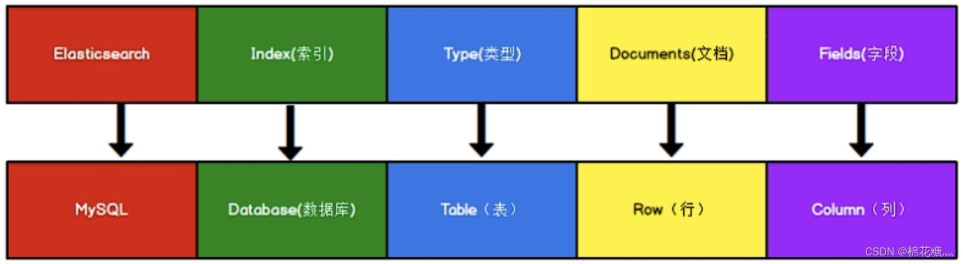
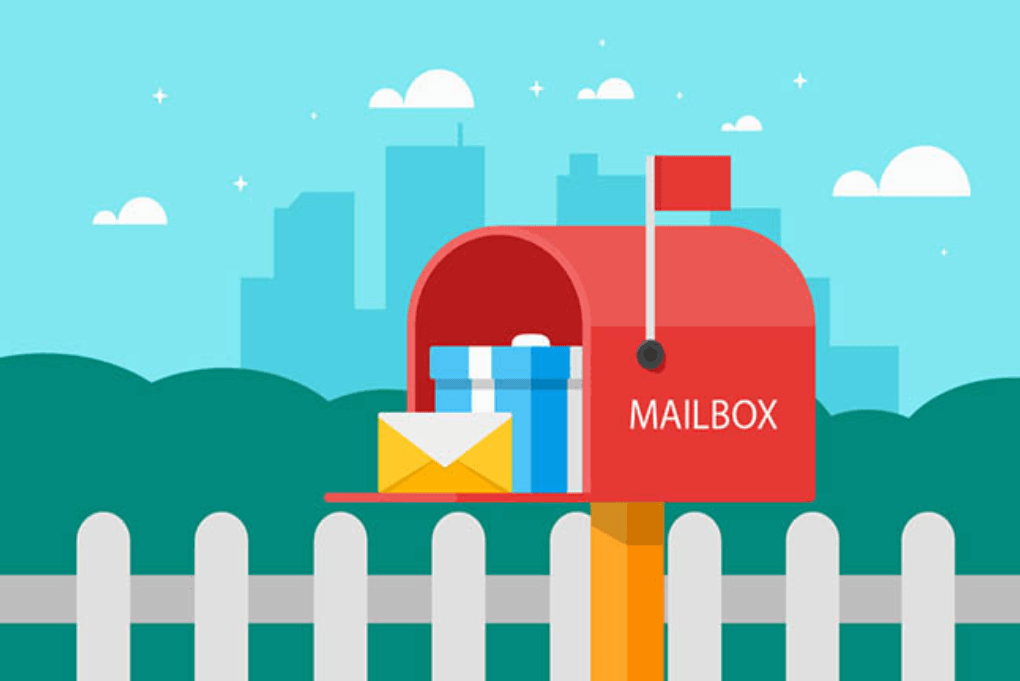
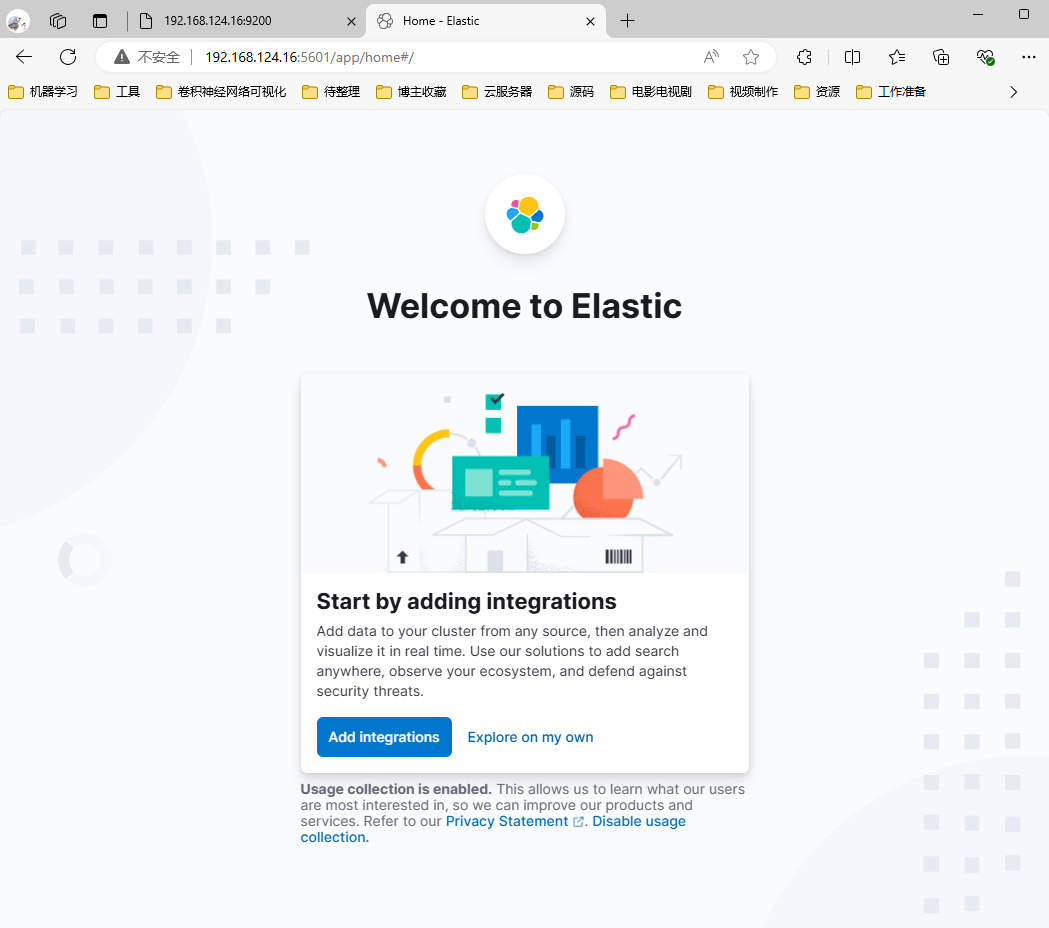
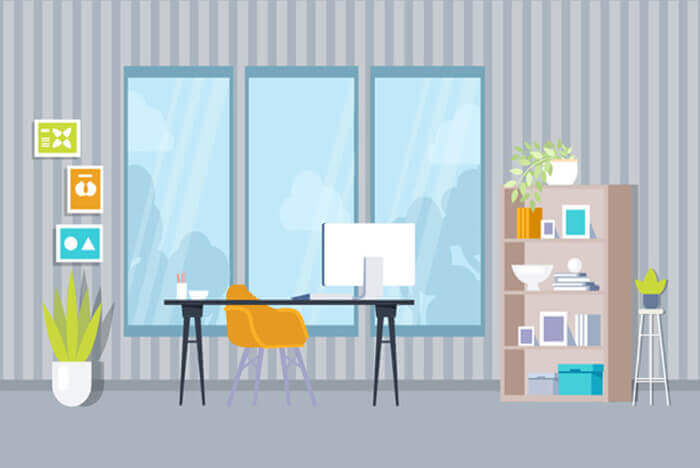
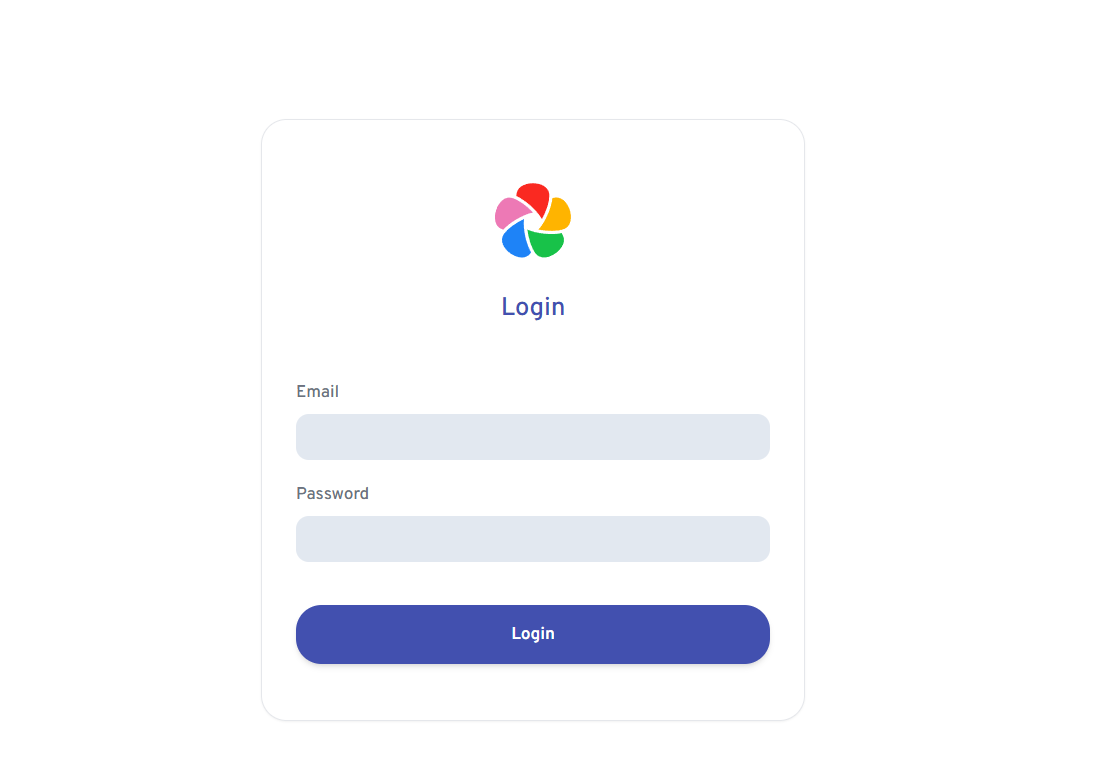
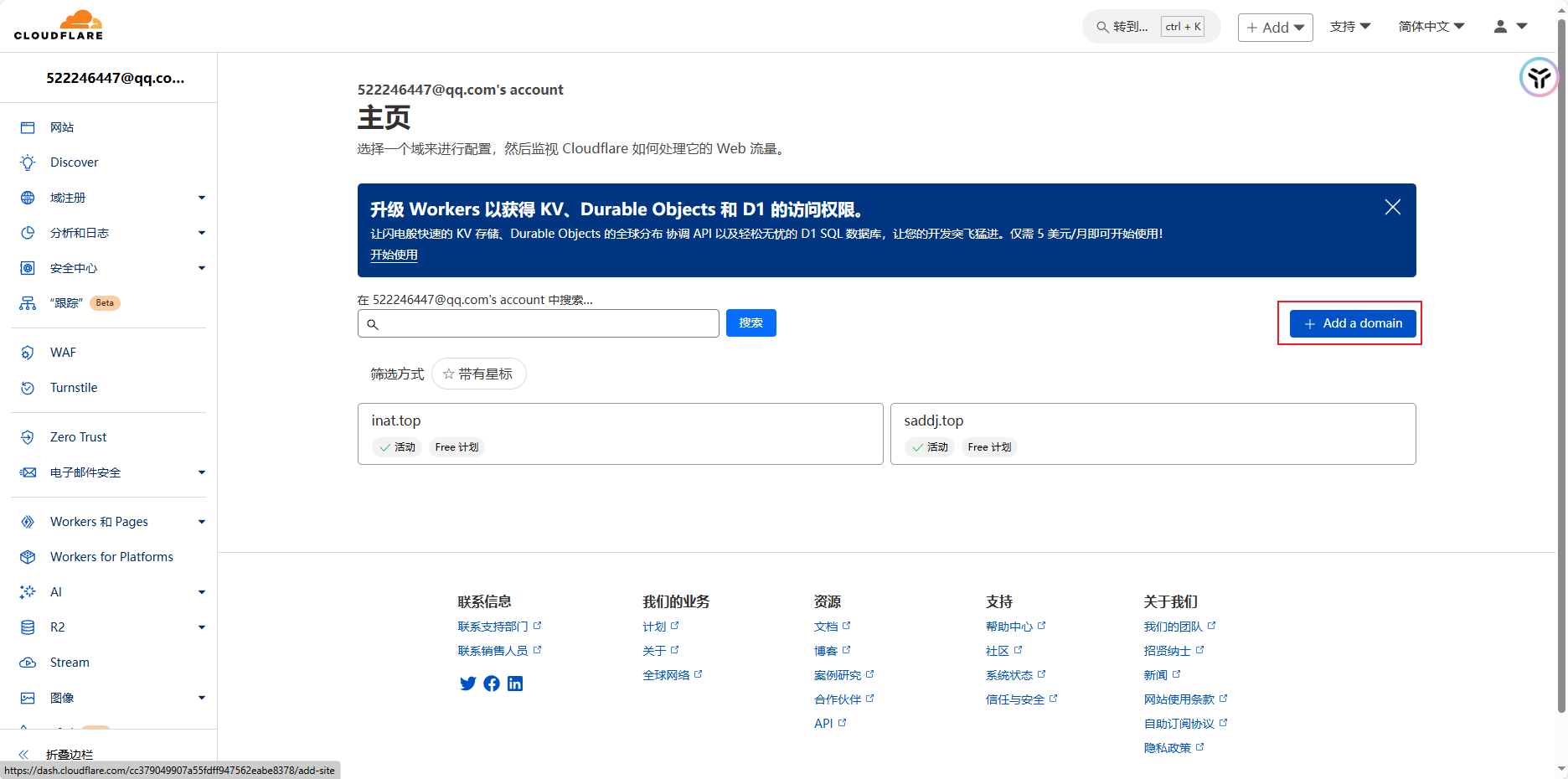
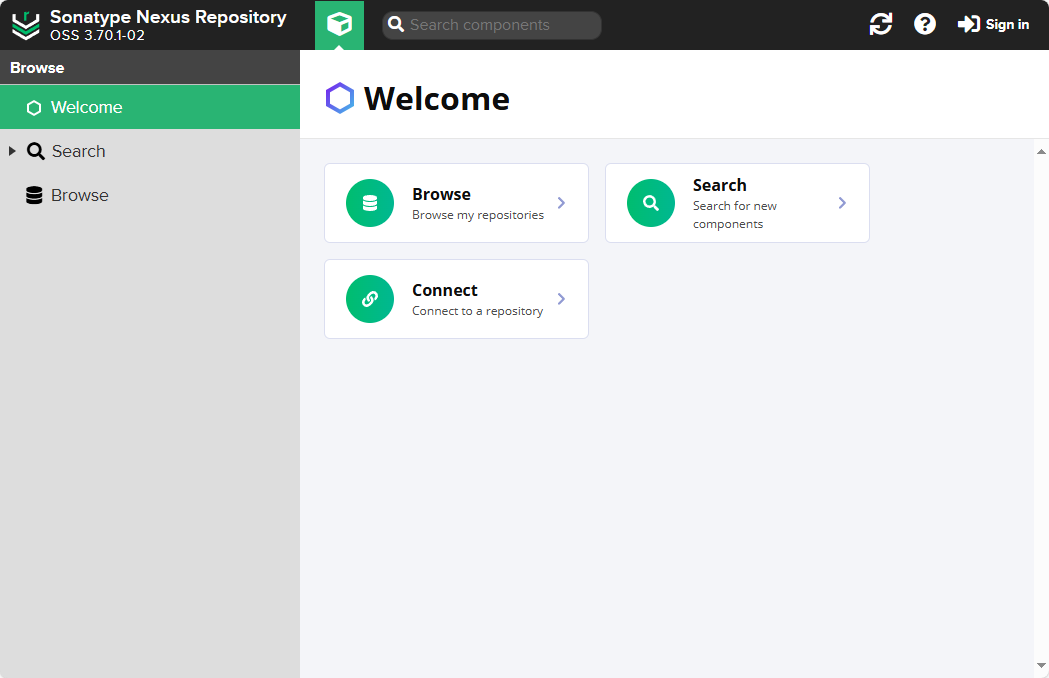
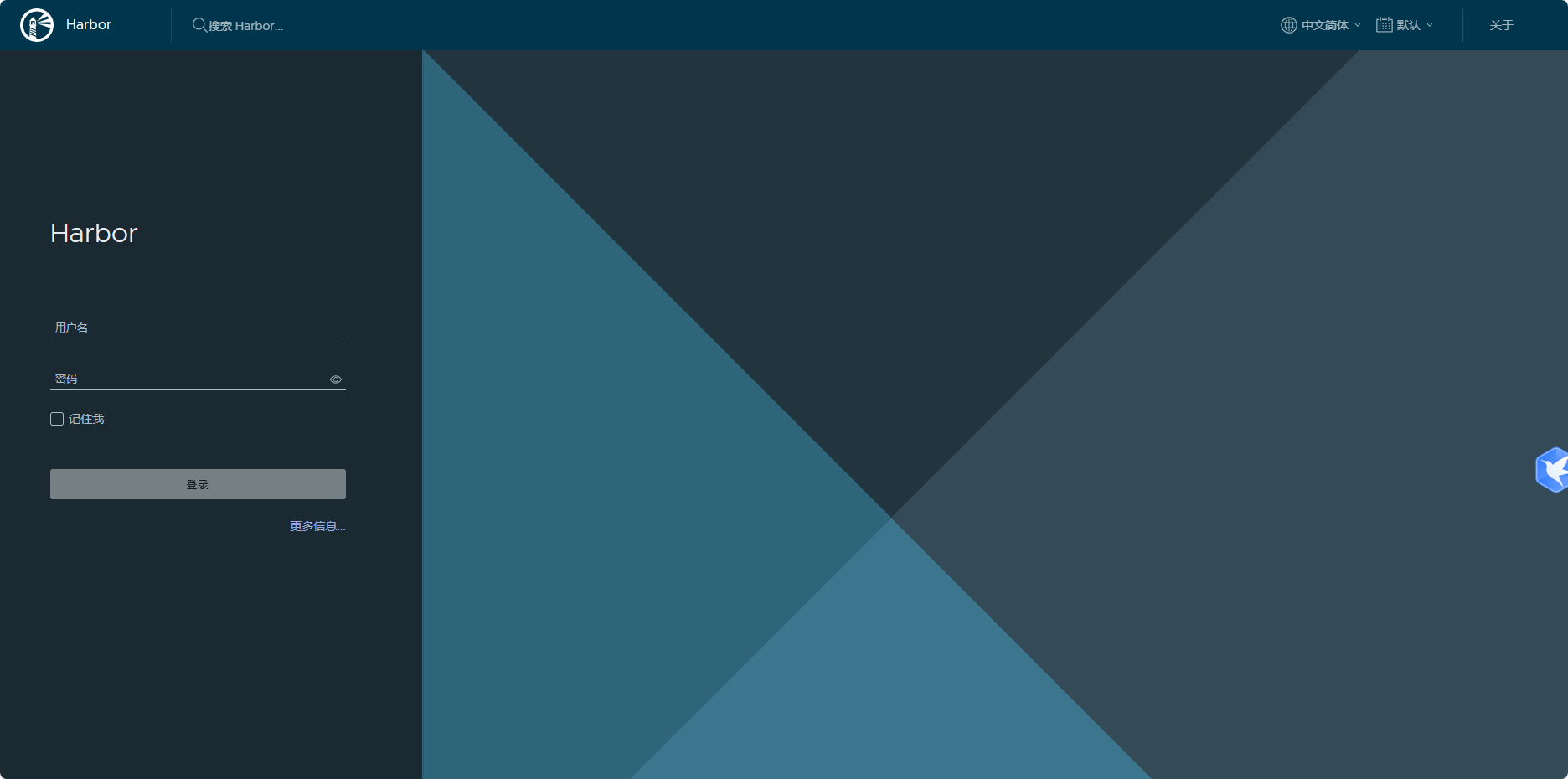
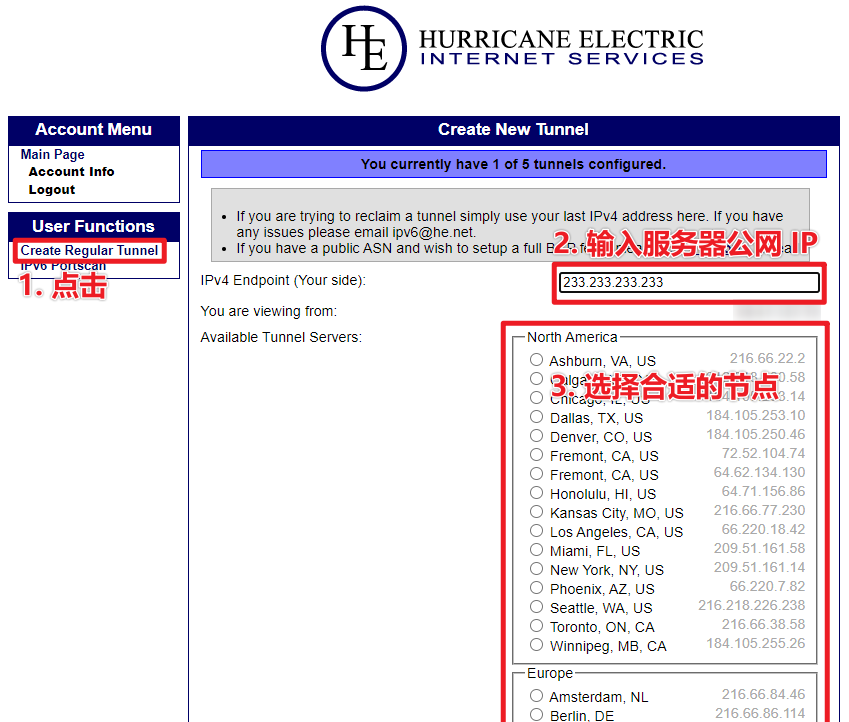
![[好物分享] Uptime Kuma:好用的自托管监控工具](http://img.inat.top/imgs/2024/08/e626d8c374a22181.png)